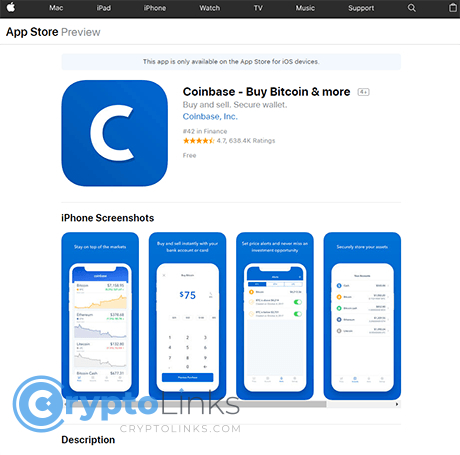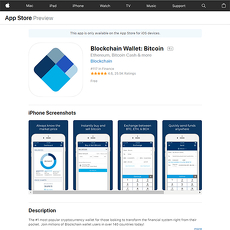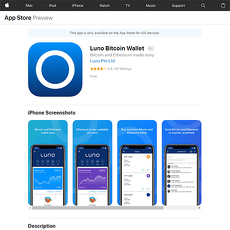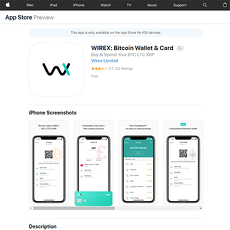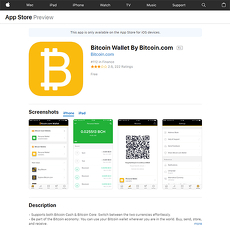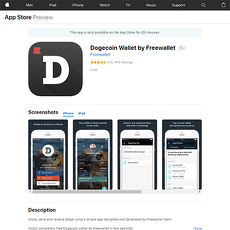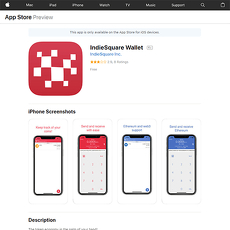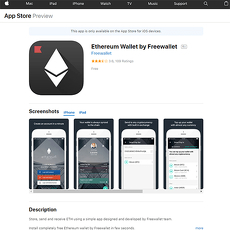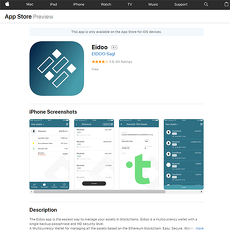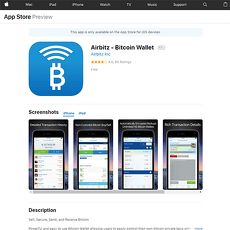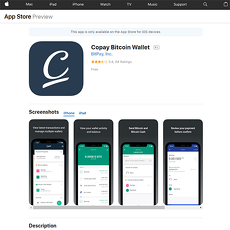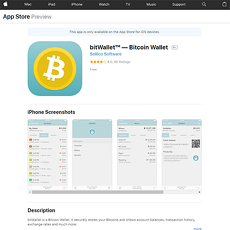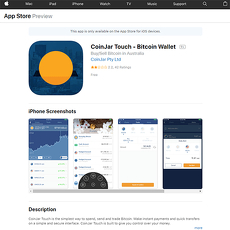Coinbase ios Wallet Review
Coinbase ios Wallet
itunes.apple.com
Coinbase iOS Wallet Review Guide: Everything You Need to Know (With Honest FAQ!)
Ever found yourself staring at the App Store, wondering if the Coinbase iOS wallet is actually worth installing? Or maybe you’ve thought, "Can I trust my crypto on this thing, or am I just one update away from trouble?" If so, you’re far from the only one. These are exactly the questions that keep even seasoned crypto fans on their toes.
Picking an iPhone crypto wallet is about so much more than what’s trending or sitting in the top charts. Your choice could mean the difference between peaceful investing and endless stress (yes, including those nightmare stories about lost coins). The right wallet isn’t just a digital pocket—it’s your peace of mind, your key to the crypto world, and quite honestly, your best defense against mistakes you didn’t know you could make.
Why Picking the Right iOS Wallet Is So Tricky
Let’s be real: there’s no shortage of crypto wallet apps fighting for your attention, and every single one claims to be the best. We’ve all seen:
- "Unbreakable security!"
- "Perfect for beginners!"
- "The one wallet to rule them all!"
But, here’s a secret nobody tells you: features on paper and real-world experience aren’t always the same thing. Sometimes, a wallet that claims to be “easy” is actually confusing, or one that promises “top-level security” is only as strong as your App Store password. And let’s not even start on wallets that look great but can’t support your favorite coins or charge hidden fees you only discover weeks later.
Choosing wrong can mean:
- Getting stuck without support when something goes wrong
- Missing out on potential features like DeFi or staking
- Or worse, putting all your funds at risk (studies show most crypto hacks happen because of bad wallet practices, not because of blockchains themselves!)
I’ll Simplify Everything For You
I’ve researched, installed, and tested just about every wallet worth mentioning—and those apps you wish you’d never downloaded. In this guide, you’ll get a straight-up look at whether Coinbase Wallet’s iOS version really is secure, smooth, and user-friendly, or if it’s just riding the hype. I won’t bore you with crypto jargon or pressure you with sales fluff—just honest, practical insights from someone who’s explored all the options so you don’t have to.
What Questions Will Get Answered Here?
The questions I answer are the real deal—not just dry specs. Based on top Google searches from actual users, here’s a taste of what you’ll get:
- Is Coinbase Wallet safe? (Short answer: there’s more to it than you think!)
- How do you set up and use Coinbase Wallet on iOS? (Simple steps—no guesswork)
- What makes it better—or worse—than other big names like Trust Wallet and Exodus?
- Surprising power tricks (for users who want that little extra security or efficiency)
You might even discover hacks most crypto YouTubers don’t talk about.
Right now, you’re a step away from knowing exactly whether the Coinbase iOS Wallet is your digital safe haven or if you’d be better off looking elsewhere. Wondering what actually makes a wallet secure, beginner-friendly, and trustworthy? Let’s find out together in the next section—because not all wallets are built the same.
What to Actually Look For in a Good iOS Crypto Wallet
Security: It’s Non-Negotiable
Let’s get totally real here: If there’s one thing you absolutely cannot mess around with in the crypto world, it’s security. I’ve seen screenshots in user groups of people losing entire portfolios because they trusted the wrong app or skipped a backup. It’s heart-wrenching stuff.
Here are the actual security features you should check:
- Private key ownership: Do YOU hold your keys (not just a password)? If the wallet controls them, you’re basically just “borrowing” your coins.
- Biometric logins: Face ID, Touch ID, or PIN lockdowns are a must for any phone-based wallet.
- Encrypted backups: Cloud backups sound handy, but they need to be encrypted. One unprotected note on iCloud, and you’re toast.
- App security: Frequent security updates, anti-phishing protections, and transparent dev teams build trust. A study by CipherTrace even showed apps lacking regular security updates led to a spike in wallet-related hacks back in 2022, so this stuff matters.
“In crypto, you’re only as safe as your weakest click. Your wallet isn’t just an app—it’s your bank vault on the go.”
If you’re wondering how the Coinbase Wallet for iOS stacks up? Let’s just say, there’s a reason it’s one of the first names people mention (and not just because it’s got a slick interface). But I’ll spill the details on its real-world protection in the next section, so don’t go anywhere.
Multi-Currency and Compatibility—The Dealbreaker
You and I both know: No one holds just Bitcoin anymore. Half the fun of modern crypto is hopping into that new chain or snagging some random altcoin your friend swears will “change the world.”
Your top wallet has to handle:
- Bitcoin, Ethereum, and tokens—all in one place. Simple, right?
- NFTs support: Whether you collect digital art or just like to look, you’ll want a wallet that can actually SEE your NFTs, not just hold them in the background.
- Cross-chain compatibility: The days of being stuck on one network are fading. Can you send/receive across multiple blockchains?
Gone are the days when a wallet just had to be “good for Bitcoin.” Your favorite app should grow with you—which, by the way, is one of the things I’ll be stress-testing when it comes to Coinbase Wallet in the next bit. (Spoiler: It’s not as limited as you might expect.)
Is It Easy for Beginners?
If you’ve ever tried to help your friends or family get into crypto, you know how quickly their eyes glaze over. Some wallets are like trying to program a satellite. Others—thankfully—put user experience first.
Here’s what “beginner-friendly” should feel like:
- Fast onboarding: No complicated jargon. Download, set up, and go.
- Clear navigation: You shouldn’t need a map to figure out how to send coins.
- Auto-updates and built-in help: The best wallets make sure you’re not left guessing what to tap next, often with pop-ups and integrated support.
- Step-by-step guidance: Especially during backup/restore. This isn’t the time for confusing menus or hidden settings.
“Crypto should be for everyone. If your wallet app feels like a puzzle only a hacker could solve, you’re using the wrong one.”
So, does Coinbase iOS Wallet nail this? You’ll see my honest walkthrough and where it stands in the next section.
Other Features That Might Surprise You
A lot of crypto wallets throw fancy extras at you—some are pure genius, others just clutter. What’s actually worth caring about?
- In-app exchanges: No hopping to a third-party site just to make a swap. Saves time… and nerves.
- Staking: Why let coins sit still? Good wallets offer staking for supported coins (sometimes directly in-app).
- dApp browsers: If you want to check out DeFi, NFT marketplaces, or blockchain games, some wallets let you explore right inside the app.
- Push notifications: So you never miss a big transaction or sudden market swing. If you’ve ever freaked out after missing a pump, you’ll appreciate this.
- Portfolio tracking: A real overview, not just a list of addresses.
Are all these features critical? Maybe not for everyone. But even if you’re just getting started, a wallet that can grow with you (without getting overwhelming) is a major plus.
Now, if you’re curious how the Coinbase iOS Wallet actually checks these boxes, or if it’s more flash than function, hang tight. You’re about to get the nitty-gritty—warts and all. Want to find out if Coinbase Wallet truly stands up to the hype? Let’s get into it—coming right up!
Getting to Know the Coinbase iOS Wallet—An Honest Review
Quick Overview: What Is the Coinbase Wallet?
Let’s clear up a common mix-up: Coinbase Wallet isn’t the same thing as the Coinbase exchange app. While the main Coinbase app gives you the easy “buy and sell” buttons for Bitcoin and friends, Coinbase Wallet is all about decentralized control.
Here, you own your private keys—meaning your crypto is truly yours, not just an IOU on someone else’s exchange. Built by Coinbase, a name that’s been trusted (and regulated) for years, this standalone wallet is made for iOS by a team big on security. It supports tons of coins, connects to dApps, and lets you store NFTs safely right on your iPhone.
Maybe you’ve heard this line before:
"Not your keys, not your coins."
That’s exactly why wallets like this matter.
The Good Stuff: Where Coinbase Wallet Shines on iOS
Right off the bat, the set-up is a breeze. Open Coinbase Wallet, jot down your backup phrase, choose a passcode or Face ID, and you’re ready to roll. There’s zero technical hassle—even if your crypto experience is “I just bought my first $20 in Bitcoin two days ago.”
- Sleek design: The app is clean and user-friendly—even my cousin who fears spreadsheets can send crypto.
- Huge supported coin list: Store Bitcoin, Ethereum, Solana, all the top altcoins, plus thousands of ERC-20 and other tokens.
- Built-in browser for dApps and NFTs: Explore decentralized finance, play blockchain games, and manage NFTs—right from your phone.
- Top-notch support: Got stuck? Their help desk is responsive, and the FAQ is actually helpful (unlike so many wallet apps where you’re left screaming at a chatbot).
Coinbase Wallet’s seamless iOS integration makes mobile crypto storage feel… well, normal. No scary surprises, and you know you’re using an app backed by a real, regulated company.
Any Downside? Where It Falls Short
Even polished apps have a few rough spots:
- Coin swaps involve fees: Using the built-in DEX swap? That convenience can cost more than exchanges like Binance or even Uniswap, thanks to network fees—especially on Ethereum.
- Advanced management is limited: Hardcore traders might miss charts, order books, or multi-wallet juggling. It’s built for ease, not deep analytics.
- No direct cash-out to bank: To move funds to your bank, you’ve got to transfer back to the main Coinbase account—another app, another step.
- Still a hot wallet: Like any app or browser wallet, your crypto sits on an internet-connected device—smart, but not invincible.
If you’re someone who likes to fine-tune every transaction or geek out over fee optimization, you may notice these limitations.
How’s Security? My Real-World Experience
This is the stuff that keeps crypto-holders awake at night. So here’s the real talk on security:
- Private key control: Your recovery phrase, your coins. No one at Coinbase can touch them—even if the company disappeared tomorrow, you’d still have full access.
- Device-level security: You can lock the app with Face ID or a PIN—plus, every outgoing transaction needs authentication.
- No 2FA for the wallet itself: Unlike the main Coinbase exchange, the wallet security is as strong as your phone’s security and your backup habits. (Pro tip: Write that recovery phrase down and stash it somewhere safe. Seriously.)
- Open-source code (partially): Some components are open, letting security nerds audit and spot issues—Trust Wallet does this even more openly, by the way.
In my tests, the wallet has never glitched or given me cause for panic. Still, compared to a hardware wallet or a fully open-source option like Trust Wallet, there’s a little more “trust the big brand” here.
A recent study on mobile breaches showed that human error—lost phones, weak passcodes, skipped backups—is the #1 crypto wallet killer. Coinbase Wallet helps minimize those mistakes, with reminders and enforced security steps, but the real protection is… you!
Bottom line: For most iPhone users and first-timers, the Coinbase Wallet’s security is stellar—as long as you do your part.
Ever wondered what actually happens the first time you open a crypto wallet on your phone? Stick around for the next section, because I’ll literally walk you through it step by step, with some “wish I knew this earlier” mistakes I’ve seen too many beginners make…
Setting Up Your Coinbase iOS Wallet: A Step-By-Step Guide
Downloading and Installing Safely
Let’s not sugarcoat it: there are a lot of scam crypto wallet apps out there. The App Store is crowded, and some fakes look almost legit. The #1 rule? Only ever download the official Coinbase Wallet through Apple’s App Store—never from shady links, social media, or forwarded files.
- Check the developer: Coinbase, Inc. should always be listed.
- The download numbers and thousands of legit reviews are your friends—if it only has a handful, it’s a red flag.
- Don’t be lazy on updates. Enable auto-update if you can. Security fixes almost always arrive through updates first.
Before you tap “Get,” ask yourself: If my entire investment is about to depend on this app, am I sure it’s the real thing?
Initial Setup and Creating a Backup
First launch? You’ll be greeted with a choice—create a new wallet or recover an old one. The process is crazy simple, but there is one critical step so many folks ignore: your recovery phrase. Coinbase will give you a 12-word “seed phrase”—basically the keys to the kingdom.
“If you lose your recovery phrase, your coins are gone. No joke, no undo, no customer support magic. Write it on paper and keep it somewhere safe. Don’t screenshot, don’t save to your Notes app!”
- Write your seed phrase by hand, not in your phone.
- Avoid cloud backups—these are hackable.
- Consider storing your words in two places (but not both at home!).
Tech tip: One user told me he uses a steel recovery plate for fireproof backup. Paranoid? Maybe. Smart? Absolutely.
Adding Crypto: Buying, Receiving, or Importing Funds
Your wallet is blank until you fill it. Here’s what I’ve found easiest:
- Buy crypto: Tap “Buy,” use Apple Pay or link a bank. The app guides you through it, step by step.
- Receive: Click “Receive,” pick your coin, and show the QR code or share your wallet address. Works for Bitcoin, Ethereum, and tons more. Send a small test amount first—better safe than sorry.
- Import: Already have funds in another wallet? Select “Import Wallet,” enter your old 12-word phrase, and your existing assets move over. Just remember: never share your phrase with anyone, ever. Scammers love to ask for it.
Have a friend who sends crypto and asks “Is this the right address?” Double-check! Copy-paste errors are surprisingly common, especially on mobile.
Quick Tips: Avoiding Costly Mistakes
Here’s where most new users get into trouble (and where my inbox is full of sad stories from readers who learned the hard way):
- Always send a tiny test transaction first when moving assets. Is it extra on fees? Yes. But it’s way cheaper than losing everything to a wrong address.
- Back up before you buy. Don’t fund your wallet until you’ve saved your recovery phrase, twice.
- Never skip the confirmation screens—the app tries to protect you from silly mistakes. You’d be surprised how many people just tap “Confirm” without reading.
- Don’t rush. Sending Bitcoin late at night after scrolling TikTok? Wait till morning. You’d be amazed how many “fat finger” errors happen when folks are tired.
Treat your backup like your passport and your funds like cash in your pocket: out of sight, but always in mind.
The first setup is honestly pretty fun—it feels powerful and, yes, a little nerve-wracking. But that’s crypto for you: a mix of freedom, fear, and excitement. Ready to see how Coinbase stacks up against other iOS wallets this year? Hang tight—I’m breaking it all down next, including a showdown with competitors most folks don’t even realize they’re missing out on…
Coinbase Wallet vs The Competition: Which iOS Wallet Wins in 2024?
Coinbase vs Trust Wallet: Battle of the Beginners
Let’s get straight to the stuff that actually matters if you’re choosing your first crypto wallet for iPhone. You want something easy, safe, and not going to leave you sweating bullets if you tap the wrong thing.
Coinbase Wallet feels practically built for people who feel lost in crypto. The setup is as smooth as setting an alarm on your iPhone. You get a clean layout, massive asset support, and, best of all: Zero need to Google what half the buttons actually do.
Trust Wallet is also a top pick, and it’s hugely popular—especially with folks who want total control and a bit more token variety. It’s easy, sure, but I’ve seen beginners freeze when they see the options: changing blockchains, custom tokens, and all those dApp tabs.
- Beginner Safety: Both secure, but Coinbase puts “don’t screw up” rails early on (clearer warnings, friendlier restore).
- Assets: Trust Wallet wins on obscure coins, but Coinbase catches up fast on all major cryptos and NFTs for iOS.
- Backup: Both use recovery phrases, but Coinbase’s onboarding nudges you harder to actually save yours (love that).
“Crypto shouldn’t feel like a video game on hard mode—your wallet should give you peace of mind, not a stress headache.”
If you love simplicity, minimal steps, and a brand everyone’s grandma has heard of, Coinbase is going to feel like home. If you want more advanced tinkering, Trust Wallet might thrill you... or confuse you, depending on your comfort level.
Coinbase vs Exodus: Bells, Whistles, and User Experience
So maybe you’re not brand new. You want to track 10 things at once, stake coins, check charts (and maybe stare dramatically at your phone when the market dips). That’s where Exodus starts flexing its muscles.
- User Experience: Exodus showcases legendary slick design and portfolio visuals. You get juicy “wow” graphs and instant portfolio value updates every time you open it. Coinbase is clean and simple, but Exodus goes for that “all your stats at a glance” vibe.
- Features: Staking? Exodus takes the lead. Swaps between tokens? Both can do it, but Exodus gives you a more robust swapping tool, while Coinbase keeps things pretty bare-bones for speed and simplicity.
- Security: Both wallets put private key control in your hands (not the exchange!), but Exodus lets you sync across devices a little more easily if you’re juggling iOS and desktop too.
But don’t let "bells and whistles" blind you—sometimes more features just mean more places to trip up if you aren’t careful or don’t really need them.
Ultimate Guide Resource Mentioned
Still trying to figure out which wallet really matches your style, tech skills, and crypto ambitions? Don’t settle for shiny marketing pages. There’s a huge, constantly updated resource that lines up all the best iOS crypto wallets side-by-side: check The Ultimate Guide to Best iOS Bitcoin Wallet and Altcoin Wallets: Everything You Need to Know with FAQ. Trust me, you’ll spot differences you never noticed from the App Store blurbs alone. You’ll see comparisons on everything—security tricks, hidden fees, what happens if you mess up your backup, and more.
Choosing between these wallets genuinely comes down to your personality and crypto goals. Are you looking for safety rails, or do you live for every possible feature? Is simplicity your jam, or do you want dApps, tokens, and staking your way through crypto? What would you do if your iPhone vanished tomorrow—would you still have access?
Want to make sure you’re not just “safe” but actually smart about how you keep your crypto even safer on iOS, especially with tricks nobody tells beginners? Let’s get into the real security moves in the next section.
Making Your Crypto More Secure on iOS: Smart Moves
Double Down on Security: 2FA, Recovery, and Scam-proofing
If there’s one thing I’ve learned in the crypto jungle, it’s this: security isn’t just a checkbox—it’s a way of life. I’ve watched too many friends, and even a couple of professionals, lose coins to lazy security. So, I get a bit intense about this stuff. If you want to sleep well at night, don’t just rely on what the Coinbase app promises. Get practical:
- 2-Factor Authentication (2FA): Always enable this, even for your Apple ID and email! A sim-swap hack or social engineering attack can wipe out your wallet in minutes. The bad guys are getting smarter every day.
- Your Recovery Phrase: Do not screenshot it. Do not email it to yourself. Write it down, store it physically somewhere only you can access, and maybe use a metal backup plate if you’re feeling ultra-safe (nothing melts in a house fire like paper does!).
- Phishing Smarts: Triple-check every notification, link, or pop-up wanting your credentials. When in doubt, close the app and start fresh from your own bookmark—not from any email or ad you saw online.
"Security is not a product, but a process." — Bruce Schneier
I still get emails every week about “urgent wallet updates”—all bogus. The more paranoid you are, the safer your crypto will be. It’s not a joke; a recent Chainalysis study found phishing cost crypto users over $200 million in one year alone. Got goosebumps? Good, that’s your instincts kicking in.
Hot Wallets vs Cold Storage: Where Coinbase iOS Fits
Your iPhone wallet is a hot wallet—quick, convenient, but always connected to the internet. That’s fine for coffee money and daily trading. But ask yourself: if someone got your phone, how much could they steal?
- Small balances = fine for iOS wallets.
- Larger savings = move some to cold storage (hardware wallet, or something truly offline).
Think of it like your real wallet versus your home safe. Most long-term holders (myself included) keep only what they plan to use or trade in the mobile app. Even Coinbase itself recommends a hybrid approach for serious investors.
If you ever wondered, “Isn’t Coinbase Wallet safe enough?”—the answer depends on your risk tolerance. For huge amounts, look into something like a Ledger or Trezor. For the rest, Coinbase Wallet is honestly one of the most approachable choices on iOS, especially with those solid recovery options, but don’t let convenience make you reckless.
What to Watch Out For—Fake Apps & Phishing
Honestly, the worst threat might be lurking in the App Store itself or in your inbox. I’ve seen lookalike apps that steal credentials, fake “support” chats that empty wallets, and even copycat websites that clickjack your recovery phrase. Here’s how I stay safe (and you should too):
- Only download Coinbase Wallet from official sources.
- If an app asks for your 12-word phrase outside the official recovery process—run far, far away.
- Bookmark Coinbase’s actual support portal and beware of Google Ads or Twitter “help” accounts. They’re fake more often than real.
- Small clue: Check reviews and publisher details. Coinbase, Inc. is the real developer for the official wallet app.
Ever seen a pop-up in your browser while you’re using Coinbase Wallet, asking for wallet access? That’s a red flag. Shut everything down, clear cache and data, and re-launch from your trusted app shortcut. The bad guys are persistent, but with some simple habits, you’ll outsmart them every single time.
Now, let’s be real—locking things down shouldn’t mean you miss out on smart wallet tricks, earning extra crypto, or tracking your portfolio like a pro. Wondering how to get the most out of your Coinbase iOS Wallet, without sacrificing a shred of safety? Hang on, because what’s coming next is packed with cool tips (and a few hidden features most users never discover). Ready for some next-level wallet power moves? Let’s roll into it!
Extra Tips to Get the Best From Coinbase iOS Wallet
Tracking Your Portfolio Like a Pro
Ever checked your crypto and instantly felt the urge to panic buy or sell? Yep, you’re not alone. Staying level-headed starts with having the right info at your fingertips. The Coinbase iOS Wallet has a slick way to show your portfolio and real-time price changes—no more scrambling between price trackers and your wallet app.
- Enable notifications: Set custom alerts for sudden price swings. I’ve saved myself a headache or two by catching an overnight dip and scooping up extra coins.
- View historical charts: Tap into each asset to see how it’s actually performing, not just today’s mood swings. Makes tracking that stubborn altcoin way less stressful.
- Portfolio overview: Instantly check your asset spread and spot what needs rebalancing—no spreadsheets necessary.
“Success is often about being prepared when opportunity knocks, and in crypto it knocks really fast.”
Staking, dApps & Advanced Tricks
Curiosity pays off in crypto, and Coinbase Wallet gives you a clear path to experiment—just smartly. Yes, you can access decentralized apps (dApps), try staking to earn extra rewards, or even explore NFT marketplaces right from your iPhone. Here’s how to dip your toes in, minus the risk:
- Start small: If you’re staking your coins, try it with a tiny amount first. Don’t risk your whole stack until you’re comfortable.
- dApp browser: The built-in browser lets you interact with DeFi protocols, NFT platforms, and more. Double-check every link—you want trusted sites only.
- Read before you tap: Some features are powerful but not foolproof. Always check reviews and Reddit threads before trying a new function.
I once experimented with a new staking dApp and actually got airmail rewards—tiny, but hey, free crypto is the best crypto. That said, always weigh reward against risk. Studies like Chainalysis’ 2023 report showed most losses in DeFi come from user mistakes or phishing, not code bugs.
Syncing Across Devices—How Easy Is It, Really?
Losing your phone is annoying; losing crypto on your phone can feel like a punch in the gut. Here’s where Coinbase Wallet’s backup tricks save the day:
- Recovery phrase: Write this down—on actual paper. If your iPhone is lost or damaged, this phrase restores everything, even on a brand new device.
- Cloud backup: For those comfortable with the cloud, there’s an option to encrypt and store your recovery phrase with iCloud. Just make sure two-factor authentication is enabled and never store screenshots or plaintext anywhere online.
- Web access: Need the wallet on desktop? You can use the Coinbase Wallet extension or sync by scanning a QR. Smooth and fast, but only do this on private, safe Wi-Fi.
Real talk—one of my friends lost their wallet after a phone mishap. The recovery phrase was their lifesaver. Don’t skip this step.
Where to Find More Tips—Helpful Resources
Staying ahead in crypto means you’re always learning. I keep my list updated with epic guides like the Cryptolinks Ultimate Guide—it’s where I double-check wallet tricks, spot shady scams before they catch me, and see what new features are actually worth it. Bookmark it, and you’ll always feel one step ahead.
Want an even deeper collection of iOS wallet secrets—like unknown Coinbase tricks or how to juggle multiple wallets safely? The next section’s FAQ might just answer your burning question. Ready to find out what every iPhone crypto user asks most?
Your Coinbase Wallet FAQ—Real Answers From Real Experience
Let’s get straight to what everyone really wants to know about Coinbase Wallet on iOS. You asked, I’ve tested, and here are honest answers to the questions I see and get hit with all the time—no nonsense, just the real story. If you’re still on the fence, these answers might be what finally makes your decision.
Is Coinbase Wallet Safe for iOS?
The big question: is this thing actually safe on your iPhone? Here’s what I’ve learned using it since it launched, and from the stories I’ve collected in my DMs.
- You own your private keys. Unlike keeping your crypto on Coinbase Exchange, Coinbase Wallet is self-custodial. Your private key is generated and stored right on your own device. Only you control those funds—unless you give your recovery phrase away (don’t do that!).
- Face ID/Touch ID integration. You can lock the wallet with Face ID or Touch ID, so even if someone grabs your phone, your coins stay secure.
- No direct link to Coinbase Exchange. Losing access to your main Coinbase account doesn’t mess with your wallet, but the downside? If you lose your recovery phrase, your funds are gone forever. No support agent can bail you out.
Now, is it bulletproof? No hot wallet is. But as far as software wallets go, Coinbase Wallet checks all the must-haves: app sandboxing, device encryption, and solid protection against phishing (as long as you follow the rules). That being said—don’t skip backups, and always grab updates as soon as they’re out.
Pro tip: Use Face ID or a PIN lock inside the app. It takes two seconds, and adds a wall between you and trouble—yes, I’m speaking from a close call of my own.
How Do I Transfer Crypto In and Out?
Transferring crypto with Coinbase Wallet is refreshingly straightforward, but there are details you’ll want to get right the first time. For sending and receiving:
- To receive: Tap “Receive,” pick your asset, and you’ll see your wallet address and a QR code. Ask the sender to scan it, or copy-paste the address (triple-check for typos!).
- To send: Hit “Send,” plug in the recipient’s address, decide how much (look carefully at those network fees), and confirm. Always double-check you’re using the right network—sending ETH to a BTC address is like mailing your keys to the neighbor and never seeing them again.
If you’re moving funds from Coinbase Exchange to the wallet, you’ll just copy the wallet’s address and use it as the destination on Coinbase.com or the exchange app. Funds usually land quickly, but some chains get slower when the network’s jammed.
One thing I wish someone told me earlier: Always do a small test transfer when you’re unsure. It adds a couple of bucks in network fees, but can save you from heartache. (Saw a user once paste an ETH address for USDC—ouch.)
Can I Cash Out to My Bank?
This gets confusing—because Coinbase Wallet and Coinbase Exchange are separate beasts. Direct fiat cash-outs (meaning turning crypto into dollars and sending it to your bank) can’t be done entirely inside the wallet app. Here’s the simple path:
- Step 1: In Coinbase Wallet, send your crypto to your main Coinbase Exchange account (use your account’s receiving address on Coinbase—always copy/paste, never type!).
- Step 2: Once your coins show up in the exchange account, use their “Sell” function to swap crypto for fiat.
- Step 3: Tap “Withdraw” and send your chosen amount to your linked bank.
Every part needs verification (and might take a bit for bank settlements, depending on your country). If you’re eyeing pure self-custody wallets—like Trust or Exodus—they don’t offer direct fiat cash-out either. You’ll need to use a centralized exchange at some point.
Fans of privacy sometimes use peer-to-peer platforms, but that type of cashing out comes with new risks—so stick with the official Coinbase process unless you really know what you’re doing.
Best Alternatives for iOS Beginners?
Maybe Coinbase Wallet isn’t your style, or you want to peek at some other options before making the call. Here are a few top picks I’ve actually used and still recommend for different situations:
- Trust Wallet: Probably the easiest switch if you want a massive list of supported tokens and killer dApp access. Totally free, no personal data required to get started.
- Exodus Wallet: Beautiful interface, full portfolio tracking, and lets you earn staking rewards right from the app. Super approachable—even if you’ve never sent Bitcoin before.
- Jaxx Liberty: Great all-in-one dashboard for multi-coin holders, with detailed market tools built right in.
- Electrum (for Bitcoin-maxis): Unmatched speed, custom fees, and veteran reputation. Just note: no altcoins, so it’s a niche product.
There’s no such thing as a one-size-fits-all “best” wallet; it’s about matching your skill level, coin needs, and interface preferences. If you’re still undecided—or honestly want to see wallet features side by side—definitely bookmark the Ultimate Guide to Best iOS Bitcoin Wallet and Altcoin Wallets: Everything You Need to Know with FAQ; it lays out ratings, features, screenshots, and real user stories, all in one place.
Still stuck on which wallet to trust? Or maybe you’re wondering how to juggle security, convenience, and portfolio growth all at once in this wild crypto world?
Trust me, in the next section, I’m breaking down why your long-term success—or frustration—hinges on picking the right iOS wallet now... and sharing the methods the smartest investors use to level up. Keep reading—you’re just a step away.
Wrapping Up: Is Coinbase iOS Wallet Right For You?
Why Your Wallet Choice Deserves Serious Thought
Let’s be honest, your crypto wallet is the beating heart of your digital assets. If you pick a wallet that doesn’t fit your style, you’ll spend more time fighting frustration than actually enjoying the insane potential of crypto. I've tested enough wallets to know the truth: the right choice can genuinely make your crypto journey stress-free… or a total slog.
The Coinbase iOS wallet does hit a sweet spot for a huge slice of users—especially if you value simplicity, want an app you can trust, and want enough built-in features to cover daily use. But, a word from experience: you need to think about your real habits. If you’re only holding a couple of coins and want dead-easy access, it’s tough to beat. If you’re deep into NFTs, DeFi, or hopping between chains weekly, you might crave the flexibility of something else.
Take a moment and ask yourself: do you want drag-and-drop simplicity, or do you need total control and features galore? There’s no wrong answer—just the answer that makes your life easier.
Keep Learning, Stay Secure
Crypto doesn’t stand still. Wallets update, new coins appear, and (unfortunately) so do new scams. Staying ahead of the curve makes all the difference, and it’s honestly one of the best things you can do for your money.
I always suggest checking in with trusted resources. For everything from security tips to the latest wallet comparisons, Cryptolinks.com is loaded with no-nonsense info. Resources like the “Ultimate Guide to Best iOS Bitcoin Wallet and Altcoin Wallets” can give you that quick gut-check before you leap into a flashy app just because it’s topping App Store charts.
And hey—don’t just trust one review, even mine. Get a second opinion, read user comments, and keep your digital guard up.
Final Thoughts—Your Next Steps in Crypto
At the end of the day, here's what matters: Take your time, play it safe, and pick the wallet that truly feels right for you. Crypto is supposed to make your financial life a little more amazing, not stressful.
Whether you end up with the Coinbase iOS Wallet or another option, make sure you:
- Download only from official app stores (and double-check the developer name!)
- Take backups and never share your recovery phrase—seriously, not even with your dog
- Keep learning; the world of crypto changes faster than you think
- Trust your gut—if an app feels off, it probably is
Ready to take control? Go for it. But if you need clarity or want to check out more choices, you know where to look. Stay curious, stay smart, and here’s to your next big win in crypto.