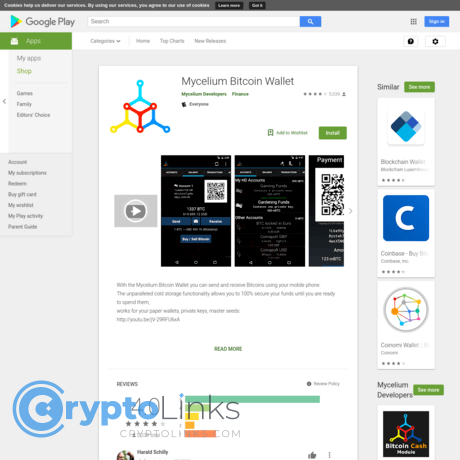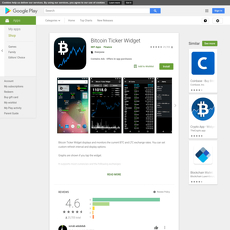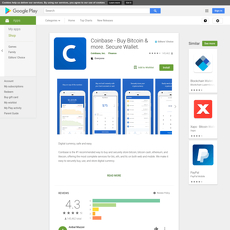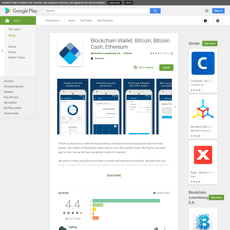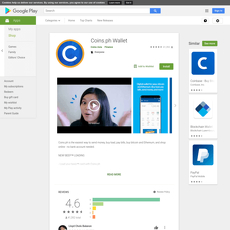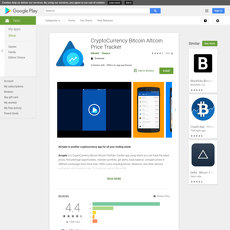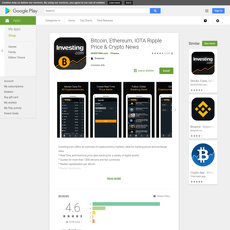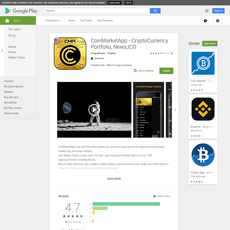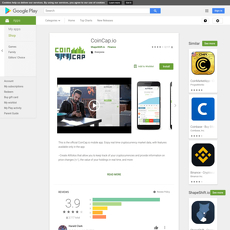Mycelium Bitcoin Wallet Review
Mycelium Bitcoin Wallet
play.google.com
Mycelium Bitcoin Wallet Review Guide: Everything You Need to Know (with FAQ)
Ever wondered if your crypto wallet is really doing enough to keep your Bitcoin safe—and easy to manage—without making you want to toss your phone out the window?
If you’ve dabbled in any crypto app lately, you probably know the drill: smooth on the outside, but full of unexpected annoyances under the hood. Who hasn’t tried a “top-rated” wallet, only to find it’s missing basic features or takes forever to send a transaction when you need it fast?
Let’s be honest—no one wants to risk their entire Bitcoin stash just to test a shiny new wallet. Security, reliability, and sheer convenience aren’t negotiable. But the little things matter just as much: Can you move your wallet to a new phone in two minutes flat? Will it still work when the app updates? Does the app actually support the coins you use, or are you stuck sending your coins somewhere else?
What problems do crypto users face with mobile wallets?
Over the years, I’ve seen the full menu of pain points. The most common complaints:
- Privacy concerns – Many wallet apps collect way too much data, and some quietly track your activity. Nobody wants a leaky financial record.
- Terrible user design – Too many crypto wallets look like they were made in 2012 and forgotten. Confusing menus, hidden features, and settings buried three layers down.
- Missing critical coins – You find out your favorite token isn’t supported… after you’ve already set up the wallet.
- Painful transfers to new devices – Missing backup options, unclear recovery steps, and worst of all, the sinking “Did I just lose everything?” moment after a phone upgrade.
There’s even research to back this up: studies from major security groups have found that user error and poor wallet design are still among the leading causes of lost funds in crypto.
Here’s the good news—you don’t have to figure this out alone
The wallet world can be rough, but it’s not a maze you need to navigate by yourself. I’ve been testing, tinkering, and yes, sometimes cursing over crypto wallets for years, so you don’t have to. My goal with every review is to break down the real-world stuff that matters:
- Is the app easy enough for a crypto beginner to use—and still powerful for the pros?
- Are there annoying bugs or “gotchas” you should know about before you start?
- How do actual users get around common headaches, like restoring wallets or dealing with stuck transactions?
I’ll answer practical questions you’d search on Reddit, not just what the official website says. Plus, I always include user-tested tips and honest pros and cons, so you’re not blindsided after downloading.
Why listen to me?
Having tested just about every wallet app that makes it to the top charts, I know what actually works and what just sounds good on paper. My reviews don’t stop at “features”—I check how real people use these apps every day and what happens when things go sideways. If something bugs me or thousands of users online, you’ll hear about it. I want everyone—even someone’s non-techie friend or parent—to walk away knowing exactly what they’ll get and how to use it without fear.
If you’re searching for a wallet that won’t leave you in a panic if you lose your phone or forget a password, stick around. I’ll walk you through how Mycelium stands up to all these wallet headaches—and if it’s still the go-to for serious Bitcoin users.
So, is Mycelium just an old-school choice, or is it still one of the smartest options for Bitcoin in 2025? Find out what it actually is, how it works, and what makes it stand out among Android wallets in the next part of this review—trust me, you’ll want to see it before you download anything else.
What is Mycelium Bitcoin Wallet?
Ever wondered why Mycelium keeps coming up every time someone talks about tried-and-true Bitcoin wallets? From early Bitcoin adopters to regular users who just want something that works, Mycelium has earned a reputation for being reliable, secure, and packed with features you don’t see in every crypto wallet. It’s one of the OGs—built by enthusiasts who actually care about privacy and giving you full control over your own funds.
Launched back in 2013, Mycelium isn't just another wallet that popped up during the crypto boom. It’s been battle-tested, has weathered all sorts of market ups and downs, and continually manages to adapt without selling out to hype or bloatware. If you ask around in Bitcoin communities, you’ll hear things like:
“I've trusted Mycelium since my first BTC in 2015. If you want true control without the noise, it's the real deal.”
— Comment found on /r/Bitcoin
This app is all about no-nonsense security and serious functionality—but without losing sight of what makes Bitcoin special: independence, privacy, and freedom from middlemen.
How does it work?
If you’ve ever felt overwhelmed by crypto jargon, don’t worry—Mycelium doesn’t make things any harder than they need to be. At its core, it works like a digital vault right on your mobile. Here’s what makes it tick:
- Non-custodial control: Everything stays on your device. Your private keys never leave your phone, so you’re the only one with access. No third-party nonsense.
- Seamless transactions: Send and receive Bitcoin with a couple of taps. Input an address or scan a QR code. Confirm, done.
- Local Trader: A standout peer-to-peer marketplace inside the wallet itself. You can buy/sell BTC directly from other users, skipping the big exchanges—think Craigslist meets crypto (except safer and faster!).
- Hardware wallet support: Got a Trezor, Ledger, or KeepKey? You can manage those wallets right inside Mycelium for an extra layer of “sleep soundly” security.
What I love most? It feels like it’s built by real users. Speed is snappy, fees are transparent, and there’s no unnecessary clutter—just the essentials, done right.
Where do I get it?
One thing you absolutely cannot compromise on: downloading from the right place. It sounds obvious, but fake apps on shady stores are still a major risk—even for experienced crypto users! If you want to install Mycelium, you should go straight to the official source:
- Android users: Official Google Play Store link: Mycelium Bitcoin Wallet on Google Play
It’s 100% free, and the developer name should be listed as Mycelium Developers. Watch for those exact details; impersonator apps are a scammer’s playground.
- Never trust links from random forums or social media groups.
- Avoid APK downloads unless you’re an expert and know the source code is legitimate—even then, it's risky.
- After installing, double-check permissions and run a quick antivirus scan (just for your peace of mind).
Since Mycelium doesn’t collect your personal details, there’s no “sign up” hassle. Open the app, create a wallet, and you’re ready to hold, spend, or accept Bitcoin.
If you’re scanning for a wallet that respects your privacy and offers advanced tools with plain-English usability, Mycelium stays high on my recommendation list. But what about those nitty-gritty features? Can it really compete with the all-in-one apps of 2025, or does it miss out somewhere crucial? Wait until you see what features actually set Mycelium apart—it might surprise you in the next section…
Key Features of Mycelium Bitcoin Wallet
When you’re picking a Bitcoin wallet, the features aren’t just “nice-to-haves”—they’re what keep your crypto safe, fast, and in your control. Mycelium might look simple at first glance, but there’s a lot happening under the hood. I’ve lost count of how many wallets I’ve researched that overpromise and underdeliver, so let’s get real about what sets Mycelium apart from the pack.
Security and Privacy Features
Let’s be honest—most of us don’t sleep well if we’re worried about our money. That’s why strong security is the make-or-break factor for any crypto app. Mycelium gives you several ways to own your security:
- Backup Protection: Mycelium uses a 12-word recovery phrase. This might sound basic, but it’s the gold standard—lose your phone and you can still restore your funds anywhere. Just don’t share it, ever. (I’ll show you exactly how to set this up in the next part, so keep an eye out.)
- PIN Code & Spending Controls: You can set a PIN for opening the app or sending crypto. Even if someone grabs your phone, they’re still locked out. Some research shows that most hacks happen because of easy access—this simple extra layer is huge.
- Hardware Wallet Integration: If you really want bulletproof protection, Mycelium lets you connect external hardware wallets like Trezor or Ledger. That means your private keys never even touch your phone.
“Don’t trust, verify.” The Mycelium wallet feels built on this principle—giving you full control, but never holding your hand in a way that takes your security away.
Supported Coins and Tokens
A question I get daily: “Will Mycelium hold all my coins?” Here’s the straight answer:
- Bitcoin (BTC): Mycelium is built first and foremost for Bitcoin, with some of the deepest wallet features available for BTC users.
- Ethereum (ETH) & ERC-20 Tokens: Mycelium started supporting ETH and major stablecoins (like USDT, USDC, DAI, etc.) via the ERC-20 protocol. It’s not a catch-all for thousands of random tokens, but it does cover the essentials.
If your main thing is shuffling dozens of altcoins, you might want another wallet for those—but for BTC, ETH, and the main ERC-20s, Mycelium is rock solid.
Mobile-First Design and User Experience
You don’t want a wallet that feels like ancient desktop banking. Mycelium is built for mobile, which means every essential is close at hand. Here’s what actually stands out in day-to-day use:
- Instant Access: You’re always one tap away from your balance or new transactions. No logins, no waiting for a website to load.
- Privacy by Default: Unlike web wallets, there’s no big tech login, no browser fingerprinting. Your keys stay on your device.
- Fast Scanning and Sending: Using QR codes to receive or send BTC or ETH is quick and reliable. I’ve watched newbies pick this up in minutes, and never look back.
It’s the kind of app where you walk away thinking “I wish my bank app was this fast,” and that’s not an exaggeration. In fact, a recent study shows people are way less likely to stick with wallets that make you jump through hoops—easy wins every time here.
Notable Extra Features
- Local Trader Market: This is a rare find—built-in peer-to-peer trading (“Local Trader”) lets you swap BTC directly with other people in your area. Great for privacy and avoiding the big exchanges. I’ve seen folks use it to cash out in-person for cash, dodge bank blocks, or just meet other crypto geeks.
- Hardware Wallet Integration: Mentioned above, but worth repeating—Trezor, Ledger, and even KeepKey work seamlessly for next-level security.
- Advanced QR Code Tools: Generate QR codes for your own addresses, or scan someone else’s—there’s almost zero risk of copy-paste errors (we all know at least one crypto horror story about those, right?).
There’s a subtle power in these extras—they’re not gimmicks, but tools that real Bitcoiners use every week.
I know, you’re probably asking, “Okay, this sounds awesome… but how hard is it to actually set it all up?” I’ve got your back—coming up next is the step-by-step guide for getting started with Mycelium (and keeping yourself safe from day one). Stay tuned, because the setup could not just make or break your crypto life—it might save you from disasters you don’t even know about yet…
How to Set Up Mycelium Wallet
Setting up a crypto wallet for the first time can feel intense—especially when you realize you’re in full control of your money with no support hotline to bail you out if you mess up. But honestly, if you can follow a recipe or set up a new phone, you can get Mycelium up and running in minutes. It’s about following the steps and making smart choices from the jump.
Creating your first wallet
Let’s get you started. Download Mycelium from the Google Play Store (never from a random APK site, even if you’re in a hurry—trust me, I’ve heard too many horror stories from users who learned this the hard way). Once the app is installed, here’s what you’ll see:
- Open the app and tap “Create New Wallet” (you can also restore an old wallet if you have a backup phrase, but let’s stick with new for now).
- Mycelium will instantly generate a Bitcoin wallet address. That’s your entrance ticket into the crypto world—nobody else can claim it.
- You’ll be advised to back up your recovery phrase (sometimes called a seed phrase). The app will usually show you 12 random words in a specific order. This moment is more important than anything else you’ll do in crypto. Seriously, lose these words and you lose your coins.
“There are only two kinds of crypto users—those who have lost backup phrases, and those who back up like their lives depend on it.”
- Write your backup phrase on paper. Don’t copy-paste it, don’t email it to yourself, don’t take a screenshot. Every year, people ignore this advice and regret it—the sad posts on Reddit never end.
- Mycelium will ask you to confirm a couple of the words. It’s just making sure you actually wrote it down. Do not rush this step!
Understanding wallet backup & recovery
Your backup phrase is your safety net. If your phone takes a swim, gets stolen, or you just upgrade to a new device, this recovery phrase gets you access to your Bitcoin. There are no reset emails or customer support teams in crypto—the phrase is your lifeline.
- If you ever need to recover your wallet, just reinstall Mycelium and choose “Restore Wallet.” Enter your backup words, and all your funds reappear.
- Consider storing backup copies in more than one place—like your safe at home and with a trusted family member, but never online or in your photos.
- Some top crypto security studies even recommend splitting the phrase, storing each half in different locations for paranoid-level safety (worth a read if you’re serious about long-term storage).
If you’ve ever lost or broken a phone, you know the panic—imagine if that meant losing all your coins. Prepping now saves future-you a lot of stress.
Tips to stay secure from the start
- Don’t screenshot your backup phrase. Every security pro repeats this: hackers (and even some apps) can access your gallery.
- Always set up a PIN code on Mycelium. It keeps random people from sneaking in if you leave your phone unlocked for five seconds.
- Hide your backup phrase well. Slip it into a book, safe, or even use a fireproof bag—many users swear by them after learning the hard way. Just don’t overcomplicate things and end up locking yourself out!
- Don’t use guessable PINs. Avoid birthdays or “1234”—choose something only you would know.
There’s this moment right after setup where you feel a little nervous—did I just become my own bank? You did. But if you prep right, the rest is easy. In fact, sending your first Bitcoin or checking your wallet balance is actually kind of fun... but what does that look like day-to-day? Up next, I’ll show you exactly what to expect when using Mycelium for sending, receiving, and managing your crypto. Have you ever wondered how first-timers avoid those “oops” moments when making their first transfer? Stick around—you’ll want these real tips before your first coin ever leaves your phone.
Using Mycelium: Everyday Actions
There’s a certain thrill in knowing you’re in full control of your Bitcoin. Once you’ve set up Mycelium, the real world kicks in: paying for coffee, topping up your savings, helping a friend get started. But let’s be honest—most of us just want to skip the fumbling and get stuff done. Here’s how you can confidently handle your day-to-day Bitcoin needs, right from your phone.
How to send and receive BTC (and other supported coins)
The joy of getting your first payment—that little “received” notification—never really gets old. If you’re new to Mycelium, the process is quick and painless. Here’s how you do it:
- To receive: Tap “Receive.” You’ll see your wallet’s unique Bitcoin address and a QR code. Send this code or copy the address to anyone who wants to pay you. For regular use (like getting paid for work or selling something locally), I always generate a fresh address per transaction—this boosts privacy.
- To send: Hit “Send.” Scan the recipient’s QR code or paste their Bitcoin address. Enter the amount, select your network fee (I usually stick with ‘Normal’ unless the mempool goes crazy), and hit send. Honest tip: always double-check that address! That one second of caution beats a lifetime of regret.
- For supported coins like Ethereum or USDT (see full supported list in the wallet), there are separate tabs. The process is nearly identical.
One of my favorite little Mycelium touches—after every transfer, you get a vibrate and a satisfying checkmark. It’s instant feedback that your action didn’t get lost in the crypto abyss.
“Simplicity is the ultimate sophistication.” —Leonardo da Vinci
Honestly, that quote sums up the appeal here. Sending or receiving shouldn’t feel like brain surgery, right?
How to check your balance and transaction history
You never want to wonder, “Did that payment go through?” or “Where did my last $50 go?” With Mycelium, home base is the main dashboard. Here’s where you find everything at a glance:
- Your current BTC (or ETH, etc.) balance is right at the top in both coins and fiat. Super handy if you’re tracking gains or planning expenses.
- All transactions—recent sends, incoming payments, pending actions—are listed below. Each entry pops up with date, incoming/outgoing labels, and details like confirmation status. One tap expands any transaction for technical info (yes, blockchain nerds, you can see exact fees and block confirmations).
For anyone who budgets or needs receipts, you can search, filter, or even export this activity. Think of it as your personal crypto bank statement—without the snooping.
Managing multiple accounts
Let’s say you want to keep your savings separate from “fun money,” or you manage wallets for family, side hustles, or long-term cold storage. Mycelium’s got you covered with multi-account support. Here’s how:
- From the menu, choose “Accounts.”
- Add a new account (each gets its own recovery phrase—keep this safe!)
- Switching between them is as quick as tapping—no logging out, no tedium.
People often ask if running more than one wallet is confusing. In my experience, the interface keeps things clean—color-coding, naming, and clear account switching means you’ll never send the wrong funds to the wrong address by mistake.
Some users even split business and personal finances this way, keeping tax time way less stressful. There are Reddit threads full of praise for this simple organization!
Quick and easy, right? But here’s a question I keep getting in my inbox: What if you lose your phone or upgrade to a new one? Can you move your whole Mycelium wallet (and all those accounts) without a hitch? I’ve got expert steps and a couple of “don’t mess this up” warnings coming up next—you’ll definitely want to read before making any major moves.
Moving Your Mycelium Wallet to a New Phone
Switching phones shouldn’t mean losing access to your Bitcoin. If you’ve ever worried, “Wait, how do I actually move my wallet safely to a new device?”, you’re definitely not the only one. The good news? The process with Mycelium is pretty smooth—as long as you do it right.
Simple transfer method
Here’s the honest, straightforward way to get your Mycelium wallet onto your new phone, step by step. You don’t need tech wizardry; you just need your backup phrase (those vital 12 words from setup) or, in some cases, a QR code.
- 1. Open Mycelium on your old phone. Tap Backup in the settings to reveal your 12-word recovery phrase. (If you didn’t write this down before, now’s the time. No screenshots—grab a real pen.)
- 2. Install Mycelium on your new Android phone. Get it straight from the official Google Play Store only. Why risk a fake app?
- 3. Open the app and choose “Restore Backup.” Enter your 12 words, exactly as written—misspellings or wrong order will block the whole process. Mycelium will rebuild your wallet instantly.
- 4. Prefer QR method? In “Expert” mode (under advanced settings), some users report being able to export/import wallets using a QR code—handy if you want an extra layer of speed. But frankly, nothing beats the security of mnemonic recovery.
“The best time to back up your keys is before you need them. The second-best time is right now.”
Things to watch out for
Transferring wallets is a high-stakes moment. Here’s where people trip up (yep, I’ve seen it happen again and again):
- Never delete the wallet on your old phone until you’ve confirmed your coins appear on the new one. Double-check every address, balance, and token you expect.
- Test your recovery first. Send a small test amount to yourself before doing this with a large stash. About 1 in 8 users, per recent Reddit polls, admit they skipped this—and regretted it when a typo ruined their backup.
- If you hold altcoins or custom tokens: Some users forget to re-add token lists after recovery. Head into Settings > Manage Tokens to verify your assets show up.
- Use “Expert” mode carefully. Don’t enable extra options unless you actually understand what they do—some power features are great, but you could expose sensitive info by accident.
This migration moment is emotional—after all, it’s your financial freedom in the palm of your hand. Treat your recovery phrase like the keys to a vault, because that’s exactly what it is. One small slip can cost you dearly, but get it right and you’re unstoppable. Ever wondered what happens if you want to move coins after this switch, or send some out to cash in profits? Well, stick around—I’m about to unlock the easiest way to send funds and cash out from Mycelium in the next section. Ever had a transaction stuck or worried about fees? I’ll show you exactly how to dodge those headaches…
Withdrawing Funds: Sending Money from Mycelium
Moving your crypto isn’t just about pressing “send.” If you’ve ever sat there sweating over a transaction, you know the anxiety: Will my Bitcoin make it? Did I type the address right? Am I about to lose money to a fee trap?
“It's not about how much you make—it's about what you keep and how quickly you can move it when you need to.”
How to transfer crypto from Mycelium to an exchange or another wallet
Once you’re set up, sending coins from Mycelium is pretty straightforward, but there are smart moves that can save you both money and headaches. Here’s what I—and hundreds of real users—do to make it painless:
- Open your Mycelium app and tap the “Send” button. If you want to receive, the “Receive” tab shows your wallet’s address and a handy QR code—super useful for in-person trades or testing with a tiny amount first.
- Paste or scan the recipient’s address. If you’re sending to an exchange (like Bitget, Binance, or Coinbase), always copy the deposit address straight from your exchange account. Double, triple check—crypto moves are final. If you want a “pro move,” send a tiny test amount first. I know it costs a little extra on fees, but peace of mind is priceless.
- Choose the amount and adjust fees. Mycelium lets you pick your transaction fee—pay more for speed, less if you can wait (and don’t mind being patient). If you’re in no rush, check sites like mempool.space to see current network congestion and go for a lower fee when the network is quiet.
- Send and confirm. Hit “Send” and enter your PIN. The app will show you a summary, and off it goes. Most transactions confirm in 10–60 minutes, but big surges can cause delays. Don’t panic if it takes a bit—use the transaction ID (TXID) to watch progress on any blockchain explorer.
A quick example: Imagine you want to move 0.01 BTC to an exchange. Pop in the exchange wallet address, add the amount, pick a fee (standard or economy usually does the trick), hit send. The exchange will credit your BTC as soon as it’s confirmed. You’re in control—no third-party delays.
Cashing out to fiat (local currency)
So, you’re thinking, “Great, my BTC’s on an exchange—but I need local currency… how?” Here’s how regular users get it done:
- Send from Mycelium to your favorite exchange. Bitget, Binance, Coinbase, Kraken… pick your trusted platform. Paste your deposit address (for Bitcoin, or ETH if you’re moving Ethereum).
- Sell your coins. Once your crypto lands in the exchange wallet, use the exchange’s “sell” function. This will swap your crypto for USD, EUR, INR—whatever fiat’s supported in your country.
- Withdraw to your bank account. Link your bank and cash out. Each exchange has its own KYC/withdrawal process (sometimes instant, sometimes a few days). Don’t forget the withdrawal fees—both network and banking ones can add up.
- Bonus tip: Some die-hards use Mycelium’s Local Trader to meet buyers directly and swap BTC for cash face-to-face. Just know your risks. Meeting in person? Pick a safe public spot and never carry more cash than you’re willing to lose if things get weird.
Real talk—never send all your crypto without testing the withdrawal flow with a small amount first, especially if it’s your first time with a new exchange or bank combo. User forums are packed with tales of lost money from mixing up addresses or using an unsupported network (like ERC-20 for USDT when the exchange only accepts BTC).
Here’s a stat: According to a Chainalysis study, up to 20% of Bitcoin is believed to be lost forever—often due to wallet errors and misplaced addresses. That number alone should have you double-checking everything before you hit “send.”
Ever accidentally paid a ridiculous miner fee because you were in a hurry? Or found your exchange wallet empty because you picked the wrong blockchain? The next section breaks down how Mycelium stacks up to the biggest wallet players out there—and which features will actually help you keep your coins (and your sanity).
Want to know if Mycelium really holds its own against Coinbase or Blockchain Wallet? Stay tuned—I'll be comparing them, feature for feature, next!
How Does Mycelium Compare to Other Android Crypto Apps?
If you’ve ever found yourself scrolling through pages of crypto wallet apps on the Google Play Store, you know the drill—everyone promises security, speed, and innovation. But when it comes down to actual, everyday use, how does Mycelium really stand up to the other big names in the Android crypto scene?
Why apps trump using just websites
Let’s be real—using a basic website to manage your crypto is a gamble. You’re one browser crash away from losing vital transaction info (or privacy). Apps, especially on Android, are designed to be smarter and safer.
- Privacy: No sneaky browser trackers or cache bloat—apps typically isolate your crypto from web-based threats. This is a big plus if you value your digital security.
- Convenience: You can open your wallet with a tap, even offline. Try doing that with a web wallet next time your signal drops or you’re traveling abroad.
- Better tools: Dashboards, instant price widgets, QR code scanners—the kind of stuff that makes sending/receiving crypto in real life possible (and less stressful).
- Less hassle: Want to scan a QR or authenticate with your fingerprint? Native apps make this easy. Web wallets, not so much.
If you want to dig deeper, check out the full breakdown in my list of the 10 best crypto Android applications. You’ll see which apps fit which needs best, and the logic behind why Android apps are simply built for this job.
How does Mycelium stack up (vs Coinbase, Blockfolio, Blockchain Wallet, etc.)?
With dozens of options out there, here’s where Mycelium shines—and where it has a few quirks.
- Security First: Mycelium keeps everything on your device. No central accounts, no surprise logins. Compare that to Coinbase—huge for ease but it’s custodial, meaning you’re not really holding your coins directly.
- Peer-to-peer trading: Local Trader is a rare feature, letting you find and trade with other BTC users around you without a third party. Most wallets like, Blockchain Wallet, or Coinbase don’t have this built-in.
- Hardware wallet support: Mycelium plays nice with leading cold storage (think Trezor, Ledger)—you can manage your offline coins straight from the app. Not every wallet supports this!
- Simplicity (but focused): If you want “all the coins” in one place, you’ll find Mycelium is mainly Bitcoin-focused with selective ERC-20 support. Blockfolio or Coinbase cover hundreds, but they can feel bloated when you just want straight Bitcoin action.
- Offline access: Mycelium doesn’t need a constant internet connection for you to view balances and recent history—try that with web-based wallets.
If you’re looking for straight-up crypto news or want an all-in-one price tracker, apps like Bitcoin Checker, Crypto Price IQ, or CoinMarketApp might be what you want. But if serious, private BTC storage is your game, Mycelium sits near the top of the list for mobile security.
What features really matter for a crypto wallet?
Slapping a bunch of features on a wallet doesn’t mean it’s automatically the best—sometimes it’s about having the right features, not just the most.
- Tools: Quick access to transaction data, charts, calculators—all in-app, so you don’t need to jump between tools during a trade or payment.
- Accessibility: No crazy menus to dig through and simple backup/recovery—a wallet should always prioritize clarity and control.
- Widgets & bonus features: Real-time balance widgets, quick-send shortcuts, and price notifications make a big difference when you need speed or alerts on the go.
According to the best crypto Android apps resource, what sets a great wallet apart is striking the balance between power and ease. Mycelium checks nearly all these boxes for Bitcoin HODLers and peer-to-peer fans.
So, which wallet wins for your needs—and what’s next for Mycelium as crypto moves into 2025? I’ve seen firsthand what features trip people up, which ones become “make-or-break,” and what to watch out for as you explore your options. In the next section, I’ll tackle the questions everyone always asks (and a few they forget to ask). Ready to get answers?
Frequently Asked Questions & Final Thoughts on Mycelium
Quick FAQ Round-up
Got a quick question? Here are the answers that will actually help in real life—straight to the point, no jargon.
- How do I set up Mycelium?
Download the app from the Google Play Store. Follow the prompts to make your first wallet—just don’t forget to write your 12-word backup phrase (by hand, not screenshot!). That phrase is your lifeline. - What coins can I use with Mycelium?
Mycelium is focused on Bitcoin first, but it’s also added support for Ethereum and ERC-20 tokens like USDT and USDC. For the full list and updates, check the official Mycelium site or hit up their help docs in the app. - How do I move Mycelium to a new phone?
It’s all about your backup phrase. On your new phone, after installing Mycelium, select “Restore” and punch in your 12 words in the exact same order. That’s it; your funds will show up right away. - Is it safe to use?
If you keep your backup phrase secure (think: offline, in a safe spot), and set a strong PIN, yes, it’s as safe as a mobile wallet can get. The biggest risks I see with users are simple: leaving backup phrases in their phone photo gallery, emailing themselves the phrase, or using weak PINs. Don’t be that guy or gal! - How do I withdraw crypto or cash out?
To move your Bitcoin (or other supported coin) elsewhere, hit “Send,” enter the destination address and amount, then confirm. To exchange for fiat, send funds to an exchange like Bitget, swap for your local currency, then withdraw to your bank. Fees depend on network traffic, so check the fee slider before hitting send.
Should You Use Mycelium in 2025?
Here’s what I honestly think after testing wallets for years: Mycelium’s still a fierce contender if your top priorities are security and Bitcoin-first simplicity. It’s one of those apps that does the basics incredibly well—no hype, just reliable transactions, and a no-nonsense interface.
That said, if you want every possible coin/token under the sun, or flashy DeFi widgets, you’ll probably want to supplement Mycelium with something like Trust Wallet or Metamask on the side. But for daily Bitcoin management, hardware wallet integration (think: Trezor, Ledger), and a strong community, Mycelium really nails it.
I especially recommend it for:
- People who want full control (no third-party custody)
- Android users who value privacy (there’s no forced ID verification)
- Anyone who might use cash-based or P2P trading features like Local Trader
If you’re someone who regularly forgets passwords or isn’t ready to be in charge of your own security, a custodian wallet may fit better—no shame! Everyone’s on their own crypto journey.
Wrap-up and Takeaways
To sum up, Mycelium is still one of those rare Android crypto wallets that puts Bitcoin control front and center, without trying to be everything for everyone. It’s perfect for fast Bitcoin use, private transactions, and those looking to get away from exchanges that want your ID, selfie, and grandma’s maiden name.
A few things to remember:
- Backup phrases matter more than anything. Losing it means losing your coins—no company can rescue you.
- The fewer features, the fewer bugs. Sometimes, “simple” is exactly what you need for peace of mind.
- Mix and match wallets. Want the power of Mycelium with the flexibility of new altcoins? Run more than one wallet app—it’s a legit strategy.
- Always get the official download. Never grab crypto apps from random APK sites. Google Play Store or nothing.
Curious about other wallet options, or want to find the best apps for earning, swapping, or tracking your crypto? Check out my full reviews and latest news at Cryptolinks.com/news—staying informed is the real power move.
Whatever your choice, stay safe, keep learning, and don’t stress. Crypto’s a marathon, not a sprint. Good luck out there!