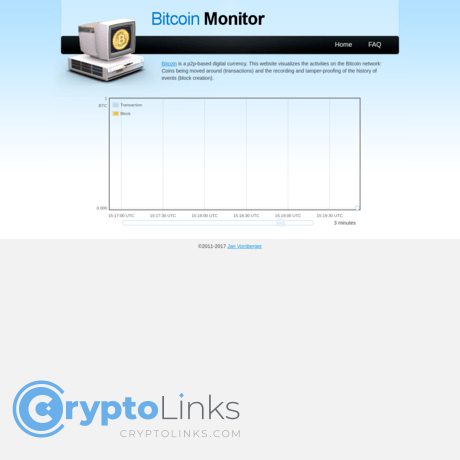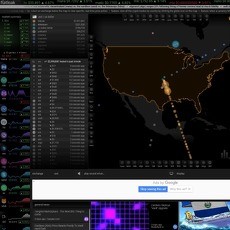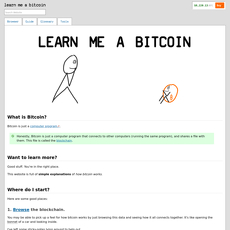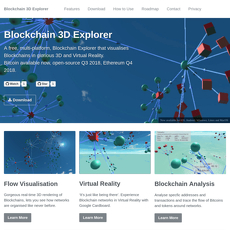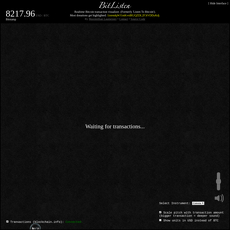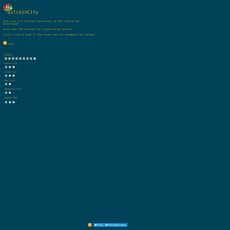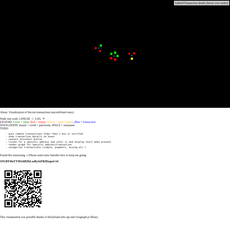Bitcoin Monitor Review
Bitcoin Monitor
www.bitcoinmonitor.com
Bitcoin Monitor Review Guide: Everything You Need to Know + FAQ
Ever wanted to watch Bitcoin come alive on your screen—without wrangling with complex explorers? If you’ve ever wished for a clean, real-time view of transactions and blocks as they happen, Bitcoin Monitor makes a bold promise: instant, effortless on-chain visibility.
I’ve spent years testing crypto tools from intense analytics suites to minimalist dashboards. Some are brilliant—but many are bloated, slow, or confusing if all you want is the “what’s happening right now?” answer. That’s why I’m putting Bitcoin Monitor under the microscope and sharing exactly how to get value from it in minutes.
Why so many Bitcoin tools feel harder than they should
Let’s be honest: most people don’t need 50 tabs, heat maps, and SQL-like filters to answer simple questions. You want to see movement, feel the pulse, and understand if the network is buzzing—fast.
- Too much friction: Heavy explorers can bury you in options just to view new transactions.
- Intimidating interfaces: If you’re not a power user, it’s easy to get lost and misread data.
- Trust and accuracy worries: Is the data live? Is it pulled from a reliable source? Is the site even up?
- Privacy concerns: No one wants to paste wallet addresses into random sites and hope for the best.
Quick UX truth: Research from Nielsen Norman Group shows users decide whether to stay on a page within seconds—clarity and instant feedback are everything. A clutter-free live view can make the difference between “I get it” and “I’m out.”
Here’s what I’m going to help you do
I’ll keep things simple and practical. My goal is to help you figure out if bitcoinmonitor.com is worth your time today—and how to use it safely and effectively if it is.
- Understand the core features: What “live Bitcoin monitoring” actually means and how it looks in practice.
- Use it right away: Quick steps to get value in under a minute, even if you’re new.
- Stay safe: Smart habits for privacy, verification, and avoiding bad clicks.
- Know the limits: Where simple visualizers shine—and where you should switch to professional explorers.
- Have options: If you need fee estimates, mempool depth, or address analytics, I’ll point you in the right direction.
What you’ll get from this guide
I’ll walk you through what Bitcoin Monitor is really built for, how it compares to modern explorers, and how to avoid wasting time or second-guessing your data. Expect plain English, real examples, and no fluff.
Curious whether Bitcoin Monitor is still a solid pick in 2025? Let’s answer that by starting at the beginning: what it is, who it’s for, and how it positions itself in today’s toolset. Ready to see how it stacks up?
What is Bitcoin Monitor ?
Bitcoin Monitor is a minimalist, real-time window into the Bitcoin network. Think of it as a live ticker that simply shows transactions as they appear and blocks as they’re found—no account, no setup, just the network breathing on your screen.
It’s built for anyone who wants a quick, visual sense of Bitcoin’s activity without learning a full blockchain explorer. Whether you’re teaching a class, watching the mempool heat up during volatility, or you simply love seeing Bitcoin’s heartbeat, this is the kind of tool you open in a tab and let it run.
“The first time you watch transactions flow in live, Bitcoin stops being abstract—and starts feeling alive.”
The core idea: watch Bitcoin happen in real time
The concept is straightforward: show live Bitcoin transactions as they hit the network and highlight when a new block is mined. No forms. No queries. Just an immediate feed.
- New transactions: You’ll see unconfirmed transactions fire in, often with a hint of size or value so you can spot big moves at a glance.
- New blocks: When miners find a block, the screen reflects it—your cue that a batch of transactions has just been confirmed.
- Why this matters: It’s a fast way to sense network pressure, bursts of activity, or calm periods without sifting through addresses or advanced analytics.
There’s solid learning value here. Research on interactive visualization suggests that immediate, simple feedback reduces cognitive load and improves comprehension for newcomers (Heer & Shneiderman, 2012). A live Bitcoin feed does exactly that: it turns an invisible protocol into something you can watch and “feel.”
Age, status, and expectations
Bitcoin Monitor is a classic. It comes from the era when “live blockchain viewers” were more about ambient data than deep exploration. That means a few things:
- Old-school design: Expect a simple interface that favors speed and clarity over modern dashboards.
- Lightweight behavior: It’s a viewer, not an explorer—perfect for passive monitoring, not for drilling into addresses or scripts.
- Availability can vary: Depending on when you visit, the site can be snappy, sluggish, or occasionally offline. If it doesn’t load, try again later or check an archived snapshot via the Wayback Machine.
Going in with the right expectations helps: it’s a classic, not a feature-packed analytics suite. And that’s the charm—open, watch, and instantly understand the rhythm of the chain.
Where it fits in today’s toolkit
In 2025, we have powerful explorers and mempool analyzers. Bitcoin Monitor isn’t competing with those; it complements them as a live “pulse check.”
- Perfect for: educators, event screens, newcomers, and anyone who wants a background view of live Bitcoin transactions.
- Not meant for: fee forecasting, address-level research, or forensic work—use a modern explorer alongside it when you need details.
- Real-world example: during a sudden price spike, I keep Bitcoin Monitor open on a side screen. If the transaction stream accelerates and blocks fill up fast, I know to expect rising fees and longer queues elsewhere.
Curious how a site like this actually knows what to show—and how “real-time” it really is? The answer starts with where the data comes from and how the screen updates under the hood. Ready to see what’s happening behind the curtain?
How it works: data, speed, and what you’ll actually see
Think of a Bitcoin live monitor as a window into the mempool and the latest blocks. When it’s working right, it feels like a pulse—new transactions flicker in, a fresh block lands, and the numbers keep moving. It’s simple, it’s visual, and it’s surprisingly calming to watch the network breathe in real time.
“Don’t trust, verify.” — the mantra that makes a live feed fun and useful when paired with smart habits.
Data source basics
Tools like this usually stream data from one of two places, and that choice affects speed, accuracy, and uptime:
- Direct node feed: The site runs its own Bitcoin node(s) and listens for transactions and new blocks, often pushing updates to your browser via WebSockets.
• Pros: Less middleman risk, fast and consistent once connected.
• Cons: If the node lags peers or restarts, you might see brief gaps. - Explorer/API relay: The site relies on a third-party API (like a block explorer) for mempool and block events.
• Pros: Easy scaling and potentially better global connectivity.
• Cons: More dependency layers; rate limits or outages can slow the stream.
Latency is usually a few seconds or less for new transactions to show, and blocks arrive within seconds of being mined on well-connected networks. Compact Blocks and modern relays noticeably speed this up across the ecosystem (Bitcoin Optech on Compact Blocks). Earlier academic work found block propagation often took several seconds across the public network, with improvements over time as protocols evolved (Decker & Wattenhofer, 2013).
One more practical note: “accuracy” here means faithfully showing what the upstream sees. If the site’s node or API misses a transaction your wallet broadcast via a different peer, you might not see it immediately. That’s normal and typically resolves as the network propagates.
Typical on-screen elements
Here’s what you’ll usually find on a lean Bitcoin live monitor and how to read it fast:
- Transaction stream: A rolling list of new transactions entering the mempool. Expect:
- TXID: A short hex snippet (e.g., 4e3f…8a1c) you can click to open full details on an explorer.
- Value: The reported BTC amount moved by the transaction’s outputs (often the total output sum).
- Fee or feerate: Shown as sat/vB or sats/byte; helpful for judging confirmation speed during busy periods.
- Status: “Unconfirmed” until it lands in a block; some feeds add color badges for low/medium/high fee tiers.
- Block notifications: A banner or card pops up with:
- Block height: The latest block number (e.g., 852,xxx).
- Timestamp and size/weight: Quick context on when and how packed the block was.
- TX count: How many transactions made it in; spikes can hint at surging activity.
- Mempool or network stats (if present):
- Mempool size/bytes: A rough “traffic jam” indicator.
- Throughput: Transactions per second over a short window.
- Fee hints: Ranges showing what’s likely to confirm in 1–3 blocks vs. later.
Example snapshot you might catch for a single line: “TX 2a9f…c771 • 0.0183 BTC • 22 sat/vB • unconfirmed” — then, a minute later, a banner: “New block #852,123 • 2,671 tx • ~1.93 MB.”
During high volatility, you’ll see the feed accelerate, feerates jump, and block banners pack in more transactions. That’s your cue to pay attention to fees if you care about faster confirmations.
Performance and compatibility tips
Most real-time monitors are lightweight, but a few tweaks keep things smooth:
- Use a modern browser: Current Chrome, Firefox, Brave, or Edge handle WebSockets and live DOM updates best.
- Stable connection matters: Packet loss or flapping Wi‑Fi can stall the stream. If the feed freezes, refresh the page to re-handshake the WebSocket.
- Check extensions: Script blockers, strict privacy filters, or aggressive ad blockers can break live updates. Temporarily allow the site or add an exception.
- CPU and animations: If the site uses canvas effects or flying coins, laptops may spin up fans. Look for a toggle to reduce animations, or switch to a less busy tab.
- Mobile vs. desktop: It works on mobile, but long-running tabs on iOS/Android can get suspended. For continuous viewing, desktop is more reliable.
- Refresh cadence: Good monitors push events in real time without auto-reloading the whole page. If you see periodic full refreshes, that’s a compatibility fallback kicking in.
- If it feels slow: Try another browser, disable extensions, or cross-check network status on a second site like Bitnodes to ensure you’re not missing broader connectivity issues.
When you see the numbers fly by, it’s easy to get caught up in the motion. The real question is how to use this power safely—and how to tell if what you’re seeing is the truth. Want the simple checks I use before trusting any live view with my attention?
Is bitcoinmonitor.com safe and trustworthy?
Short answer: it’s a read-only window into the Bitcoin network, so by design it shouldn’t be able to touch your funds. Still, “read-only” doesn’t mean “risk-free.” The biggest risks come from you being tricked (phishing), your browser being noisy (trackers/ads), or misreading what you see (latency or stale data). Here’s how I personally use it safely and keep my expectations straight.
“If a website asks for your seed phrase, the only correct response is to close the tab.”
Security and privacy basics
Bitcoin Monitor should never ask you to connect a wallet, enter a seed phrase, or paste private keys. It’s just a live feed. Treat anything else as a red flag.
- Check the address bar: make sure you’re on https://bitcoinmonitor.com and you see HTTPS (the lock icon). Click the lock to view certificate details if you’re unsure.
- Don’t paste sensitive data anywhere: TXIDs and addresses are fine to search; private keys and seed phrases are never okay to paste into any website.
- Use a private window or a clean profile: this reduces cross-site tracking from extensions or cookies that have nothing to do with Bitcoin.
- Avoid sketchy browser extensions: ad injectors or “free VPNs” are common sources of hijacked links and pop-ups. Disable anything you don’t absolutely trust.
- Public Wi‑Fi? For a read-only site it’s generally fine, but stick to HTTPS and skip logging into exchanges on the same network.
Industry reports like Verizon’s Data Breach Investigations Report keep repeating one truth: social engineering and simple mistakes are the top causes of trouble. Crypto is no exception. Staying skeptical beats any fancy tool.
Accuracy and verification
A real-time monitor can lag or briefly disagree with an explorer because of different data sources, mempool policies, and propagation speed. That’s normal. If something looks off, verify in seconds:
- Copy the TXID or block height you’re seeing.
- Cross-check on another trusted explorer like mempool.space, Blockstream.info, or Blockchain.com Explorer.
- Compare the essentials: confirmations, fee rate, time seen, and first/last seen nodes if available.
- Give it a minute: propagation can make fresh data wobble across services. If it’s still inconsistent after a short wait, keep the cross-check tabs open and refresh.
Example I see a lot: a huge transaction pops up with 0 confirmations. One tab shows it, another doesn’t—yet. Within 10–60 seconds the second site usually catches up, and by the first confirmation everyone agrees. Use the cross-check habit especially during high-fee or high-volatility windows.
Ads, trackers, and what to expect
Older crypto utilities often rely on standard analytics or ad networks. That’s not inherently unsafe, but it can be noisy for privacy.
- Expect basic analytics or ads. If you see consent prompts, use them. If you prefer quiet, run a reputable content blocker.
- Avoid clicking “helpful” pop-ups or fake alerts like “wallet out of date.” Real monitors won’t ask to install anything.
- Open external links in new tabs and double-check the domain again. Typosquatting is still a common trick.
Simple habits that keep you safe
- Bookmark the correct URL: type it once, bookmark it, and use that bookmark every time.
- Lock down your browser: automatic updates on, only essential extensions, and consider Enhanced Tracking Protection.
- Use “read-only” as a rule: if any site in this category asks for wallet connection, hardware signing, or seed phrases—that’s your exit signal.
- Keep perspective: a monitor is for watching, not for making final security decisions. Confirm important details on a second explorer before acting.
When the feed looks strange
If the stream freezes, numbers look unrealistic, or blocks stop appearing for too long:
- Refresh the page and try another modern browser (Chrome, Firefox, Brave, Safari).
- Check network status on a second explorer or on mempool.space to see if there’s an actual lull or just a display hiccup.
- Test your connection (switch Wi‑Fi to mobile data, or vice versa) to rule out local issues.
I follow one simple mantra with tools like this: trust, but verify. It keeps my curiosity high and my risk low.
Want a quick, no-mistakes walkthrough that gets you value in under a minute—exactly what to click and how to “read” the stream without second-guessing? Keep going, because that’s up next.
Quick start: using Bitcoin Monitor step by step
Want value in under 60 seconds? Open a new tab, set a timer, and follow along. You’ll be watching live Bitcoin activity almost instantly—no account, no setup, just the network breathing in real time.
“When you watch transactions flow, you stop thinking of Bitcoin as a chart and start feeling it as a heartbeat.”
Open, scan, and interpret
- 1) Go to bitcoinmonitor.com (check for HTTPS). A rolling list of activity should appear. If the page looks static, give it a few seconds—new transactions arrive continuously.
- 2) Spot new transactions. You’ll typically see fast-scrolling entries that represent unconfirmed transactions hitting the mempool. Expect a few per second during calm periods and noticeably more during busy windows.
- 3) Read the amounts. Amounts are usually shown in BTC. Quick mental cheats:
- 1 BTC = 100,000,000 sats
- 0.001 BTC = 100,000 sats
- 0.01 BTC ≈ one hundredth of a coin (1,000,000 sats)
If you see a fiat column or hover tips, use them for a rough USD estimate—if not, keep a price tab open for context.
- 4) Watch for block updates. A new block notice usually appears as a highlighted row/banner (e.g., “New block found”). That’s when a batch of transactions gets confirmed. Sometimes you’ll wait a minute; sometimes 15+—block timing is probabilistic.
- 5) Track simple confirmation flow. Unconfirmed transactions stream in; a block arrives; some of those get confirmed and leave the queue. If you’re observing a specific transaction and the site shows a TXID or clickable row, open it in a separate explorer (e.g., Blockstream.info) for deeper detail.
- 6) Troubleshoot a “frozen” feed. If the stream stalls, try:
- Hard refresh (Ctrl/Cmd+Shift+R)
- Switching Wi‑Fi to mobile data (some networks block websockets)
- Opening another explorer (e.g., mempool.space) to confirm the network is active
Practical use cases
- Volatility windows. Keep Bitcoin Monitor open during major announcements (CPI prints, Fed meetings, ETF news). Multiple on-chain analytics firms (Glassnode, Coin Metrics) have shown that fee pressure and mempool size often spike during volatility—sometimes 5–20x compared to quiet days. You’ll see faster transaction cadence and frequent “new block” banners when things heat up.
- Classroom or team demos. Ask the room to guess when the next block will arrive, then start a timer. Average is ~10 minutes, but the next block could show up in 30 seconds or 20 minutes—that unpredictability is a great live lesson.
- Second-monitor “pulse.” Traders and builders keep the feed running to sense congestion at a glance. Big-value transactions (e.g., 100+ BTC) or flurries of tiny ones (as seen during inscription-heavy days in 2023) tell different stories.
- Node sanity-check. If you run a node, match the latest block height (if displayed) or timing cadence with your own dashboard. It’s a quick way to confirm you’re not lagging.
Tips for smoother use
- Prefer desktop. Mobile browsers often throttle background tabs. On laptops, disable battery-saver modes that suspend network activity.
- Ensure a stable connection. Real-time feeds usually rely on websockets or long polling. Corporate VPNs or strict firewalls can block them—try a different network if the stream is choppy.
- Make big moves stand out. If there’s a threshold or filter (some versions offer simple toggles), set it to highlight large transactions. If not, scan for eye-catching amounts—your pattern recognition gets better quickly.
- Pair with an explorer. See something interesting? If a transaction entry is clickable or shows a TXID, copy it and open in Blockstream.info or Blockchain.com Explorer to view inputs, outputs, and fee rate.
- Accessibility and comfort. Bump zoom (Ctrl/Cmd + +), use dark mode extensions if the page is bright, and turn on a monospace font in your browser if you prefer aligned numbers.
I like to say: watch for a minute to feel the rhythm, then keep it in your periphery. The magic is that it’s simple—no learning curve, just signal. But simplicity can be a strength or a limitation depending on your goals. So when is this minimalist feed exactly what you need—and when should you reach for a heavier tool? Let’s weigh that next.
Pros, cons, and who it’s best for
What it does well
When I need a fast, no-nonsense pulse of the Bitcoin network, bitcoinmonitor.com nails it. No sign-ups, no settings, just live transactions and block updates rolling in. That immediacy is the magic.
- Zero learning curve: Open it, and you’re watching Bitcoin breathe. Perfect for onboarding newcomers without overwhelming them.
- Real-time feel: The continuous stream gives you an instant sense of network activity—great during high-volatility moments or big events.
- Low friction: Lightweight and minimal. You don’t have to click around or parse complex charts to get value.
- Ideal for ambient display: Put it on a projector at a meetup or keep it on a side monitor—everyone “gets it” at a glance.
- Lower cognitive load: Simple interfaces help you notice meaningful changes faster. UX research backs this up; keeping it visual and straightforward improves recognition over recall and reduces time-to-insight (Nielsen Norman Group).
“Simplicity is the ultimate sophistication.” — Leonardo da Vinci
Real example: during the last mempool rush I watched, fresh transactions flooded in like a waterfall. I didn’t need fee histograms to feel the pressure building—just seeing the flow was enough to know it wasn’t a quiet day.
Limitations to note
It’s a great window, not a lab. If you try to push it into research territory, you’ll hit walls quickly.
- No deep analytics: You won’t get mempool breakdowns, fee heatmaps, confirmation forecasts, or historical charts.
- No address-level research: Don’t expect rich address history, clustering hints, RBF/CPFP guidance, or OP_RETURN decoding.
- Limited verification workflow: If you’re double-checking a stuck transaction or comparing fees, you’ll still need a modern explorer.
- Possible latency or uptime quirks: If the data source lags or the site isn’t actively maintained, the “live” feel can hiccup.
- Minimal controls: Filters, toggles, or exporting aren’t the point here—so power users may feel boxed in.
- Mobile comfort varies: It’s best on desktop or a big screen; small displays don’t do the stream justice.
Edge case example: if you’re trying to decide whether to bump your fee with RBF, or whether a CPFP could save you, you’ll need tools that visualize mempool depth and fee lanes. This site won’t give you that confidence by itself.
Who gets the most value
- Educators and workshop hosts: Instant engagement. Students understand “Bitcoin is busy” in seconds without a lecture.
- Newcomers: A safe first step into on-chain activity—no accounts, no addresses, no stress.
- Meetup organizers and offices: A “Bitcoin heartbeat” on a wall screen that sparks conversation.
- Journalists and content creators: A clean visual to accompany commentary on network traffic.
- Casual holders: Keep it open while you work; glance at the flow when markets get loud.
How I use it vs. when I don’t
- I open Bitcoin Monitor when: I want a quick, ambient read on network activity, or I’m showing someone how Bitcoin transactions look in the wild.
- I switch to other tools when: I need fee forecasts, confirmation estimates, TX/address research, or mempool analytics to make decisions.
If you’re thinking, “Okay, so what should I use when I need the deeper stuff—fees, mempool depth, whale alerts?” You’re asking the right question. Up next, I’ll show the best alternatives and how they pair perfectly with a simple live stream to cover everything you need. Ready to build the ideal toolkit?
Alternatives and complements worth checking
Full explorers and mempool tools
If you want deeper data, richer context, or specific features, pair a live feed with one or two of these power tools. Each shines for a different job:
- Blockstream.info (BTC-only, open-source Esplora): clean, fast, privacy-friendly. Great for checking a transaction, confirmations, inputs/outputs, and RBF/CPFP signals. Supports Tor.
- Blockchain.com Explorer: user-friendly, familiar layout, easy address and TX lookups, historical charts for quick context.
- Blockchair: flexible filters, CSV exports, and a broad multi-chain view if you monitor more than Bitcoin. Handy for power users who love advanced search.
- Mempool.space: the go-to for real-time fees, mempool depth, miner priorities, and realistic confirmation estimates. Shows which fee tier miners are likely to include next.
- Johoe’s Mempool: historical mempool layers by fee band. Perfect to see how congestion builds and clears over hours or days.
- Bitcoiner.live: straight-to-the-point fee recommendations and ETA for inclusion by priority.
- TXStreet: visual mempool “buses” that make queues intuitive for classes and quick demos.
- OXT.me and WalletExplorer: advanced address clustering and flow visuals for research. Use carefully and remember clustering is probabilistic.
Real-world sample: during the BRC-20/Ordinals rush in mid-2023, recommended fees spiked well above 200 sats/vB. Mempool.space made it obvious which fee tiers were clearing, while Johoe’s charts showed how lower-fee layers piled up beneath. Research from outfits like Glassnode and Coin Metrics has repeatedly observed that fee spikes often coincide with exchange inflows during volatility—so pairing a live monitor with fee dashboards can save both time and satoshis.
“When the network gets loud, the right dashboard turns noise into signal.”
Alerts and whale trackers
If you want to be nudged when big money moves or when your transaction confirms, add smart alerts. They’re not just convenience—during busy windows they’re an edge.
- Whale Alert (X/Telegram): tracks large on-chain transfers and labels senders/receivers when possible. Useful for gauging sudden exchange inflows/outflows. Keep in mind labels aren’t perfect.
- TradingView price alerts: pair price levels with mempool dashboards to prep fee choices before the crowd reacts.
- Custom Telegram/Discord bots: many community bots forward new high-value Bitcoin transactions. Search “bitcoin whale alerts” on Telegram/Discord and test a few. For builders, APIs from Blockstream, Mempool.space, or Blockchair can power your own notifications.
- Wallet watch notifications: some wallets and payment tools (e.g., self-hosted + Electrum/Sparrow setups) can notify you on seen/confirmed transactions. Ideal if you routinely manage incoming payments.
Use case snapshot: watching Whale Alert for >1,000 BTC transfers while keeping Mempool.space open can warn you that fees may jump as exchanges heat up. I’ve seen traders set a TradingView alert near a key price level and, the moment it pings, bump their fee based on the live mempool—getting in the next block while others wait.
When to use each
Different goals, different tools. Here’s how I match them:
- Quick glance: a real-time monitor plus Mempool.space for instant fee guidance.
- In-depth research: Blockstream.info or Blockchair for TX/addr history; OXT.me for flows; macro context from Glassnode Studio or Coin Metrics Community.
- Teaching and demos: TXStreet and Mempool.space Mining to “show, not tell.”
- Trading readiness: set TradingView alerts, keep Mempool.space open, and watch Whale Alert for big flows that often precede fee rushes.
My favorite stacks:
- Fast send, minimum fee: Bitcoin live monitor + Mempool.space + Bitcoiner.live.
- Investigate a weird TX: Blockstream.info + OXT.me (context) + Blockchair (filters/exports).
- Prep for volatility: Whale Alert + Mempool.space + TradingView alerts.
Curious which tool answers the most common “wait, is my transaction stuck?” questions in seconds, and how to sanity-check that answer without guesswork? Keep going—your quick wins are next.
FAQ and helpful links
People also ask: your top questions
People also ask:
- Is Bitcoin Monitor truly “real-time”?
Yes, but expect a few seconds of lag. These viewers pull from node or explorer APIs, so the transaction stream can appear almost instantly while block notifications land every ~10 minutes on average. If timing matters, cross-check a TXID on a second explorer like Blockstream.info or mempool.space. - Can I track my own transaction here?
If you only see a rolling feed without search, use your TXID in a full explorer. Quick steps:- Copy your TXID from your wallet.
- Paste it into Blockstream.info or mempool.space.
- Check “confirmations,” fee rate (sat/vB), and mempool congestion to estimate timing.
- Why does my transaction show as unconfirmed for a long time?
Usually the fee rate is too low for current demand. Bitcoin targets ~10-minute blocks, but confirmation time depends on where your fee sits in the mempool queue. During fee spikes, low-fee TXs can wait hours or even days. If your wallet supports it, try Replace-By-Fee (RBF) or use Child-Pays-For-Parent (CPFP). Helpful explainers: RBF and CPFP. - Why do USD values differ across sites?
Different explorers pull exchange rates from different sources and refresh at different intervals. On-chain BTC data should match; only the fiat conversion fluctuates. - Is it safe to keep the page open?
Viewing is read-only. Just don’t paste private keys, seeds, or anything sensitive anywhere. Use HTTPS, bookmark the correct URL, and consider a reputable content blocker if you dislike ads or trackers. - Does it show fee recommendations?
Some minimal viewers don’t. For fee guidance and confirmation estimates, use mempool.space (check the fee histogram) or Blockstream.info. - The site isn’t loading—what now?
Try these:- Force reload (Ctrl/Cmd + Shift + R) or try a private window.
- Switch browsers (Chrome/Brave/Firefox) and disable heavy extensions.
- Confirm the URL uses HTTPS and there are no typos.
- Check if it’s up from another region (e.g., mobile data).
- Open an alternative live view (e.g., mempool.space).
- How long does a confirmation take in practice?
With competitive fees, many transactions confirm in the next 1–3 blocks (10–30 minutes). During congestion, it can stretch far longer. You’ll get the most realistic ETA by comparing your fee (sat/vB) to the current histogram on mempool.space. - Why doesn’t my transaction appear in the live feed?
Possible reasons: your node path hasn’t seen it yet, your fee is so low some nodes ignore it, or it used RBF and was replaced. Paste the TXID into Blockstream.info and check status. If it’s truly missing, your wallet may still be broadcasting—wait or rebroadcast. - Does it include Lightning Network activity?
No—Lightning is off-chain. For on-chain confirmations or mempool heat, stick with block explorers; for Lightning stats, use specialized tools (e.g., 1ml), understanding they reflect public network views, not private channels. - What do “unconfirmed,” “RBF,” or “CPFP” tags mean?
Unconfirmed means the transaction is still in the mempool. RBF indicates it can be fee-bumped and replaced. CPFP is a strategy where a child transaction with a high fee pulls the parent through faster. See RBF and CPFP for details.
Tip: If you’ve sent a payment and the receiver “doesn’t see it,” share the TXID. Anyone can verify in a neutral explorer—no accounts, no logins, just the hash.
Resources to go further
- Open my curated resource list
- Bitcoin.org Developer Guide: Blocks & confirmations
- mempool.space: Fee estimator and mempool heatmap
- Blockstream Explorer: TX/Address/Block search
- Blockchain.com Charts: Hashrate, mempool, fees
- Clark Moody Dashboard: Network pulse
- Bitcoin Optech: Practical fee and mempool know-how
Troubleshooting quick hits
- If the page is frozen: Refresh, switch browser, or toggle hardware acceleration in settings. Heavy ad-blockers can sometimes break live sockets—temporarily disable and retest.
- To confirm a payment elsewhere: Grab the TXID from your wallet and paste it into mempool.space or Blockstream.info. Look for confirmations and fee rate.
- To check network status fast: Open mempool.space (mempool size and fee lanes), Blockchain.com charts (macro trends), or Clark Moody (one-screen overview).
- Stuck transaction basics: If your fee is below the current minimums, consider RBF from your wallet or a CPFP via a spend from the receiving wallet (when possible). If neither is available, patience is the fallback—low-fee transactions often clear when demand drops.
Want the short answer on whether this tool is still worth your time—and how to pair it with one modern explorer to cover all gaps? That’s exactly what I’m breaking down next. Ready for the verdict?
Final verdict and next steps
Should you use it?
Yes—if you want a clean, real-time window into Bitcoin without any setup. It’s perfect as a “heartbeat” screen you can keep on a second monitor or projector. I reach for it when I want to see transactions flowing and blocks getting found right now, not sift through charts.
No—if you need deeper context, fee forecasts, address history, or confirmation estimates. In that case, pair it with a modern explorer. For example, during the 2024 halving week when the Runes protocol launch pushed fees sharply higher (widely reported across crypto media), I watched the live flow while using mempool.space for fee bands and ETA, and Blockstream.info for transaction detail. That combo covered both the “what’s happening” and the “what it means.”
There’s also a usability angle here: people tend to trust and engage more when feedback is instant. That’s a known UX effect—fast, real-time feedback improves perceived control and decision confidence (see Nielsen Norman Group on response-time limits). A live monitor scratches that itch brilliantly.
Action plan
- Bookmark the official URL: use bitcoinmonitor.com and make sure you see HTTPS when it loads. I always open it from a bookmark to avoid typos.
- Keep a second explorer open for verification: I rotate between mempool.space (fees, mempool depth), Blockstream.info (raw tx/block data), and Blockchain.com Explorer (broad compatibility). Paste the TXID there if anything looks odd.
- Set alerts if timing matters: for traders or miners, pair the live view with alerts from a trusted Telegram/X bot or exchange notifications when a tx confirms or fees cross a threshold. It saves you from staring at the screen during busy windows.
- Use it during volatility: when the mempool runs hot (e.g., high-demand moments like the Runes launch after the halving—see coverage on CoinDesk), keep the live feed up so you can see the surge, then confirm fee levels on a modern explorer before sending.
- Keep it simple and safe: it’s read-only; you shouldn’t paste seeds, private keys, or wallet mnemonics anywhere. If you search a TXID or address, confirm you’re on the correct site and using HTTPS.
- Optimize for smoothness: it runs best on a stable connection in a modern desktop browser. If the feed stalls, refresh once and check another explorer to rule out a local hiccup.
Pro tip: Watching blocks roll in teaches the rhythm of Bitcoin’s ~10-minute target and the randomness around it. It’s a quick way to set realistic expectations for confirmation times.
Conclusion
Bitcoin Monitor is a straightforward “now” view of the network—handy, fast, and easy to keep on in the background. For most readers at https://cryptolinks.com/news/, I recommend using it as a live dashboard and pairing it with a modern explorer for the details. That way you get the best of both worlds: instant awareness and reliable, deeper context when you need it.