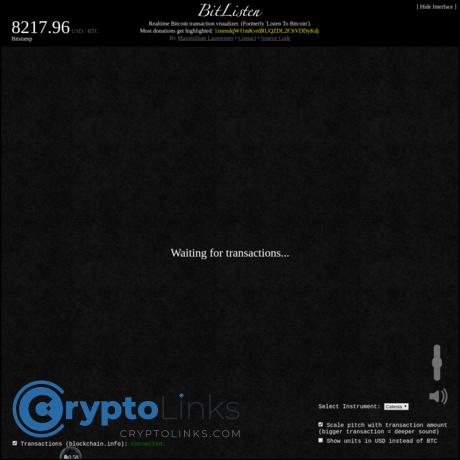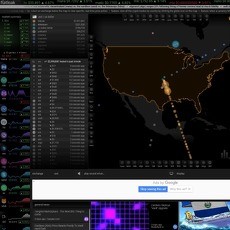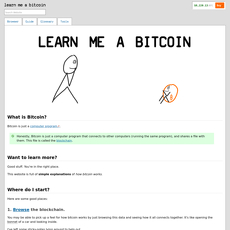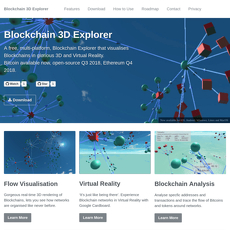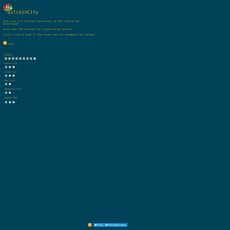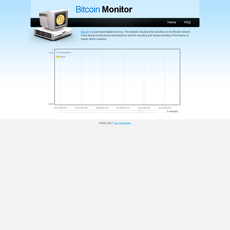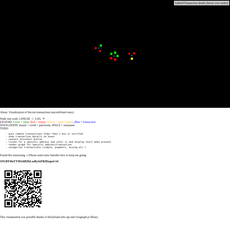BitListen Review
BitListen
www.bitlisten.com
BitListen review guide: everything you need to know + FAQ
Ever heard Bitcoin as music and thought, “Wait—what do those bubbly notes actually mean?” If you’ve watched BitListen fill the screen with floating circles and chimes, I’ll help you make sense of it, get the smoothest setup, and know what’s signal versus just a nice soundtrack. This is the guide I wish I had the first time I fired it up.
“Bitcoin you can hear” is fun—until you’re staring at bubbles, hearing chimes, and wondering if any of it is accurate or useful.
Describe problems or pain
BitListen looks awesome at a glance, but it’s easy to bump into a few gotchas. If any of these sound familiar, you’re in the right place:
- What do the bubbles and tones represent? Is a bigger bubble a bigger transaction? What does pitch tell me?
- Is it accurate? Am I hearing confirmed Bitcoin activity—or just whatever my browser catches?
- No sound… why? Modern browsers block autoplay without a click. On mobile, the audio lock is even stricter.
- Is it safe? I don’t want to connect a wallet or leak data just to hear some notes.
- Can I use it for anything beyond vibes? Is there a real way to “feel” the network and spot patterns?
I’ve seen all of these trip people up. In fact, studies on audio displays show that sound can help humans detect changes and bursts faster than visuals alone in certain contexts, but only when you understand what you’re hearing and your setup isn’t fighting you. If you’re curious, here’s a friendly intro to autoplay rules from MDN so your audio actually works: Autoplay guide.
Promise solution
Here’s what I’m going to do for you:
- Explain what BitListen actually does—what you’re seeing and hearing in plain English.
- Show you how to tune your browser and audio so playback is smooth and glitch-free.
- Set clear expectations on accuracy and limits so you don’t mistake ambience for analytics.
- Share quick, proven fixes for the “no sound” headache (desktop and mobile).
- Give you a straight-up verdict and a handy FAQ you can bookmark.
By the way, if you’ve ever missed sound because of autoplay blocks, a single click on the page usually unlocks the Web Audio API—this is standard behavior across Chrome, Firefox, Safari, and Edge to protect users from unwanted sound. It’s not a BitListen bug; it’s a browser rule designed on purpose.
Who this guide is for
- Crypto-curious and newcomers who want a clean, intuitive way to “feel” live Bitcoin activity.
- Power users who plan to keep BitListen running on a second screen and want reliable playback.
- Event hosts and office setups looking for an ambient Bitcoin display that sparks conversation.
- Educators who want a sonified example of mempool activity to keep students engaged.
Fun fact: sonification has been used in research, markets, and even cybersecurity to help humans track patterns without staring at charts all day. When the audio is mapped well—like bigger notes for bigger events—it’s easier to spot anomalies and bursts. BitListen leans into that idea in a friendly, zero-setup way.
What you’ll get in the next 5 minutes
- A simple breakdown of what the bubbles and notes mean—no jargon.
- A quick setup checklist for sound that just works on desktop, mobile, and TV displays.
- Accuracy and safety answers, so you know what’s real and what’s just eye (and ear) candy.
- When to pair BitListen with other tools if you need deeper data (and a few alternatives to check out later).
- A FAQ that covers the most common “Why is it silent?” and “Can I filter whales?” questions.
If you’re ready to stop guessing and start enjoying BitListen the right way, let’s make the bubbles and chimes actually mean something. Next up: what it is—and what it isn’t. Curious which parts are pure ambience and which parts reflect real Bitcoin activity?
What BitListen is (and what it isn’t)
BitListen is a real-time Bitcoin transaction visualizer that turns fresh network activity into floating bubbles and musical notes. It’s built for curiosity, education, and ambience. If you’re looking for trading signals or fee estimates, this isn’t the tool—think of it as the network’s soundtrack, not an indicator.
"When numbers become sound, pattern becomes feeling."
Short history and purpose
BitListen began life as “Listen to Bitcoin,” a simple idea that struck a chord: show new Bitcoin transactions as bubbles, and play a tone for each one. It later took the BitListen name and kept the format minimal on purpose—no logins, no charts, just a live pulse of the mempool you can watch and hear.
This approach sits in a broader world of “sonification”—turning data into sound to make patterns easier to notice. It’s not just a crypto quirk. For example, NASA’s Chandra has translated space data into audio, and you’ll find foundational research in The Sonification Handbook showing how audio can help people detect trends and anomalies faster than visuals alone.
What you actually see and hear
Every bubble on the screen is a new transaction observed on the Bitcoin network. The site maps transaction value to visual size and musical pitch, so you can “feel” scale instantly:
- Tiny transfers: small, quick bubbles with bright, higher-pitched pings—like a sprinkle of glass chimes.
- Everyday payments: mid-sized circles with mid-range tones—steady, musical blips that give the page its rhythm.
- Whale moves: large, slow-rising bubbles accompanied by deeper, more resonant notes—you’ll notice them.
Open it during a busy hour and you’ll hear a rapid, sparkling arpeggio of micro-transactions. When a large transfer hits, the mix shifts—the low note cuts through like a bass drum, and a big bubble glides across the screen. That contrast is the magic: your ears catch outliers instantly.
Because transactions appear continuously, the screen fills with overlapping circles. Each new one plays a note the moment it shows up, which creates a real-time “music of the mempool.” It’s surprisingly calming as a desk companion, and it’s a crowd-pleaser on a wall display at meetups.
Is it free and who maintains it?
Yes—BitListen runs free in your browser at bitlisten.com. There’s no account, no wallet connection, and nothing to install. It’s a lightweight, public-facing project maintained to keep the experience accessible to anyone curious about Bitcoin’s live activity.
If you’re wondering how your browser turns a stream of raw transactions into those satisfying bubbles and notes, you’ll like what comes next: exactly how BitListen maps data to sound and animation—without the jargon. Ready to see (and hear) what’s happening under the hood?
How BitListen works under the hood
Here’s the simple truth: BitListen hears new Bitcoin transactions and turns them into motion and music in your browser using WebSockets, a canvas for the visuals, and the Web Audio API for sound. It’s data sonification, live from the mempool. Or as a favorite line puts it:
“Where words fail, music speaks.” — Hans Christian Andersen
In this case, the mempool is doing the talking—and yes, you’re hearing its mood swings.
From transactions to bubbles and notes
Each time the data source spots a fresh transaction, BitListen creates a bubble on screen and plays a note. The transaction’s size is mapped to both visuals and sound so you can tell small flows from big moves without reading a number.
- Visual size: Larger transfers produce bigger circles. Think of it as mass on the canvas.
- Pitch (and sometimes volume): Smaller transactions tend to “ping” higher; larger ones land lower and fuller. It keeps the soundtrack readable even during bursts.
- Scaling magic: Because Bitcoin values span huge ranges, a straightforward 1:1 scale would make small payments vanish and whales dominate everything. So projects like this typically use a log or bucketed mapping to keep things musical and visible across the spectrum.
Real example moments I’ve seen on a busy weekday:
- ~0.0008 BTC (≈$50): a quick, high “plink” and a tiny bubble skimming across the screen.
- ~0.12 BTC: a mid‑range note that sits comfortably in the mix, bubble clearly visible.
- 3–5 BTC: a low, satisfying tone with a large, attention-grabbing circle—the kind that makes people in the room look up.
That spread isn’t just aesthetic. Auditory research shows our brains catch changes in pitch and timbre fast—even without conscious effort—making sound a powerful signal channel for streams like this. If you’re curious, the Web Audio API that powers these tones is designed for low-latency synthesis in the browser (MDN: Web Audio API).
Real-time feed and timing
Transactions don’t appear everywhere at once. They propagate peer-to-peer, reaching the data backend and then your browser. Expect a small delay—often under a couple of seconds—depending on network conditions and your device.
- Propagation: Bitcoin nodes relay new transactions through a gossip-like protocol. Research and monitoring show propagation is fast but not instant, and improvements like Erlay are aimed at making it more efficient. For real-world snapshots, public monitors like mempool.observer publish propagation views.
- Browser timing: After the backend pushes the event (commonly via WebSocket), your browser schedules the animation frame and plays the note. Web Audio latency is typically low, so most of the delay you notice comes from the network path.
Bottom line: when you hear a tone, that’s a near-real-time echo of a transaction recently seen by the feed—not a block confirmation.
Confirmed vs. unconfirmed
What you’re hearing is almost always unconfirmed activity—the mempool. That’s the stream of transactions nodes have accepted but miners haven’t yet packed into a block. If a block lands, you might notice a brief lull or a rhythm change, but BitListen focuses on the live flow, not finality. Think of it as the network’s heartbeat, not its ledger.
Limits you should know
It’s a visualization, not a forensic tool. A few realities to keep expectations sharp:
- Tab throttling: Modern browsers conserve resources in background or low-activity tabs, which can slow timers and animations. If your tab is hidden, events may bunch up or skip. See Chrome’s lifecycle notes for an idea of the behavior: Page Lifecycle.
- Network hiccups: Wi‑Fi drops or packet loss can pause the feed briefly. When the connection recovers, you may hear a flurry as it catches up—or miss some events if the provider doesn’t replay them.
- Provider changes: Public feeds and endpoints evolve. If the backend rate-limits or updates, your stream could momentarily thin or spike.
- Device performance: Older machines or overloaded CPUs can stutter during heavy network moments. Audio is sensitive to timing; a busy browser or too many open tabs can make it choppy.
I like to think of BitListen as an ambient monitor. It’s faithful to the moment, but it won’t account for every transaction during peak bursts or under throttling. And that’s okay—the purpose here is feel and awareness, not precision accounting.
Want the soundtrack butter-smooth and the visuals crisp even on busier days? I’ll show you the exact setup tweaks, audio tips, and display tricks I use. Ready to make it sound even better?
Using BitListen like a pro
Best browser and audio setup
I want BitListen to sound clean and feel fluid, not glitchy. Here’s the setup I actually use and recommend.
- Pick a modern browser:Chrome/Edge/Brave (Chromium) or Firefox work great. Safari works too, but it’s stricter with autoplay. Most browsers require a click to start sound—tap once and you’re in.
- Autoplay reality check: If there’s no audio, click the page, then right‑click the tab and “Unmute site.” Chrome’s autoplay policy favors sites you’ve interacted with and visited before; Safari demands a user gesture for audio to start. Helpful references: Chrome autoplay rules, Safari media behavior.
- Audio that doesn’t crackle: Use wired headphones or powered speakers for the lowest latency. Bluetooth is fine for ambiance, but expect ~100–300 ms delay (it won’t break the vibe, but wired feels snappier).
- Give Web Audio some headroom: Close heavy tabs, and plug in your laptop if you can. Hardware acceleration helps the canvas render smoothly: Settings → System → Use hardware acceleration when available (Chrome/Edge/Brave).
- Quick fixes when it stutters: drop other CPU-hungry apps, switch to a different output device, or reduce display resolution if you’re on an older machine. These small tweaks keep notes from “tearing” during busy mempool spikes.
“If the network is the heartbeat, your setup is the stethoscope—make it clear, then listen.”
Sound, theme, and display options
BitListen is minimal by design. That’s the charm. Still, you can tune it to match the room and your goals.
- Instrument and volume: If the current build exposes instrument/volume controls, pick a warmer tone for lounges and a brighter tone for events. If not, keep system volume around 30–50% so peaks don’t clip.
- Theme for your screen: Use a dark theme on OLED TVs and phones to reduce burn‑in and eye strain. High‑contrast themes read better from across the room.
- Animation sanity: On older hardware, reduce motion at the OS level (Windows: Settings → Accessibility → Visual effects; macOS: System Settings → Accessibility → Display → Reduce motion). It lightens the load so audio stays smooth when transactions flood in.
- Fullscreen for focus: Hit F11 (Windows) or Ctrl + Cmd + F (macOS) for distraction‑free viewing. If you’re presenting, a clean browser profile with no extensions keeps everything stable.
Sample presets I use
- Quiet lobby: Dark theme, moderate volume, wired speakers, laptop plugged in, fullscreen.
- Conference booth: Bright theme, visible cursor off, 1080p external display via HDMI (avoid wireless lag), and a short-throw speaker pointed toward the walkway.
Mobile, tablet, and TV tips
Yes, it runs beautifully on mobile—just give it the right nudge.
- Start the sound: Tap once to satisfy mobile autoplay rules. If nothing plays, check the phone’s mute switch and system volume.
- Keep the screen awake: iPhone/iPad: Settings → Display & Brightness → Auto‑Lock → Never (temporarily). Android: Settings → Display → Screen timeout or use a stand‑by mode that keeps the screen on while charging.
- Cast to TV without hiccups: A simple HDMI cable beats wireless casting for latency. If you do cast, keep the laptop on AC power and in the foreground—Chrome can throttle background tabs to as little as one timer per minute during idle time (Chrome throttling details).
- Office displays: Open BitListen in its own window, make it fullscreen, and set the computer to stay awake (Windows: Settings → Power & battery → Screen and sleep; macOS: System Settings → Displays → Advanced → Prevent automatic sleeping while plugged in).
Accessibility and quiet mode
Not every space needs sound. Sometimes you want the visuals to talk.
- Mute gracefully: Right‑click the browser tab → Mute site, or hit your device’s volume keys. On Windows, the Volume Mixer lets you lower just the browser.
- Reduce motion for comfort: If you’re sensitive to movement, enable system “Reduce motion.” Many visualizers respect this and tone down animations so your eyes and brain can relax.
- Better readability: Use high contrast and Dark Mode for dim rooms; keep a bit of ambient light to reduce eye strain on large TVs.
- Shared spaces: Set the computer to Do Not Disturb and disable system sounds, so BitListen stays the only “voice” in the room.
Pro tip: For late‑night sessions, switch to a darker theme and wired headphones—the soothing blips feel like a campfire for your brain. It’s oddly calming to hear the mempool breathe.
Now, here’s a question I get a lot: when the visuals skip or the notes bunch up, is that your setup, the browser, or the data feed itself? I’ll show you what’s actually happening behind the scenes—and why—in the next part.
Accuracy, data, and performance reality check
Where the data comes from (high level)
BitListen listens to a public stream of new Bitcoin transactions and turns those events into bubbles and notes in your browser. Think of it as: a Bitcoin node (or API provider) notices a fresh mempool transaction → it’s pushed out over a WebSocket → your browser receives the event → a bubble appears and a tone plays.
- What you’re actually “hearing”: unconfirmed mempool transactions as they’re broadcast to the network.
- Why providers matter: the site can switch data sources over time (its own node, a public API, etc.). Different sources may vary slightly in what they see first or how fast they push updates.
- Event order isn’t sacred: bursts can arrive out of order or batch-delivered. Your ears might catch a flurry of notes after a brief quiet pause—normal for real-time feeds.
If you’re curious about the plumbing that makes this possible, here are good primers on the tech behind it: WebSocket basics (MDN) and Web Audio API (MDN).
“The map is not the territory.”
— a reminder that a visualization is a lens on reality, not reality itself
Price conversion and why numbers shift
When you spot a fiat value next to a transaction, that’s a quick conversion using a live market price at the moment your browser renders it. Prices move every second, so the USD (or other fiat) snapshot can drift from what you might see later on an explorer.
- Example: a 0.50 BTC tx hits your screen while BTC/USD is $60,000 → you see ~$30,000. If the market jumps to $61,200 a few minutes later, the same 0.50 BTC would read ~$30,600 on a different page. Nothing’s wrong; the market moved.
- Rounding and refresh: some visualizers round or cache prices for a beat to keep performance smooth. Tiny mismatches are expected.
- Fees vs. value: what you hear is tied to tx size/value—not fee rate or priority. A small-but-high-fee tx can sound “small” even if it’s paying to sprint into the next block.
Why it can lag or miss bursts
Real-time is messy. Between the network, your browser, and your device, a lot can slow things down or cause small gaps. The most common culprits I see:
- Background tab throttling: browsers limit background work to save battery/CPU. Chrome, for example, intentionally slows timers in inactive tabs—see Chrome’s timer throttling. If BitListen isn’t your active tab, events might queue up and play in a burst later (or some visual frames might be skipped).
- Network hiccups: Wi‑Fi drops, corporate firewalls, or overzealous blockers can break or throttle WebSockets. Cloudflare’s write-up on WebSocket behavior explains the reality of live connections well: Cloudflare on WebSockets.
- Provider rate limits: during heavy spikes, the source may batch events or cap throughput. You still get the “heartbeat,” but not every single beat at millisecond precision.
- CPU/GPU pressure: older devices struggle when thousands of bubbles must be drawn while audio plays. Animations can skip to keep sound from stuttering.
- Mobile power saving: battery savers and OS-level restrictions can freeze or slow real-time scripts when the screen dims or when you switch apps.
Real-world moment: during intense mempool backlogs (e.g., inscription/BRC-20 surges), the network can look like a firehose. Visualizers often smooth or batch those updates so your browser doesn’t choke. If you want to see how wild it can get, open the mempool size graphs at mempool.space/graphs while you listen. It’s a good reality check: the graph spikes explain why your screen suddenly sings.
Should you use it for trading?
Short answer: no. It’s hypnotic to hear a low note and think, “whale just moved—price next?” but correlation is weak and often nonexistent. This is ambience and intuition-building, not a signal generator.
- If you’re researching: pair the soundscape with real metrics—fee rates, mempool charts, and on-chain analytics from a proper explorer.
- If you’re trading: use order books, liquidity, and risk management. The chimes are fun; they are not an edge.
Feeling reassured that you’re not exposing anything sensitive while you listen? Or wondering what’s logged and what isn’t? Up next, I’ll break down safety, privacy, and how to avoid lookalike sites that try to hitch a ride on your curiosity.
Safety, privacy, and trust
BitListen is meant to be a calm window into Bitcoin’s heartbeat, not a trap. If you’re cautious online (you should be), here’s the straight answer on risk and how I personally keep it clean and safe.
“Don’t trust, verify.”
Is BitListen safe to use?
Yes—used as intended, it’s a passive, read‑only viewer. You aren’t connecting a wallet, signing messages, or pasting anything sensitive. You just open https://www.bitlisten.com/, let your browser play audio when you click once, and watch the network sing.
What you’ll see vs. what you should never see:
- You will see: floating circles, a simple control bar (mute, maybe theme/sound), and sound that starts after you click due to standard browser rules.
- You should never see: “Connect wallet,” “Enter seed phrase,” “Install this extension to hear notes,” downloads, or pop‑ups asking for crypto approvals.
Any site that claims to be BitListen and asks for permissions like those is not the real thing. Close it immediately.
What it collects (and what it doesn’t)
Expect the basics of most websites: standard server logs (IP, user‑agent, timestamps) and possibly lightweight analytics to understand usage. That’s normal for a public web page and helps keep it running smoothly.
- Needed to function: your browser’s audio and graphics capabilities; a one‑time click to allow sound (modern autoplay policy).
- Not needed: your wallet, seed phrase, private keys, home address, government ID, or exchange API keys—none of that is required or appropriate.
- May be stored locally: simple preferences like mute status or theme via local storage or cookies so it remembers your choices next visit.
If you prefer extra privacy, open it in a privacy window, use a reputable content blocker, or a VPN. The visualization should still work—just remember that over‑aggressive script blocking can silence the audio engine.
Avoiding lookalikes and spoofing
Phishing and typosquatting are the biggest risks on the open web. Industry reports like Verizon’s Data Breach Investigations Report keep showing that fake pages and social engineering are still top attack paths—because they work.
Real‑world example: a reader once landed on a copycat domain that swapped an “i” with a “1.” The page looked similar but tried to trigger a wallet connection for “premium sounds.” That’s a dead giveaway.
My 5‑second authenticity check:
- Type or bookmark the official URL: bitlisten.com.
- Confirm HTTPS and the lock icon before you enable audio.
- Scan the page: no downloads, no wallet prompts, no “unlock features” paywalls.
- Avoid “enhancer” extensions—many overreach on permissions and harvest browsing data.
- If anything feels off, close the tab. Safety first, curiosity second.
Extra peace of mind: my quick hygiene checklist
- Keep your browser fresh: updates patch web audio and security vulnerabilities.
- Run it in a clean profile or guest window when projecting on a TV or at the office.
- Watch system load: BitListen is lightweight; if CPU spikes or your fans scream, something else is wrong—kill the tab.
- Never share seed phrases—ever: no viewer, visualizer, or “sound unlocker” should ask. If it does, it’s a scam.
- No downloads required: BitListen runs in the browser. If a site offers an “installer” or “screensaver,” skip it.
Curious why some people get silence the first time they open it—and how to fix that in 10 seconds? That’s exactly what I’m answering next. Ready for the most common gotchas and quick wins?
BitListen FAQ
I’ve answered the questions I see most, with quick fixes and a few power tips so you can keep the bubbles flowing and the notes ringing.
“When the network sings, you’re hearing time, value, and attention collide.”
Why is there no sound?
Browsers are picky about autoplay. They want a click or tap first, and sometimes extensions mute things without telling you.
- Click or tap once anywhere on the page to unlock audio (required in Chrome, Safari, and mobile browsers).
- Unmute the tab: right‑click the tab and choose “Unmute site.” On macOS, look for the tiny speaker icon in the tab.
- Check system sound: open your OS volume mixer (Windows) or output device (macOS) and make sure your browser isn’t muted.
- iPhone/iPad: disengage the hardware mute switch (or Control Center’s Silent Mode), then refresh and tap the canvas.
- Android: raise “Media” volume (not ringtone) and tap once on the page.
- Ad/script blockers: allow the site temporarily; some block Web Audio APIs by mistake.
- Per‑site sound setting (Chrome): Settings → Privacy and security → Site Settings → Sound → “Allow” for bitlisten.com (Chrome autoplay policy).
Heads-up: modern autoplay restrictions are intentional to stop noisy ads. If you’re curious, Google uses a “Media Engagement Index” to decide when to allow silent autoplay after you’ve interacted a lot with a site.
Can I filter to hear only big transactions?
Some builds expose basic toggles, but strict filters aren’t always available.
- What you can try: lower system volume and use the site’s mix/volume controls (if visible) to soften small bursts and keep “whale” notes noticeable.
- Workaround: run BitListen for ambiance and keep a separate window with a stats site that highlights large transactions—then you get both the vibe and the signal.
- Coming up next: if you want threshold controls or multi‑chain, I’ll point you to tools that do that.
Does BitListen support Ethereum or other coins?
No—this is Bitcoin’s soundtrack. If you’re craving multi‑chain visuals, hang tight for the next section where I share a few favorites that cover ETH and more.
Is there a mobile app?
No official app. The website runs fine on mobile.
- Tip: add it to your home screen (iOS: Share → Add to Home Screen; Android: “Install app” prompt) for a clean, app‑like view.
- Audio on mobile: always tap once to start sound; that’s an OS rule, not a bug.
Who created BitListen?
It grew from the original “Listen to Bitcoin” concept and has been kept intentionally simple so anyone can watch and hear the network pulse. That longevity—and restraint—is why people still love it.
Can I embed it on my site or a kiosk?
There’s no official embed widget, but you can run it great on signage or a TV.
- Kiosk mode: Chrome supports --kiosk on desktop; pair with the OS “never sleep” setting.
- Prevent throttling: keep the page in the foreground; some systems slow background tabs.
- Audio routing: set a dedicated output device so your display speakers carry the notes.
- Check terms: if you plan to frame or embed, review the site’s terms and be respectful of traffic.
Why do notes sound random at times?
Because the mempool is messy in real life. You’re hearing a live queue of unconfirmed transactions, with value mapped to pitch and bubble size.
- Quiet hours: late weekends often feel calmer; fewer notes, gentler pacing.
- Busy spikes: fee rushes (NFT/ordinals waves, price breakouts, or airdrop mania) create rapid, “chaotic” sequences.
- Fun fact: research on sonification shows our brains catch patterns quickly—even in noise—once we know what the sounds represent (The Sonification Handbook).
How do I report issues?
Make it easy for the maintainer (or the community) to help:
- Quick sanity checks: try another browser, disable extensions, and refresh. If you’re on VPN, test without it.
- Share details: browser version, OS, any console errors (Ctrl/Cmd+Option+J), and what you expected vs. what happened.
- Where: use the site’s contact link if present, post a concise report in a relevant Bitcoin dev/visualization forum, or share a reproducible snippet if you spot a code-side bug.
Bonus: how do I keep audio smooth during peak activity?
- Close heavy tabs (video editors, dozens of streams) that can starve the Web Audio thread.
- Use hardware acceleration (browser settings) and keep your GPU drivers current.
- Prefer Ethernet over flaky Wi‑Fi for kiosks or event screens.
- Lower visual effects if your machine stutters; smooth graphics = clean audio.
Curious which tools let you filter by transaction size, switch chains, or see the mempool in 3D? I’ve lined up options that complement BitListen perfectly—want the shortlist?
Similar tools and handy resources
If you love the sound-and-bubbles vibe but want a different look—or you need harder stats—these are the tools I reach for when BitListen isn’t quite enough.
Alternatives if you want different visuals
- TxStreet — Picture each transaction as a person trying to board a bus (a block). It’s quirky, but it’s also great at showing fee pressure in real time. When the sidewalks get crowded and buses leave packed, you know fees are heating up. Support for multiple chains keeps it fresh if you’re watching cross-network activity.
- BitBonkers — A 3D “coin drop” world where big transactions feel like meteor strikes. It’s fantastic on a big screen or office TV. Heads-up: 3D can push older GPUs; if it stutters, lower animation quality in your browser or switch machines for smooth playback.
- Mempool.space — Less “art,” more signal. You get live blocks, fee histograms, and mempool depth in a polished interface. If BitListen is the soundtrack, mempool.space is the scoreboard. I use it to sanity-check what I’m hearing and to plan fee levels before sending a transaction.
For deeper blockchain stats
- Mempool.space: Live mempool size, fee estimates, block templates, and RBF/CPFP context. Great for “what fee gets me in the next block?”
- Blockstream.info: Clean explorer for TX details, addresses, and block history. Reliable when you need to verify a specific transaction.
- Johoe’s Mempool Stats: In-depth mempool backlog charts by fee bucket. Perfect for spotting congestion patterns over hours to weeks.
- Bitcoin Visuals: Long-form charts for on-chain metrics—block sizes, fees, UTXO sets, and more. Handy for research and presentations.
- Clark Moody Bitcoin Dashboard: A single-page cockpit with price, mempool, block stats, Lightning capacity, and macro context. Ideal for a second monitor.
- OXT: Exploratory analytics with clustering heuristics and tags. Useful if you’re investigating flows—just remember heuristics aren’t gospel.
Why sound helps: Research on data sonification suggests sound can boost anomaly detection and monitoring in noisy environments. If you like “listening” to Bitcoin, you’re not imagining the benefits—see The Sonification Handbook for a solid primer.
Helpful resources (quick picks)
Quick picks:
Curious whether the musical approach is actually worth your screen time compared to a raw data dashboard? I’ll give you the blunt answer next—and exactly when I use BitListen versus a full analytics stack.
Final take: is BitListen worth your time?
Yes—if you want to feel Bitcoin’s heartbeat, BitListen is one of the cleanest, friendliest ways to do it. It’s free, lightweight, and runs in your browser without asking for anything private. Think of it as an ambient window into the mempool, not a microscope for analysis.
My verdict
I keep BitListen on rotation for meetups, office screens, and classroom intros. It sparks curiosity fast. At a recent meetup, I put it on a big TV, and within minutes people were asking what the deeper notes meant. That turned into a quick chat about transaction sizes, batching, and how “busy” the network sounds when fees climb. You can’t ask for a better icebreaker.
- What it nails: instant comprehension, zero setup, and a vibe that keeps people engaged.
- What it won’t do: precision tracking, fee forecasting, alerts, or research-grade metrics.
If you want a quick sanity check on network liveliness or a beautiful display for your space, it’s absolutely worth your time.
Who might want something else
- Need serious numbers? Head to a full explorer/analytics stack for mempool depth, fee estimates, and confirmations.
- Need alerts or thresholds? Use tools that filter transactions by size, address, or fee—and keep BitListen running as your ambient layer.
- Need multi-chain views? Choose a visualizer that supports more networks; BitListen is focused on Bitcoin.
Why this style works so well
Sonification—turning data into sound—helps people notice patterns and outliers quickly without staring at a dashboard. That’s been shown across research in auditory displays and “calm” ambient systems:
- The Sonification Handbook outlines how auditory cues can reveal change and scale at a glance (or a listen).
- Calm Technology principles argue that well-designed ambient tools inform without overwhelming—exactly the sweet spot BitListen hits.
Bottom line: if a screen can teach without demanding attention, it earns its place. BitListen does that.
Wrap-up
Use BitListen to hear Bitcoin’s pulse, pair it with solid explorers when you need details, and keep it handy for events, classrooms, or your office wall. If this helped, share it with a friend and check more reviews and guides at cryptolinks.com/news.