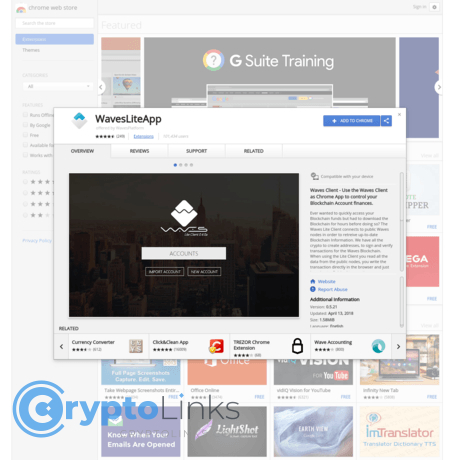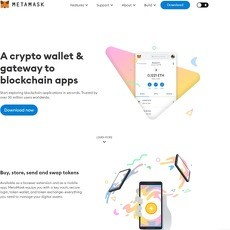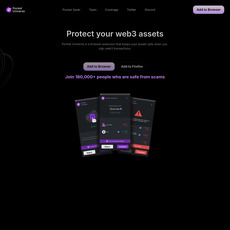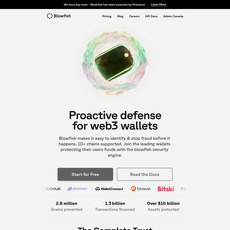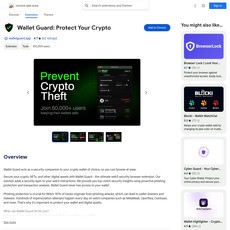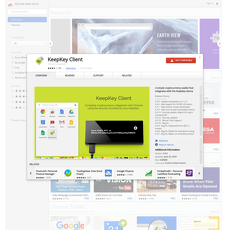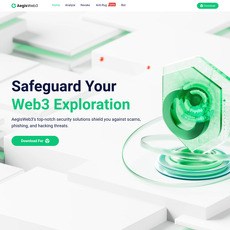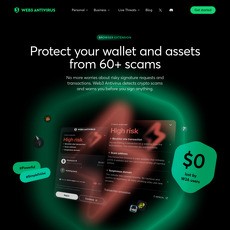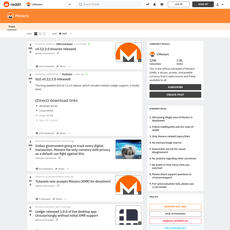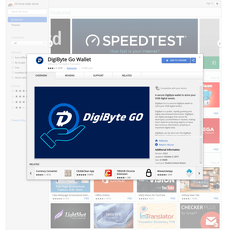WavesLiteApp Review
WavesLiteApp
chrome.google.com
WavesLiteApp Review Guide: Manage Crypto Right From Your Browser (Without the Drama!)
Ever go to check your crypto, only to open three different apps, copy-paste addresses, approve permissions, and end up lost in popups and security warnings? I’ve been there. Managing digital assets shouldn’t feel like launching a space shuttle every time you want to send a token or check your balance.
So, why is keeping track of crypto through your browser such a hassle? And how can a Chrome extension like WavesLiteApp make things simpler (& safer) — while avoiding the horror stories we see on Reddit about wallet hacks and fake plugins? Let’s explore what’s going wrong (and what you really need to fix it).
What’s the Problem with Managing Crypto in Chrome?
Sure, browser-based wallets and extensions are super handy. One click and, boom, your wallets are right there. But let’s get real — Chrome’s web store is packed with sketchy crypto tools:
- Scams and copycats: Fake extensions love to impersonate real wallets. There have even been studies showing dozens of malicious crypto extensions pulled from Chrome after stealing user funds.
- Crazy permission requests: Ever seen an extension ask to "read and change all your data on the websites you visit"? That’s a red flag, but it’s everywhere.
- Constant updates and bugs: Crypto moves fast. Sometimes updates break stuff or even open new security holes.
It’s the wild west out here. A single bad extension can wipe your wallet or secretly export your private keys. So, picking the right tool is more important than ever.
A Guide to Making Crypto Management Easier and Safer
Imagine actually enjoying the process of checking your balances, sending coins, or connecting to dApps — without worrying about fake popups or hidden malware. That’s the dream, right? I’ll break down what WavesLiteApp brings to the table, how to use it without stepping on any digital landmines, and real-world tips for protecting your funds. Expect:
- Real talk about what the extension does (and what it can’t)
- Tips for staying secure in the browser jungle
- The icy truth about Chrome extension risks (and how to check for them!)
- Honest answers to the questions people actually ask
And here’s the kicker — if WavesLiteApp doesn’t live up to the hype, I’ll show you what to use instead (without a sales pitch).
Why You Need to Pay Attention to Chrome Extensions
Think of Chrome extensions as keys to your house. The right ones save time, open doors to cool features, and give you total control from anywhere. A bad one? It’s like leaving your door wide open and hoping for the best.
In fact, according to a recent study from cybersecurity researchers, even "popular" crypto extensions can have vulnerabilities, or worse, hide malicious code that’s hard for non-techies to catch.
So here’s my bet — you want all the productivity and none of the browser drama. The trick is knowing what to trust, what to ignore, and how to spot danger before it hits your digital wallet.
Sticking with the right Chrome extension can be the difference between a streamlined crypto life and a support ticket nightmare. The good news? You’re about to see exactly how to get the best of both worlds.
Curious what makes WavesLiteApp stand apart — and if it really delivers on its promises? Keep reading, because next up I’ll break down what it actually does and if it’s worth a spot in your browser. Ready to see how you could skip the stress and get your crypto under control?
What is WavesLiteApp and How Does It Work?
If you’ve ever wished you could manage your crypto without switching tabs, opening heavy wallets, or stressing over lost keys, WavesLiteApp might sound pretty appealing. Think of it as your crypto multitool—right inside your Chrome browser. Basically, WavesLiteApp is a lightweight wallet extension designed specifically for the Waves blockchain. It lets you manage your WAVES tokens, other supported assets, and even interacts with blockchain dApps—all in a click or two.
Why use something like this? If you’re tired of bloated software or sketchy online wallets, a Chrome extension like WavesLiteApp gives you speed and transparency. Instead of logging in and out of platforms, you can do things like:
- Check your balances and watch your portfolio, all in one glance
- Send and receive WAVES or other assets, easily and instantly
- Access new dApps being built on Waves, without extra setup
- Manage several wallets—great for folks who split personal & trading accounts
“Simplicity is the ultimate sophistication.” That’s Leonardo da Vinci, and honestly, he could’ve been talking about crypto Chrome extensions.
It’s made for anyone who’s looking for speed, privacy, and fewer hoops to jump through. Whether you’re trying to quickly pay someone in WAVES, toss in a few bucks into an NFT game, or just want to check your balance between meetings, WavesLiteApp promises to make it almost too easy.
Getting Started With WavesLiteApp: Steps for Setup
If you’ve ever installed a Chrome extension, you already know 90% of what’s involved. But there are a few details worth knowing.
- Go to the Chrome Web Store and search for “WavesLiteApp”. Make sure you pick the official one—look for a credible number of users and positive reviews.
- Install it. Once it’s in your browser, you’ll see the Waves icon pop up with your other extensions.
- First launch: You’ll get the option to create a new wallet or import an existing one. Creating a new one will give you a seed phrase—write this down and NEVER share it with anyone. Losing your seed = losing your funds, no joke.
- If you’re importing a wallet, paste your seed phrase or select your backup file when prompted. The extension supports different wallet types, making it easy to flip between them.
Pro tip: Before sending large amounts, start with a tiny test transaction. It’s better to be safe than sorry—and avoids those “OMG where’s my money?” moments every crypto user has felt.
On your first run, you’ll also see some basic tips and prompts to set a secure password. Set something strong, and don’t use the same password as your email or social media accounts.
How to Use the WavesLiteApp Chrome Extension: A Walkthrough
So what does your day-to-day actually look like with WavesLiteApp? Here’s how you’ll typically use it:
- Check Balances: Click the extension icon and you’ll instantly see your portfolio. No more logging into dashboards or spreadsheets to check if your WAVES/NFT/asset moved up or down.
- Send Crypto: Pick the “Send” function, choose your asset, plug in the recipient address, set the amount, and confirm. Boom. Funds on their way. There’s usually a transaction overview before you click “Send,” which is a lifesaver to avoid mistakes.
- Receive Crypto: Click “Receive” to get your deposit address or QR code. Perfect for sending it to friends or for airdrops.
- Interact with dApps: Many projects on the Waves blockchain will prompt you to connect WavesLiteApp to sign transactions or interact. It’s seamless—no extra logins needed.
- Manage Multiple Wallets: Switch between different master wallets or accounts using the clean wallet list feature. Perfect if you like to keep your trading, investment, and play wallets separate.
Everyday usage is super snappy. You’re not waiting for blocks to sync or reading endless updates. Most operations happen in 1-2 clicks, so it fits into your workflow, not the other way around.
Who Should (and Shouldn’t) Use WavesLiteApp?
Let’s be real: Not every crypto tool is for everyone. WavesLiteApp is best for folks who want to:
- Access their WAVES and supported tokens quickly—especially if you’re using them for payments or trading
- Try out dApps in the Waves ecosystem, like games or DeFi projects, without a big wallet download
- Manage smaller-to-medium amounts for everyday use (as with any browser extension, you probably don’t want your whole life savings in here!)
It’s a smart starting point for beginners who feel swamped by bloated desktop wallets—setup is straightforward and the interface doesn’t throw five charts and “testnets” at you. If you want to play around, send and receive quickly, or need something as a side wallet for new tokens or airdrops, it checks all the boxes.
But it’s not always for everyone. If you need to store huge sums, require multi-signature vaults, or use very advanced DeFi tools not supported on Waves, other options may be a better fit. Hardcore traders looking for every trading pair and pro-grade analytics might outgrow it fast. And if absolute, ironclad cold storage is your style, you’re better off with a hardware wallet and an air-gapped system.
The big question, though: can you really trust Chrome extensions with your crypto? Next up, I’ll cut through the hype (and the FUD) to tell you exactly what you need to know about WavesLiteApp’s security, trust, and how you can spot possible red flags—long before something goes wrong. Ready for the truth?
How Safe is WavesLiteApp? Security, Trust, and User Reviews
Crypto fans lose millions every year to sketchy browser extensions. So, whenever I grab a new Chrome extension for my digital assets, there’s always that voice in my head: “Is this really safe?” Let’s get brutally honest about WavesLiteApp and put its safety under the microscope—because peace of mind is priceless when we’re talking about your wallet balance.
First, let’s be real: every Chrome extension comes with risks. Fake wallet clones, permissions that snoop on your web activity, and exit scams all make headlines. Chrome extensions are especially tempting targets for hackers because, if you hand them too many permissions, they can do way more than just run in the background.
“Security is not a product, but a process.” – Bruce Schneier
So what does this look like with WavesLiteApp? Here’s what stood out to me—and what real users have reported:
- WavesLiteApp doesn’t require your private keys to be stored in the cloud (huge sigh of relief). Everything is supposed to stay local—meaning, even if someone hacks the developer, they shouldn’t get your funds. But you still need to protect your device and browser.
- The permissions it requests are relatively minimal compared to some "all-in-one" wallets. But always check before clicking “Add to Chrome”—sometimes shady lookalikes sneak in with extra, unnecessary permissions.
- User reviews are mostly positive, but there are flags. Most complaints are about bugs and the occasional lost backup phrase incident. A classic review reads: “Easy to use but BE SURE you write down your seed, otherwise you’ll get locked out.” Not seeing endless reports of missing coins, though, which is good.
- Independent code audits? Not really. If you’re into open-source, the code is on GitHub, which is a plus, but there’s not a robust record of third-party audits you might see with something like MetaMask. Keep this in mind if you’re ultra-cautious.
Is the Developer Trustworthy?
Let’s check the receipts. The people behind WavesLiteApp are linked to the Waves blockchain team—they’ve been around since the early ICO days. A little LinkedIn or Twitter snooping shows a mix of transparency and silence. Support happens mainly via GitHub issues and crypto forums, not a well-staffed help desk.
- Solid track record—no big hack stories attached to their names (yet).
- Still, development is sometimes slow. Updates do come, but not with clockwork consistency, so bleeding-edge security improvements might lag behind bigger players like MetaMask or Phantom.
- Community chatter is mostly about features, not fraud—which is always what you want to see.
Watch out for fake lookalike extensions pretending to be WavesLiteApp. These show up surprisingly often and are mostly caught by sharp-eyed users and negative reviews before causing real damage.
How Do You Check If a Crypto Extension is Safe?
I always follow this personal checklist before trusting any extension with my coins:
- Check the publisher: Only install if it’s from the official developer account, never from a random “Waves Lite App” knockoff.
- Review permissions: Does it ask for “read and change all your data on all websites”? That’s a red flag. WavesLiteApp sticks to basic permissions, which is a green flag.
- Read user reviews—focus on recent ones. Are there sudden spikes in 1-star complaints or “my coins disappeared!” stories? Run the other way.
- Look for legit support: Are there real responses to issues on GitHub? Does anyone answer on Reddit? Silence = red flag.
- If it’s open source, peek into the GitHub repo—even if you’re not a coder, check for recent activity and comments from real community members.
According to a 2023 study by Palo Alto Networks, nearly 60% of malicious Chrome extensions stayed live in the store for weeks before Google removed them. So skepticism isn’t just healthy; it’s essential.
Common Security Questions (FAQ)
- How do I know if a Chrome extension is safe?
Always read reviews, verify the publisher, and avoid extensions with bloated permissions. Stick to those recommended by reputable crypto sites and active communities. - Does WavesLiteApp store my private keys?
The extension stores your wallet info locally in your browser, not in the cloud. But anyone with access to your computer might be able to extract it, so safeguard your device and never save your seed phrase online. - What permissions does it ask for?
Only the basics needed for wallet management. It shouldn’t be asking for total control over your browser. Always double-check before installing, as fake versions often ask for much more. - What if something feels off?
Remove the extension immediately, run a malware scan, and change your wallet passwords just in case. If you think your backup phrase is compromised, move your funds to new addresses ASAP.
Getting edgy about your browser setup? You’re not wrong—being paranoid is smart in crypto. Still, it’s only half the story. So, is WavesLiteApp actually worth your trust when you use it in real life, or does it stumble when the pressure’s on? Here’s where things get interesting…
Real World Use: What WavesLiteApp Does Well (and Where It Falls Short)
Let’s get hands-on and brutally honest about how WavesLiteApp fits into actual day-to-day crypto life. I’ve spent enough time bouncing between browser wallets to know what makes something just “another thing to babysit” and what actually helps. The verdict with WavesLiteApp? There’s a real split between things that feel frictionless and things that sort of grate after a while.
First up: speed. You want to send or receive WAVES or other tokens? WavesLiteApp is fast to open, and I love not needing to leave the current tab or deal with those annoying loading spinners you see in some bigger wallets. Clicking the extension button drops you straight into your balances with hardly a lag. I’ve used it to send small test amounts, and the confirmation pops up pretty much instantly (as fast as the Waves blockchain allows, anyway).
But here comes the not-so-fancy bit: there are quirks, and you’ll notice them fast. Sometimes, the UI looks a bit old-school, almost barebones. If you’re coming over from, say, MetaMask—with all its visual polish and dApp integrations—you might feel like you’re back in the browser days of 2016. And no, there’s no dark mode or fancy layouts.
Bugs? I’ve hit a few. A wallet import didn’t complete the first time for me—had to refresh and try again. I also saw a couple of reports on Reddit about balances not displaying correctly, usually after network hiccups or when the extension is outdated (be sure to keep it updated!). Really, it’s not the end of the world, but it’s annoying if you’re rushing to confirm a transaction during peak congestion.
Cool Features (and Missing Stuff) in WavesLiteApp
Now, what shines is the simplicity. Here’s what made day-to-day use less of a headache than you might expect:
- Quick wallet switching: Jumping between accounts really is faster here than with some competitors. No need to type in passwords again and again.
- Sending and receiving WAVES: As straightforward as sending an email. The QR code option saves time too, especially when dealing with friends who hate typing long addresses.
- Lightweight: It’s not going to weigh down your browser or slow your computer—even with a dozen other tabs open.
- Open-source transparency: If you’re the type who likes to dig into code (or check if someone else on GitHub has), that’s a plus compared to so many big-name, closed-off wallets.
Now for the wish list and where the competition edges it out:
- No built-in swap feature: You can’t trade tokens directly inside WavesLiteApp. MetaMask and Trust Wallet both let you swap coins without leaving the extension, which is a huge timesaver.
- No staking or DeFi tools: If you want to stake WAVES or use dApps, expect to jump through some extra hoops or use outside platforms.
- Limited token support: This one is crystal clear—if you go beyond WAVES and popular tokens on its blockchain, you’ll run into walls fast. It’s not for Ethereum, not for Solana, just Waves.
- Mobile sync is missing: No QR handoff to a mobile wallet if you want to go from browser to phone in one click.
“Technology should simplify life, not make it feel like a never-ending checklist.”
Does WavesLiteApp Make My Crypto Workflow Easier?
Let’s have that honest moment: this extension can absolutely speed up WAVES basics, but in a narrow lane. If you’re mostly managing one or two wallets, and you want something that doesn’t pester you with features you never asked for, it’s pretty smooth. But if you’re juggling DeFi, NFTs, or cross-chain assets, it just doesn’t go nearly far enough.
Here's where it really helped me:
- Quick transactions for routine payments (like sending tips or splitting bills in crypto)
- Checking balances at a glance when I’m in the middle of work—no fuss, no logins
- Isolating just my WAVES stuff so I don’t accidentally send Ether where it shouldn’t go
But here’s the catch: if you’re used to managing everything under one roof—swaps, buys, complex tokens—WavesLiteApp asks you to do a little *extra work* jumping between services. For anyone keeping a tight workflow, that could be a dealbreaker.
So is it actually a game-changer? For pure WAVES users, possibly. For everybody else—it has limits, and that’s just the truth.
I’ll break down all the nitty gritty questions and headaches people actually run into with this extension in the next section, so if you’ve ever wondered about import/export, error messages, or what to do when something looks off, you’re going to want to stick around. Have you hit any weird issues or do you have a favorite “hidden feature” with WavesLiteApp? Maybe the fix is right in the next FAQ—keep reading and see if your biggest annoyance gets solved.
FAQ and Troubleshooting: Everything Crypto Users Ask About WavesLiteApp
Let’s get straight to what everybody really wants: answers. If you’re reading this, you’re probably curious about how WavesLiteApp actually works day to day, how to fix common issues, or just wondering if it’s as safe as people say. You’re not alone; I’ve seen all kinds of questions fly in—from basic setup headaches to “Why isn’t my transaction showing up?” and even “Does this thing really keep my coins safe?” Here’s the fast lane to those answers—no fluff, just real-world advice based on years of sifting through crypto tools big and small.
How do I use WavesLiteApp to manage my wallet?
It’s all about simplicity. Once you’ve installed the extension, you’ll be prompted to create a new wallet or import an existing one using your seed phrase (which you should never share). Want to send WAVES? Click ‘Send,’ enter the address and amount, and you’ll get a confirmation right in the pop-up. Check your balance or recent transactions from the dashboard—no need for multiple tabs or separate apps. If you need to receive, your public address and QR code are right there, one click away. Pretty smooth for day-to-day tasks.
Can I import or export a wallet? Will I lose my coins?
This one’s super common, especially for people moving from desktop or mobile. To import, use your backup seed phrase (make sure there are no typos). Exporting just means backing up your seed phrase somewhere safe—ideally offline. The good news? Your coins live on the blockchain, not the extension itself. If you uninstall or have to wipe your browser, you just re-import your wallet with the phrase and—voilà—your funds are there. Lost the phrase? Sorry, no magic undo. Look after it like it’s a stack of cash under your mattress.
Why is my transaction stuck or not showing up?
This one can be frustrating. Nine times out of ten, it’s a network hiccup or you tried to send with an ultra-low fee. Check that you’re on the right blockchain network and that your browser’s internet connection is solid. Still stuck? See if the transaction is visible on a blockchain explorer—if it’s pending there, it just needs more confirmations. If it’s missing, retrace your steps and check for typos in the address. Sometimes a browser update or conflicting extensions might affect performance, so a quick reset works wonders.
Key Questions People Are Googling Right Now
If you’re hunting for what everyone else is typing into Google, I’ve got those covered here with answers you can use right away:
- How to use WavesLiteApp Chrome extension?
Install via the Chrome Web Store, create/import a wallet using your seed, and start managing your WAVES tokens right in your browser. All basic wallet features—send, receive, check balances—are in the extension’s pop-up panel. - Is WavesLiteApp safe?
If you’ve checked the extension’s developer, reviews, and only installed from trusted sources, it’s about as safe as browser wallets get. But never, and I mean never, share your seed phrase—even if someone claiming to be support asks for it. - How does WavesLiteApp compare to MetaMask?
MetaMask is the king for Ethereum and EVM tokens; it’s better for DeFi and NFTs. WavesLiteApp is specialized for the Waves blockchain, so it’s a more focused tool, not a one-size-fits-all wallet. Pick the extension that matches your main blockchain use—it’s not a competition, just a matter of what you need. - What should I do if WavesLiteApp isn’t working?
First, restart Chrome and check for updates. Next, disable other extensions one by one—sometimes there’s a conflict. If the problem persists, clear the browser cache or reinstall the extension, but remember to back up your seed phrase first.
Getting Support and Finding More Reliable Info
Things sometimes get weird—wallets don’t sync, balances fail to update, or Chrome throws random errors. When that happens, here’s where I’d go:
- Official GitHub repo — issues page for bug reports or to see if others are having the same problem.
- Waves Platform Support Forum — a treasure trove of wallet tips, developer notes, and help from real users.
- Reddit: r/Wavesplatform — for everything from urgent troubleshooting to crowdsourced advice and, yes, a warning or two about scams.
- Cryptolinks.com/news — where I keep wallet reviews and security guides updated, including in-depth looks at safe browsing and new tools.
- Want the next level on extension risks and safety habits? Bookmark The Ultimate Guide to Cryptocurrency Chrome Extensions: Risks You Need to Know. It’s a lifesaver if you want to avoid classic (and sneaky) mistakes.
Pro tip: Trust the community and the official sources—never random “support” accounts in your DMs. Simple as that.
What if you hit a snag nobody’s covered before?
The crypto world moves fast, and browser extensions evolve even faster. Sometimes, the most useful answers aren’t even in the FAQ yet. Got a problem you haven’t seen discussed? Don’t sit on it. Try posting your question to the forums or ask in one of the Telegram groups—someone always chimes in sooner or later. And if you find a solution that works, share it. You’ll make things better for the next person who’s stuck where you were.
Still uncertain whether you should keep WavesLiteApp as your crypto companion or hunt for something new? Or maybe you’re wondering about the smartest, safest Chrome browser setup for all your crypto dealings? I’ll let you in on my best workflow tips and a brutally honest verdict in the final part—so keep going and don’t miss out on the answers that could save you major hassle.
Should You Install WavesLiteApp? Final Thoughts and Tips for Safer Crypto Browsing
All right, let’s get practical. By now, you’ve seen what WavesLiteApp can (and can’t) do, who it’s best for, and where the rough edges are. So, should you actually use it?
Here’s the straightforward truth: WavesLiteApp is great if you’re into the Waves blockchain, want basic wallet tools, and don’t need fancy extras. It’s quick, lightweight, and easier than managing things on some full-featured desktop apps. If you like keeping things simple or just need to check balances and do a transaction here and there, it’s a good choice.
But if you want to use NFTs, dabble in DeFi, or deal with a dozen different blockchains, you’ll feel limited. Same goes if you’re hyper-focused on the latest security features—some competitors set the bar higher in terms of open-source transparency and advanced settings.
Who should definitely skip WavesLiteApp? If you only use Ethereum or other big chains, or you want something all-in-one, it’s better to check out something like MetaMask or Trust Wallet. For anyone uncomfortable with browser-based wallets—or who regularly uses public computers—keep your coins somewhere safer.
Tips for a Smarter, Cleaner Crypto Browser Setup
Here’s something a lot of crypto users overlook: your browser can get cluttered (and risky) fast. Every new extension you install increases your attack surface. According to recent findings from Avast and browser security researchers, outdated or unnecessary extensions are a huge weak point, especially for crypto wallets.
- Uninstall what you don’t use. If you installed a wallet for a one-time coin swap and forgot about it, get rid of it. Fewer extensions = fewer problems.
- Stick to the trusted brands. MetaMask, Ledger Live, and a handful of others stand out for a reason: open-source code, large user communities, and fast updates when bugs or exploits show up.
- Double-check permissions. Before you hit “Add to Chrome,” review exactly what an extension wants to access. If it asks for something weird (like “read all browsing history”)—run away.
- Keep browsers and extensions updated. Set a reminder! Even reputable extensions can get targeted if you skip updates.
- Avoid using the same browser for everything. If you’re working with real money, use a “clean” browser profile just for crypto. Less risk, fewer distractions.
Other Handy Crypto Chrome Extensions (and Where to Learn More)
WavesLiteApp is just one piece of a much bigger toolbox. If you’re new or wanting more, here are some crowd favorites:
- MetaMask – The go-to for Ethereum and a bunch of EVM chains. Also supports NFTs and lots of dApps.
- Ledger Live Extension – Perfect if you already use a Ledger hardware wallet.
- Crypto Price Tracker – Keep tabs on market prices right in your browser.
- Brave Browser – A privacy-first browser with built-in crypto features, including wallet support and an ad-blocker that actually works.
The Bottom Line: Safe, Streamlined Crypto Starts in Your Browser
You don’t have to be an expert or a cybersecurity pro to stay safe—but you do need to stay sharp. Always balance convenience with caution. Only use the tools you trust and need, not every shiny plugin out there. If you’re still on the fence, start by using a new browser profile and a tiny amount of crypto to test things out. There’s no rush—find your groove.
Got your own experience with WavesLiteApp? Ran into bugs or found a trick that saved your bacon? Share it below or reach out—I’d love to swap tips and help you find the right setup. And don’t forget to check out https://cryptolinks.com/news/ for more guides, new wallet reviews, and honest takes on everything crypto. Stay safe and keep stacking those coins—the smart way!