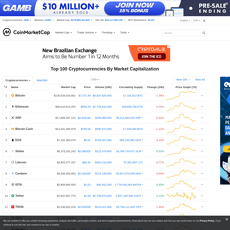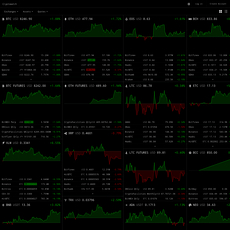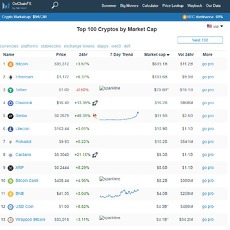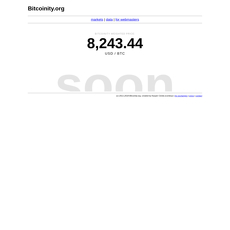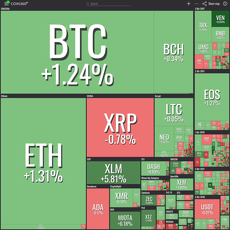Crypto View Review
Crypto View
www.cryptoview.com
CryptoView Review Guide (2025): Trade, Track, and Manage Crypto in One Dashboard + FAQ
Wish you could trade, track, and manage all your crypto without juggling 10 tabs and 5 logins? If that sounds familiar, you’re exactly who I had in mind when testing CryptoView.
Here’s the promise: one dashboard for your exchanges, portfolios, alerts, and charts—so you can spot setups faster and stop losing time to the mess.
The headache CryptoView tries to fix
Running multiple exchanges and wallets is exhausting. One account times out, another asks for 2FA again, your balance on Exchange A doesn’t match your spreadsheet, and by the time you reconcile, the trade’s gone. Most “portfolio trackers” don’t let you trade across exchanges. Most “trading terminals” don’t show your total portfolio performance. You end up context switching all day—and paying for it.
Context switching kills focus. Research shows switching between tasks can slash productivity by up to 40% and spike error rates.
Now layer on markets that move in seconds. If your workflow makes you slow, you pay—missed fills, worse entries, sloppy exits, and unforced errors.
CryptoView aims to cut through that by giving you:
- One terminal for multi-exchange trading (so you stop tab-hopping)
- TradingView charts alongside your order panel and watchlists
- Unified balances across exchanges and wallets for a real portfolio view
- Alerts, news, and a calendar built in—so the signal is where you trade
It’s API-based and non-custodial. Your assets stay on your exchanges and wallets, and API keys are permissioned by you. More on why that matters in a bit.
What I’ll help you solve in this guide
You’ll get a clear, no-fluff view of:
- What CryptoView is—and how it connects to exchanges and wallets
- What setup looks like (including safe API key settings and 2FA)
- Which features actually save time (charts, orders, alerts, analytics)
- Supported exchanges and wallets, pricing, and what’s free vs premium
- Security basics and real limitations to keep in mind
I’ll also answer the big questions people search for, like “Is CryptoView safe?” and “Can it withdraw my funds?”—so you can decide fast whether it fits your workflow.
Who this is for and a quick verdict
If you trade across multiple exchanges, manage funds for others, or simply want a cleaner setup with your charts and balances in one place, CryptoView is worth a close look. My quick take after using it:
- Strengths: a genuinely useful all‑in‑one dashboard with solid TradingView charting, multi-exchange trading from one interface, unified balances, and helpful analytics and alerts.
- Model: non-custodial, API-based. You hold assets on your exchanges and wallets; CryptoView can’t withdraw them if you set keys correctly.
- Context: launched in 2020—newer than some incumbents—so factor that into your risk comfort and always keep exchange-side alerts as a backup.
Real-world example: say you’re watching BTC on Binance, ETH on Kraken, and a small-cap on Coinbase. Instead of juggling three tabs, three order panels, and three alert systems, you set up a single layout—charts on top, order panel and order book on the side, unified balances and PnL below. When price tags your level, you act—no hunting, no syncing, no second-guessing whether that margin sub-account updated.
That’s the point: fewer clicks, fewer blind spots, and fewer “I’ll fix the spreadsheet later” moments.
Curious how it actually pulls this off without touching your funds—and what the trade-offs are? Let’s look at what CryptoView is and how it works next.
What is CryptoView and how it works
CryptoView is an all‑in‑one crypto portfolio and multi‑exchange trading dashboard. Think of it as your command center: a single screen where you can trade across exchanges, monitor balances, and track performance without juggling five browsers and a spreadsheet. It connects to your accounts through exchange APIs, so you trade where your assets already are—no deposits, no custody, no lock‑in.
The model matters. CryptoView is API‑based and non‑custodial. You plug in your API keys (with the permissions you choose), and CryptoView sends orders to your exchange. It can’t withdraw your funds, and your assets never leave your exchange or wallet. You keep control.
Here’s what lives inside the platform:
- Trading terminal: Place orders on supported exchanges from one unified interface.
- Multi‑chart layouts: TradingView charts embedded, with up to 9 charts per screen and synced templates.
- Portfolio tracking & analytics: Unified balances and performance visualizations across exchanges and wallets.
- News aggregator: A curated feed from top crypto outlets, next to your charts.
- Events calendar: Upcoming upgrades, launches, and catalysts to plan around.
- Alerts: Email/SMS notifications for price levels you care about.
- Data export: CSV/XLS for balances and performance snapshots you can feed into your own tools.
“Clarity is an edge. Every extra tab is a tax on your execution.”
That “tab tax” is real. Research from UC Irvine found it takes an average of 23 minutes to fully refocus after a context switch. The APA has reported task switching can slash productivity by up to 40%. In fast markets, that’s the difference between hitting your price and chasing it.
One dashboard, many exchanges
With CryptoView, I can keep Binance, Kraken, and Coinbase Pro in one interface, see real‑time balances and P&L, and place orders without jumping tabs. Picture this workflow:
- Watch BTC/USDT on Binance, ETH/USD on Kraken, and SOL/USD on Coinbase Pro in a 3‑chart layout.
- See a divergence on ETH; place a stop‑limit on Kraken while your BTC idea is still visible on Binance’s book.
- Track your total exposure across all three exchanges and wallets on the same screen, so you don’t accidentally oversize.
Balances, price changes, and orders update in near real‑time (subject to the exchanges’ APIs), so your decisions are based on what’s actually happening—not what your last refresh showed.
What CryptoView isn’t
- Not a wallet: It won’t store your coins. Your assets remain on your exchanges or in your on‑chain wallets.
- Not custodial: No deposits to CryptoView; no pooled funds; you always keep control.
- No withdrawals or transfers via API: CryptoView can’t pull funds out. You decide API permissions, and you can keep them at read/trade only.
This setup is simple: you trade and track through CryptoView, while the exchanges and wallets you already trust hold the assets.
Who will love it
- Active traders on multiple exchanges: If you often flip between tabs to manage positions, this will feel like moving from a toolbox to a cockpit.
- Portfolio and fund managers: Multi‑portfolio support and clean, shareable (read‑only) performance views make client updates painless.
- Chart‑first traders: TradingView inside CryptoView means your indicators, drawings, and templates are where you place orders and track balances.
If you’ve ever missed a fill because you were hunting for a balance on another tab, you already know why a unified terminal matters. The next smart move is getting it set up safely and correctly. There’s one common API switch most people overlook that can save you from a very bad day—want me to show you exactly where it is and how to avoid the usual mistakes?
Getting started: setup and onboarding
I want your first 15 minutes to feel clean and stress‑free. A calm setup today saves panicked clicks tomorrow. As a rule of thumb, I always remind traders:
"Measure twice, cut once." — get security and connections right before you trade.
Here’s exactly how I set up a fresh account, lock it down, connect exchanges the right way, and add wallets (including cold storage) for a full, accurate portfolio view.
Account creation and 2FA
Start simple, start safe.
- Sign up: Create your account and confirm your email. Use a strong, unique password (a password manager helps).
- Turn on 2FA immediately: Use a TOTP app like Google Authenticator, Authy, Aegis, or 1Password. Avoid SMS if you can.
- Save backup codes: Store them offline. If you lose your phone, these codes are your lifeline back in.
If you’re wondering whether 2FA is worth the hassle, it is. Microsoft reported that multi‑factor authentication can block over 99.9% of account‑compromise attempts. That’s a lot of sleep gained.
Connect exchanges (API keys done right)
This platform talks to exchanges using your API keys. You grant strictly limited permissions so you can trade and track without ever handing over custody. Here’s the process I follow for each exchange:
- Create a new API key on the exchange: Head to the exchange’s API settings (e.g., Binance “API Management,” Kraken “API,” Coinbase “API keys/Advanced Trade”).
- Name the key clearly: Example: “CryptoView‑Binance‑Spot‑2025‑01”. Clean naming makes audits painless.
- Permissions to enable:
- Read (balances, orders, history)
- Trade (spot and/or margin/futures only if you’ll use them)
- Permissions to keep OFF:
- Withdrawals — never enable this. Ever.
- Any permission you don’t understand — if in doubt, leave it off.
- IP whitelisting (if supported): Restrict the key to specific IPs. If the platform provides static IPs, use them. If not available, keep permissions minimal and monitor activity.
- Paste the API key + secret into the connection form and test. You should see balances populate within seconds to a few minutes (API rate limits vary).
What updates automatically once connected?
- Balances (spot, margin, futures, funding)
- Open orders and recent trades
- Order history (depth varies by exchange)
Pro tip: if you keep separate exchange sub‑accounts (e.g., Spot vs Futures, or segregated sub‑accounts on Binance or Kraken), connect each one. Label them so your analytics stay crystal clear.
A few exchange‑specific notes I keep in my checklist:
- Binance: Enable “Spot & Margin Trading” only if needed; add “Futures” permission if you plan to trade derivatives. Keep “Withdrawals” off.
- Kraken: Tick the precise scopes: Query Funds/Orders, Create & Cancel Orders. Leave Funding/Withdraw off.
- Coinbase (Advanced Trade): Use the latest API. Ensure “Trade” and “View” scopes only.
- Bittrex: Keep it to “Read Info” and “Trade” — no wallet/withdraw permissions.
One security rhythm I like: generate fresh keys annually (or sooner if you change setups), and immediately delete any key you’re not using.
Add wallets and cold storage
Exchange balances don’t tell the whole story. If you hold coins off‑exchange, add them for a real, full portfolio picture.
- Supported addresses: BTC, ETH (plus ERC‑20), ADA, XRP, LTC, XLM, DOGE, DASH, and others.
- ETH and tokens: Add your ETH address and the platform reads ERC‑20 balances automatically.
- BTC: Add the addresses you use. If you manage lots of receiving addresses, consider labeling them by purpose (e.g., “Ledger BTC,” “Cold Vault,” “Mining Payouts”).
- Cold storage: Paste your public addresses only. It’s watch‑only; no risk of moving funds.
Make it human with labels. When I glance at my dashboard and see “Ledger‑ETH‑Treasury” and “Binance‑Futures‑Hedge”, I know exactly what I’m looking at — and I make faster, calmer decisions.
Setup mistakes to avoid
- Enabling withdrawal permissions: Don’t. There’s no benefit here, only risk.
- Missing sub‑accounts: If Spot looks fine but Futures is zero, you probably connected only one scope or account.
- Wrong scopes: If orders won’t place, you likely enabled “Read” but not “Trade.” If balances won’t show, “Read” might be off.
- IP whitelist mismatch: If you whitelist IPs, make sure they match the platform’s connection origin. Otherwise, you’ll see connection errors and timeouts.
- Expecting instant history: Exchanges throttle APIs. Give it a few minutes; then hit “resync” if needed.
- Currency/timezone confusion: Set your base currency and timezone in settings so PnL and snapshots match what you expect.
- Chart not loading: Disable aggressive ad/script blockers for the domain, refresh, and check if the exchange API is having issues (status pages help).
- Unlabeled chaos: Name every connection and wallet. Future‑you will thank present‑you.
One last security nudge. The Verizon DBIR keeps showing how much trouble starts with simple missteps. A few extra minutes on clean permissions and 2FA setup protects years of effort.
Ready to put this setup to work? In the next section, I’ll show you how the trading terminal actually feels — which order types you can place, how multi‑chart layouts save time, and a small feature called the Fill Indicator that quietly reduces regret. Want to see how it helps you avoid nasty slippage on fast moves?
Trading and charting experience
If you’ve ever watched a breakout slip through your fingers while juggling tabs, you’ll appreciate how this terminal keeps everything tight: charts, order panel, depth, and alerts in one place. It’s calm under pressure, which is exactly what you want when the market isn’t.
“In fast markets, clarity is a competitive edge.”
Trading terminal: orders you can place
The order panel is clean and predictable. You get the essentials most traders actually use, mapped to what each exchange allows over API:
- Market and Limit for quick entries and laddering.
- Stop-Limit and Stop-Market where the connected exchange supports them via API.
Your order book, recent trades, and depth chart sit next to the panel, so you can place and adjust orders without losing context. Open orders and fills update inline, and you can cancel with one click.
Real example from my morning session:
- I had a limit buy stacked on ETH/USDT at Binance, while a stop-market safety net sat on Kraken for the same pair in case the move failed. Both orders were visible in one pane, so I could tighten the stop the moment the depth shifted.
- On a thin mid-cap pair, I switched from market to a limit after the order book thinned and the Fill Indicator (more on this below) warned me about slippage risk.
Quick note: some exchanges restrict certain order types via API (e.g., trailing stops or post-only are not universally supported). The terminal mirrors what your exchange allows—no surprises mid-trade.
Multi-chart layouts and multi-screen
This is where the platform feels like a real “trading desk.” You can arrange up to 9 charts on one screen and choose from 27+ layout templates. It plays nicely with multiple monitors too, which is a big deal when you’re tracking several pairs and a dominant index.
Two layouts I actually use:
- Scalper grid (6 charts): BTC/USDT (1m, 5m), ETH/USDT (1m, 5m), SOL/USDT (1m, 5m). Order panel anchored on the right, depth always visible.
- Swing stack (9 charts): Same assets but across 15m, 1h, and 4h. I keep a news widget tucked below for headline risk.
There’s a reason desks go wide. Independent research has repeatedly found that larger/multiple displays can improve task efficiency by roughly 10–40% depending on the workflow. In trading, that translates to fewer context switches and faster reactions without sloppy clicks.
TradingView inside: indicators and tools
You get the TradingView engine inside the terminal, which means familiar speed and zero learning curve. Expect:
- 85+ indicators: RSI, MACD, Stoch, Bollinger Bands, EMAs/SMAs, Ichimoku, and more.
- 75 drawing tools: trendlines, horizontal rays, Fibonacci retracements/extensions, channels, pitchforks, rectangles for supply/demand.
- Template saves: create a “Scalp EMA + VWAP” setup or a “Swing BB + RSI” combo and apply it everywhere in one click.
- Synced chart settings: colors, sessions, and grid preferences carry across your layouts so each screen feels identical.
Small trick I lean on: mark prior day high/low with horizontal rays, overlay a 20/50/200 EMA stack, then use a fixed-range Fibonacci to map the impulse leg. It keeps me disciplined about entries at structure instead of chasing green candles.
Alerts and Fill Indicator tips
Price alerts are simple and reliable. Set a trigger on any pair you’re watching and choose email or SMS. This is perfect for multi-exchange monitoring—no more setting the same alert five times.
Why the alerts matter: I often set an SMS alert 0.5% below a key level on a breakout. If it tags, I know to abandon the scalp and protect capital. It beats staring at a chart waiting for the crack.
The Fill Indicator is the unsung hero in fast markets. It gives you a quick read on how likely your order is to execute immediately at or near your price based on current liquidity:
- Green: decent liquidity; a market or tight limit is likely to fill fast.
- Yellow: borderline; consider trimming size or placing a stepped limit ladder.
- Red: thin book; switch to a patient limit, split the order, or wait for liquidity to return.
Two practical uses:
- Long-tail alts: If you see red on a market buy, switch to a limit at the top of book and break your order into three parts. You’ll usually avoid the worst of the slippage.
- Breakout entries: Green on a major pair like BTC/USDT? A small market order can make sense to secure the position, then you add with limits on pullbacks.
Limits to note
It’s fast, but it’s still bound by the exchanges you connect:
- API feature gaps: Some venues don’t expose certain order types via API (e.g., stop-market on a few spot markets). The terminal will gray out what isn’t supported for that exchange.
- Rate limits: Exchanges throttle requests. If you blast updates across many pairs at once, you may see a brief “cooldown” before the next data pull.
- Occasional sync lag: WebSocket hiccups happen. If something looks off, refresh the pair or quickly cross-check on the exchange. I keep critical alerts set on-exchange as a belt-and-suspenders backup.
If you’ve been piecing together TradingView, multiple exchange tabs, and a separate alert app, this setup feels like switching from a cluttered garage to a clean toolbox. Everything is where it should be, especially when the tape speeds up.
So once you’re placing smarter entries and getting better fills, how do you see the results across all exchanges and wallets—by day, week, and month? Which asset quietly crept into your top 3 allocation while you slept? Keep going; the answer is where performance starts telling the real story.
Portfolio tracking and analytics
“What gets measured gets managed.” — Peter Drucker. If you’ve ever tried to track balances across three exchanges, a couple of margin accounts, and a cold wallet, you know how messy “measurement” gets. This is the part of CryptoView that quietly pays the most dividends: a clean, accurate picture of everything you own, how it’s performing, and how it’s changing over time.
Unified balances, broken down right
I want an answer to one question at all times: What’s my net exposure right now? CryptoView’s portfolio view nails it by grouping balances in a way that actually matches how we trade and store funds.
- By account type: Spot, margin, futures, and funding wallets broken out clearly. If I have 1.2 BTC on a hardware wallet, 0.8 BTC in Binance spot, and an ETH perpetual position on Kraken Futures, I see the total and each bucket side by side without guesswork.
- Across all connections: Multiple exchanges + on-chain wallets + cold storage in a single view. I connect addresses and let the tracker do the rest.
- Real-time value windows: Quick toggles for 12h / 24h / 7d / 30d so I can tell if that “green day” is just a bounce or part of a bigger trend.
There’s a reason this matters. Research in behavioral finance (think Barber & Odean, Dalbar’s QAIB) shows we’re terrible at recalling true PnL across time and accounts. A unified, timestamped view reduces the “I think I’m up” bias and replaces it with “I know I’m up (or not).”
Performance analytics you can act on
Data is only useful if it helps you change decisions. CryptoView’s portfolio analytics turn daily snapshots into visuals I can scan in seconds:
- Allocation pie: Spot the creep. If my “stablecoin” slice has silently ballooned to 42% after a few risk-off weeks, I know it’s time to redeploy or accept that I’m underexposed.
- PNL histogram: See which assets actually contribute to gains. If my alt bag is red on most days and BTC is carrying the account, I stop kidding myself.
- Equity curve vs time windows: Real equity progression across 12h/24h/7d/30d. I use this to confirm whether a new strategy is working without digging through exchange-by-exchange statements.
- Exchange/sub-account filters: Is the futures book offsetting spot? One click and it’s obvious. No spreadsheets, no VLOOKUPs.
Here’s a simple, real example. I ran a short ETH hedge on futures while DCA’ing BTC spot during a choppy week. In many trackers, the ETH hedge PnL lives in a different tab, so it looks like I’m losing on ETH and winning on BTC without context. In CryptoView, the futures PnL sits next to spot performance, so I see the net effect and whether the hedge is sized correctly. That keeps me from over-hedging out of fear.
Export CSV/XLS for taxes and audits
When it’s time to do taxes or share a review with a bookkeeper, I use the CSV/XLS export options. They’re clean enough to feed into popular tax tools and flexible enough for custom analysis in Excel, Google Sheets, or Python notebooks.
- Balances snapshot exports: Quick proof of holdings and allocations.
- Performance data: Export the time series you need for tax prep, performance audits, or risk reports.
Two pro tips that save headaches:
- Export at month-end (and store the file) so you have immutable checkpoints for accounting or investor updates.
- Match time zones in your sheet/workspace with your CryptoView snapshot time to avoid “off-by-one-day” confusion.
Multi-portfolio for managers
If you manage funds for others—or just separate strategies for yourself—this is where CryptoView earns its keep.
- Multiple portfolios: Spin up dedicated portfolios for “Long-Term,” “Futures,” “Yield,” or client accounts. No cross-contamination or mental accounting problems.
- Read-only sharing: Send a clean, read-only view of balances and performance. Clients see what they need, you retain full control, and there’s zero operational friction.
There’s an emotional edge here too. A clear, objective dashboard reduces the stress that leads to revenge trades and panic button presses. It’s easier to trust your plan when the numbers are transparent and always a click away.
Clarity isn’t a luxury in markets—it's an edge.
Want to know which exchanges and wallets plug into this unified view—and what you actually pay for the analytics and exports? Let’s look at that next, because the supported integrations and pricing tiers can make or break whether this is your everyday command center.
Supported exchanges, wallets, and pricing
Exchanges and wallets at a glance
If you’re juggling accounts on multiple venues, the first thing you’ll want to know is: will your stack connect cleanly? Here’s the short answer—yes, if you’re on major exchanges and hold mainstream coins.
- Exchanges supported (examples): Binance, Kraken, Coinbase/Coinbase Pro (Advanced Trade), Bitstamp, Bitfinex, KuCoin, Poloniex, HTX (Huobi), OKX—with others in the mix. Availability can change with API policy updates, so always check CryptoView’s live list before you connect.
- Wallets you can track: BTC, ETH, ETC, ERC‑20 tokens, XLM, LTC, ADA, XRP, DOGE, DASH. Add hot wallets or cold storage addresses to keep your full holdings in sight without moving funds.
It’s all read/trade via exchange APIs and read-only for wallet addresses. Your assets remain on the exchange or in your wallet—CryptoView just brings the data (and order routing) into one clean cockpit.
Free vs Premium: what you actually get
I’m a big fan of “what does this unlock for my day?” Here’s how the tiers translate into actual workflows.
- Free plan
- Connect exchanges and wallets for unified balance tracking.
- Use TradingView charts with popular indicators and templates.
- Set basic price alerts and keep tabs on market moves from one screen.
- Good for portfolio visibility and getting a feel for the interface.
- Premium plan
- Multi‑exchange trading from a single terminal (market/limit/stop types as supported by each exchange).
- Advanced orders + order history sync so your fills and past trades stay aligned across venues.
- Market scanner to surface moves and opportunities faster than manual tab-hopping.
- Higher alert quotas (email/SMS) and more flexible layouts for serious multitasking.
If you only need a consolidated view, the free plan is surprisingly capable. If execution speed, order control, and scan-and-react workflows matter to you, Premium is where the real edge starts.
Free trial and best-value plan
You can test the full experience with a 1‑month Premium trial—plenty of time to run it through your normal trading routine and see if it actually saves you time.
- Billing options: monthly or yearly. Annual typically nets the best value with a noticeable discount versus paying month-to-month.
- Who should pick annual? Anyone using the platform weekly. The math is simple: one improved fill or one prevented error each month often covers the subscription.
Quick example: On a $5,000 position, improving your execution by just 0.25% puts an extra $12.50 in your pocket. Do that once or twice a month and you’ve justified a typical monthly fee—and annual pricing usually brings that effective cost down further.
Is it worth it?
“Speed doesn’t make you a better trader; it stops you from being a late one.”
Here’s where Premium pays for itself in real life:
- Fewer missed entries: When a level hits on Exchange A but you hold most size on Exchange B, placing the order from one screen is faster than juggling logins and tabs.
- Cleaner rebalancing: Rotate from BTC to ETH across multiple venues without second-guessing balances, fees, or which account has free margin.
- Better focus: Scans and alerts narrow your attention to pairs that actually fit your plan, instead of doom‑scrolling charts.
Premium isn’t about bells and whistles—it’s about compressing reaction time and reducing slip-ups. If you operate on more than one exchange, that usually turns into real dollars over a month of trading.
Want to see how I keep the terminal “signal‑only” so I don’t get blindsided by catalysts? The next part covers the built‑in news feed, crypto events calendar, and the market scanner tricks that catch moves early—curious which widgets I keep pinned next to my charts?
Extra tools that make life easier
Trading isn’t just charts and orders—it’s a constant stream of signals. If you can compress news, events, and market scans into the same window where you actually trade, you shave seconds off decisions and dodge costly tab-hopping.
“In fast markets, the first clean signal beats the best late signal.”
Here’s how I keep the noise out and the signal in, without leaving the terminal.
News aggregator you can customize
The built-in aggregator pulls headlines from 20+ top crypto publications and research outlets and lets you keep that feed right next to your charts as a widget. I filter by keywords I care about (think: ETF, listing, stablecoin, outage) and prioritize sources I trust.
- Why it matters: Short-window news shocks move crypto—headlines around listings, policy shifts, and protocol incidents often hit price and volume within minutes. Multiple academic and industry analyses have shown that news sentiment correlates with short-term returns and volatility in digital assets.
- How I use it: If I’m trading BTC/ETH/SOL, I pin the news widget to the right of my multi-chart layout. When an “ETF approval update” or “exchange listing” pops, I already have the pairs on-screen to act fast.
- Practical example: Stablecoin wobbles or exchange maintenance notices often precede liquidity thinning. If a headline hints at a depeg or downtime, I cut leverage, widen stops, or step to the sidelines—before the order book gets ugly.
Pro tip: set your aggregator to show only price-moving categories during trading sessions, and switch to a broader feed when you’re scouting ideas.
Crypto events calendar
CryptoView integrates with CoinMarketCal, so you see upcoming upgrades, launches, and airdrops in your workspace. I treat it like an economic calendar for crypto.
- Plan risk around upgrades: Major network changes (e.g., Ethereum or Cardano upgrades) can spike spreads and slippage. I’ll reduce position size 24–48 hours ahead and wait for the post-event clarity.
- Airdrop and snapshot awareness: Snapshot dates often attract speculative flows. I’ll track the relevant pairs and set alerts for key levels rather than FOMO-chasing into the event.
- Listing and unlock windows: Even if I’m not trading the token, calendar awareness helps me manage correlated assets that might move in sympathy.
Workflow: I keep the calendar docked under my watchlist. Each morning, I mark “event risk” on pairs for the next 72 hours and add one-line notes to my plan: “SOL — minor upgrade, watch funding and spreads.”
Market scanner and widgets
The market scanner is my radar. I configure it to surface pairs that are actually tradeable for me—liquidity first, then momentum or mean-reversion signals across my connected exchanges.
- Filters I rely on: 24h volume spikes, 15m and 1h % change thresholds, relative strength extremes, and simple moving average crossovers. Keep it simple; you want candidates, not a black box.
- Dashboards that click: I build a widget stack with:
- Heatmap of % change by exchange
- Top volume risers for the last 60 minutes
- Open orders and positions at a glance
- Price alerts panel so I can arm/disarm triggers in one click
- Real example: A mid-cap pair flagged by “+6% in 15m with 3x hourly volume.” I had that chart in a secondary pane; one quick look at the order book depth and I placed a starter position, scaling only if the volume held.
Everything lives where I act. No bouncing to separate scanners or clunky spreadsheets.
Productivity workflows I use
I’m a big believer in building muscle memory with layouts. Two that pay for themselves:
- “Intraday sniper” layout — 4 charts (BTC, ETH, SOL, a rotating alt) + compact order panel + news widget.
- Left: watchlist + alerts panel
- Center: 4 TradingView charts with shared drawings and synchronized timeframes
- Right: news aggregator with ETF/listing filters; order ticket pinned below
Use case: News hits? I’m already on the pair, I can confirm with volume, and I have the order button within one mouse movement. - “Swing manager” multi-screen — 1 screen for the scanner + events calendar, 1 for three large charts (4h/1h/15m), 1 for orders, positions, and funding rates.
- Scanner surfaces fresh momentum; calendar flags near-term hazards
- Email/SMS alerts arm the safety net if I step away
Use case: Position building over days, with event risk noted and alerts guarding key levels.
One small mindset shift: design layouts around decisions, not aesthetics. If a widget doesn’t inform a click you’ll make in the next 30 seconds, it probably doesn’t belong on your main screen.
All these extras are powerful, but here’s the real question when markets get wild: can you trust the feeds, uptime, and data accuracy—especially with your API keys connected—at 3 a.m. when you need them most? Let’s look at that next, along with what kind of help you actually get when something breaks.
Security, reliability, support, plus pros and cons
Is CryptoView safe?
Short answer: yes—if you set it up right. CryptoView is non-custodial, which means your coins never sit on CryptoView. They stay on your exchanges and wallets. You connect accounts via API keys that you control, and you decide the permissions. I always set keys to read/trade only and keep withdrawals disabled. That way, even if someone got hold of an API key, they couldn’t move my funds off an exchange.
On CryptoView’s side, the platform uses encryption and DDoS protection, and you can lock your login behind 2FA. That’s table stakes. What really moves the needle is your own hygiene:
- 2FA everywhere: Turn on 2FA on CryptoView and on every exchange you connect. Research from Google shows that strong 2FA dramatically reduces account takeovers, with security keys offering the best protection. If you can, use a hardware key (FIDO/U2F) instead of SMS.
- Never enable withdrawals on API keys: Sounds obvious, but I’ve seen traders rush and tick the wrong box. Don’t.
- IP whitelist your keys: Most top exchanges let you restrict API keys to known IPs. If your ISP is dynamic, consider a VPN with a static IP.
- Use sub-accounts: If your exchange supports them, connect a sub-account with just the capital you need. Keep the main account walled off.
- Rotate keys: I rotate trading API keys every 3–6 months and immediately revoke any key I’m not using.
- Label and vault: Store keys in a password manager (Bitwarden, 1Password). No spreadsheets. No screenshots.
- Least privilege: Separate keys for spot vs. futures if you use both, and only grant what you need.
Pro tip: I connect a low-balance sub-account to CryptoView for active trading and leave long-term holdings in a separate sub-account that never touches any third-party tool.
Remember: CryptoView can’t withdraw your funds. Even with trade-only permissions, a leaked key could still place bad trades. That’s why I limit exposure with sub-accounts and key whitelisting. It’s the same defense-in-depth mindset you’d use anywhere in crypto.
Reliability and accuracy
CryptoView’s speed and data freshness depend on the exchanges you connect. When APIs are healthy, the platform feels snappy. During peak volatility, you may notice brief chart or balance sync lags—this is normal across the industry because exchanges throttle traffic to stay online. If Binance, Kraken, or Coinbase rate-limit or go into partial maintenance, any third-party terminal will feel it.
How I handle this in real trading:
- Bookmark status pages: Check exchange status pages when something looks off. If an API is degraded, no aggregator can force real-time data.
- Set native backups: Keep critical alerts on the exchanges themselves as a backup to your CryptoView alerts.
- Validate fills: CryptoView submits your orders to the exchange; the exchange executes. I always confirm fills in the exchange order history during crazy market spikes.
- Stagger requests: If you manage many accounts, connect what you need and disable noisy pairs to avoid hitting rate limits.
In other words, CryptoView performs well for most daily workflows. On event-driven spikes, expect the usual API realities. That’s not a knock on CryptoView—it’s how the entire crypto stack behaves.
Support and resources
CryptoView offers a 24/7 support claim with a ticketing system, email support, and a solid help center. When you reach out, include:
- Your exchange and pair (e.g., Kraken BTC/USD)
- Approximate timestamp and your time zone
- Whether the issue was chart data, balances, or order routing
- Any error codes from the exchange (if visible)
For a deeper, step-by-step breakdown of features, pricing, and safe API setups, I’ve documented everything in my dedicated CryptoView Review. It’s the companion piece to this guide if you want screenshots, workflows, and my full testing notes.
Pros and cons summary
- Pros:
- Broad exchange and wallet coverage for real-world portfolios
- TradingView charts, multi-chart layouts, and smart alerts
- Strong portfolio analytics with clean exports (CSV/XLS)
- Multi-portfolio support and shareable, read-only performance
- Extra tools that reduce context switching: news and events widgets
- Free plan plus a full-feature trial to test your setup
- Cons:
- Relatively new platform (launched 2020)—factor your risk tolerance
- Feature limits inherit from each exchange’s API (not CryptoView’s fault, but still a limit)
- Premium tier is needed to unlock the tools active traders actually want
Alternatives and when to pick CryptoView
Pick CryptoView if you want one screen for multi-exchange trading, TradingView charting, and unified analytics. If you only trade on one exchange, the native terminal may be enough. If your focus is end-of-year filings, a pure tax tool might fit better. And if you’re purely tracking balances with zero need to place orders, a read-only tracker could be lighter weight.
Curious about the most-asked questions—like “Is it free?”, “Can it withdraw funds?”, “Which exchanges does it support?”, or “Is there a mobile app?” I sorted quick, no-fluff answers next. Want the 10-second version of everything users ask me about CryptoView?
FAQ: People also ask about CryptoView
Is CryptoView free?
Yes. There’s a free plan for tracking and basic use. If you want the full experience—multi-exchange trading, advanced orders, order history sync, the market scanner, and expanded layouts—go Premium. There’s a 1‑month Premium trial so you can test everything without guessing.
Can CryptoView withdraw my funds?
No. It’s non‑custodial and connects via API keys you control. Set API permissions to read/trade only and disable withdrawals on each exchange. Even if an API key were compromised, withdrawal-blocked keys can’t move your funds—only place/cancel orders.
Rule of thumb: separate API keys per exchange and per sub‑account, restrict IPs if your exchange allows it, and never reuse keys across platforms.
Which exchanges and wallets does it support?
At the time of writing, you can connect around 16 exchanges. Examples include:
- Binance
- Kraken
- Coinbase/Coinbase Pro
- Bittrex
- Bitfinex
- Huobi, KuCoin, and others (varies by region and API availability)
Wallet tracking covers major networks and assets like BTC, ETH and ERC‑20 tokens, ETC, XLM, LTC, ADA, XRP, DOGE, DASH, and more. Always check the current list on the official site because integrations change as exchanges update their APIs.
Does CryptoView generate tax reports?
Not full tax reports. It exports balances and performance data to CSV/XLS, which you can feed into tax tools like CoinTracker, Koinly, or your accountant’s spreadsheet. If you need FIFO/LIFO gains, wash sale logic, or cost‑basis reconciliation, use a dedicated tax app and import the exported files.
Is there a mobile app?
The focus is web. It runs fine in mobile browsers for quick checks, but the layout really shines on desktop—especially if you use multi‑chart views or multi‑screen setups. I keep alerts on and check charts on phone when traveling, but I trade from a laptop or desktop.
How do alerts work?
Set price alerts on trading pairs and choose how to get notified (email or SMS). I often set “breakout” levels on BTC and ETH across two exchanges—when either hits, I get pinged and can place the order right away without hunting tabs.
Who is CryptoView best for?
Traders who run accounts on multiple exchanges and want everything on one screen. Also solid for portfolio/fund managers who need clean analytics, multiple portfolios, and shareable read‑only performance views for clients.
Is CryptoView safe?
It’s built to be non‑custodial and API‑based, so your assets stay on your exchanges/wallets. Security best practices apply: enable 2FA on both CryptoView and your exchanges, lock down API permissions, and keep withdrawal rights off. For context, Google’s research found that strong account protections (like 2‑step verification) block the vast majority of hijacking attempts—up to 96% of bulk phishing attacks with basic 2SV, and near 100% with security keys. That’s why I’m strict about 2FA everywhere.
How fast are orders executed?
Orders route through each exchange’s API, so execution speed depends on that exchange’s latency and current load. The terminal includes a Fill Indicator that estimates your chance of instant execution based on order book liquidity. It’s not magic—just a smart cue for sizing and placement.
What API permissions should I use?
- Read + trade only. Do not enable withdrawals.
- IP whitelist if your exchange supports it.
- Separate keys for spot/margin/futures if needed.
- Rotate keys periodically and delete any you no longer use.
If you’re new to APIs, most exchanges have step‑by‑step guides. Here are good starting points: Binance Help, Kraken Support, Coinbase Help.
Can I share read‑only portfolio views?
Yes. You can manage multiple portfolios under one account and share read‑only performance with clients or teammates. Handy for transparency without giving trade access.
What happens if an exchange API is down or laggy?
You’ll see delays or temporary gaps in balances/orders for that specific exchange until it recovers. That’s normal across all third‑party terminals. If you’re running mission‑critical orders, keep exchange‑native alerts as a backup and monitor status pages. I also keep a “Plan B” layout with key pairs on the exchange UI in another browser profile.
Can I use it just as a tracker without trading?
Absolutely. Connect exchanges with read‑only keys, add wallets (including cold storage), and you’ll still get unified balances, allocation breakdowns, and performance snapshots—with data export when you need it.
How accurate is the portfolio value?
It updates in real time based on exchange feeds and wallet data. Keep in mind: API rate limits, maintenance windows, and unusual markets can cause occasional sync lag. For audit‑level accuracy, always export CSV/XLS and reconcile with your exchange statements.
Final thoughts
If you’re juggling multiple exchanges, this is an easy win: one login, one dashboard, serious charts, and alerts that actually catch your levels. Take the free trial, connect two exchanges with safe API settings, and run your normal routine for a week. If you feel less tab‑chaos and miss fewer trades, you’ve got your answer.