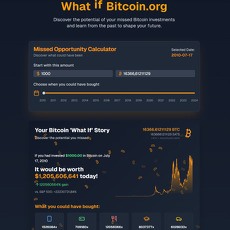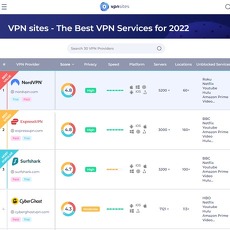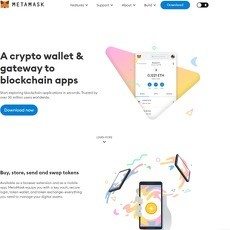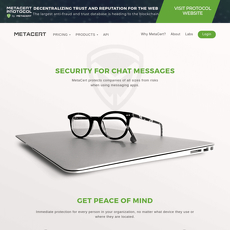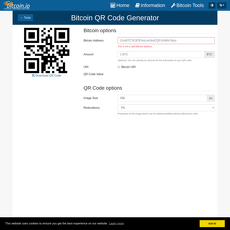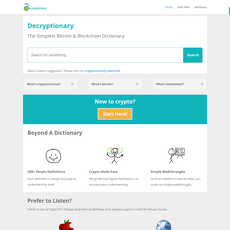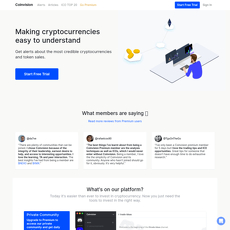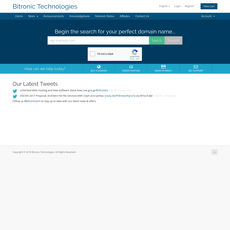EtherAddressLookup Review
EtherAddressLookup
chrome.google.com
EtherAddressLookup Review Guide: everything you need to know (with FAQ)
What if one wrong click drained your wallet? It happens every day. A fake airdrop, a look‑alike exchange URL, or a sneaky address in your clipboard is all it takes to lose coins, NFTs, or your identity.
I’ve watched smart people get tricked by tiny details: a subtle dot in a domain name, a rushed wallet signature, or a link shared by a trusted friend who got compromised. In a market that never sleeps, you need protection that travels with you—right in your browser—without killing your flow.
EtherAddressLookup is one of those small tools that prevents big mistakes. It adds live warnings and smart checks before you load risky crypto sites or interact with links. It’s the “are you sure?” moment we all need before clicking.
Why crypto browsing still feels like a trap
Phishing isn’t just emails anymore—it’s everywhere you click. Scammers use psychology and speed: launch a site, push it on Twitter and Discord, hijack a few big accounts, and cash out before blocklists catch up. Reports from crypto safety teams show wallet-drainer links and phishing kits steal hundreds of millions of dollars each year, with spikes during hype cycles (NFT mints, hot token launches, “urgent” exchange alerts). You’ve probably seen some of these in the wild:
- Look‑alike domains (homographs): binance.com vs. bìnance.com, uniswap.org vs. unιswap.org (Greek iota). On mobile, these are almost impossible to spot.
- Copy‑paste address swaps: you copy an address, paste it, and the first/last characters look right—but the middle’s different. Funds gone to a drainer.
- Fake support or airdrops: “Claim now” pages that ask you to connect your wallet and sign a malicious approval.
- Hijacked links in trusted places: Discord announcements, Twitter replies, or Google Ads that route through a clean URL before landing you on a trap.
- Shady dApps: contracts that request unlimited approvals or signature requests that don’t match what you expect.
“I only clicked a mint link. My wallet asked for a signature, not a transaction. Minutes later, my NFTs were listed for 0.001 ETH.” — a very common story in NFT circles
These tricks work because they target habits. We skim, we rush, and we trust muscle memory. The fix isn’t paranoia—it’s adding a safety net that checks links before your brain says “yes.”
The promise: fewer bad clicks, more peace of mind
EtherAddressLookup helps you spot risky crypto sites before you load or connect. It runs in your browser and:
- Flags known phishing and scam domains with clear warnings.
- Adds visual cues on crypto links so you can see what’s safe at a glance.
- Helps with quick address lookups so you can verify you’re sending to the right place.
- Optionally blocks known-bad sites entirely, so you don’t even land there.
It won’t replace smart habits or your wallet’s warnings, but it catches many of the “gotchas” that slip past late at night or on mobile.
Who this guide is for
- Active traders bouncing between exchanges, scanners, and analytics dashboards.
- NFT collectors chasing mints, airdrops, and marketplace links.
- DeFi users exploring new protocols and yield farms.
- Researchers and airdrop hunters who click unfamiliar links daily.
- Anyone using Chrome, Brave, or Edge (Chromium) who wants a fast, low-friction safety layer.
What you’ll get here
- Plain‑English steps to set it up the right way—fast.
- Real examples of what the warnings look like and how to react calmly.
- Honest pros and cons, where it shines, and where it won’t help.
- Alternatives and the best combo for everyday crypto browsing.
- Quick answers to the questions people ask before installing.
If a simple browser add‑on could stop your next bad click, wouldn’t you want it on? Great—so what exactly is EtherAddressLookup, and why do so many crypto folks run it? Let’s break that down next.
What is EtherAddressLookup and why people use it
I like tools that quietly guard you in the background. EtherAddressLookup is one of those. It sits in your browser, scans the links you’re about to open, and throws a big stop sign when something looks off. If you’ve ever hovered over a “too good to be true” airdrop, or typed a brand name a little too fast, this is the kind of protection that can keep your balance intact.
“In crypto, one wrong click isn’t a mistake — it’s a transfer.”
Simple definition
EtherAddressLookup is a free Chrome extension that checks crypto-related links in real time and warns you about risky or fake sites before you load them or interact with them. Think of it as a smart filter for domains and addresses you encounter while browsing exchanges, DeFi, NFTs, or social feeds.
Core features at a glance
- Phishing domain alerts: Compares the URL you’re visiting against known-bad lists and look‑alike patterns (e.g., punycode/IDN tricks, subtle character swaps) and blocks or warns immediately.
- Link safety overlays/notices: Adds clear, visual warnings or interstitial pages so you don’t accidentally continue to a dangerous site. It aims to interrupt that “auto-pilot click.”
- Address lookup shortcuts: Quickly open a 0x address on Etherscan (or similar explorers) from your browser, turning raw addresses you see on pages or in messages into a fast verification workflow.
- Auto-blocking for known bad actors: If a domain is on the blocklist, the extension can auto-block and present a safe warning page, so you don’t even render the scam site.
Why do these features matter? Because look‑alike domains and “homograph” tricks are engineered to pass the blink test — openseα.io or metamɑsk.app can look real at a glance. Major security teams and academic research have shown that these tiny character swaps consistently fool users, especially on mobile or during high‑pressure mints and airdrops. A browser‑level warning is your last line before the trap.
Supported browsers and environments
- Chrome: Built for Google Chrome and available on the Web Store. Here’s the listing: EtherAddressLookup on Chrome Web Store.
- Brave: Works because Brave is Chromium‑based. It lives alongside Brave Shields; both can run together.
- Microsoft Edge (Chromium): Install from the Chrome Web Store or Edge Add-ons if mirrored. Same behavior as Chrome.
Normal vs. Incognito: By default, Chrome extensions don’t run in Incognito. If you browse crypto in private windows, you’ll need to toggle Allow in Incognito in the extension settings. If you forget, you won’t get warnings there — something many people don’t realize until it’s too late.
What permissions it needs (and why)
Security extensions look scary on paper because they ask for powerful permissions, but those are necessary to work at the network and page level. Expect to see things like:
- “Read and change your data on all websites”: Required to see the URL you’re loading and overlay a warning page when needed.
- webRequest / blocking: Lets the extension intercept a request to a known phishing domain and stop it before the page fully loads.
- tabs: So it knows what tab you’re on and can present a banner or interstitial to the right place.
- storage: To cache the blocklists and your preferences locally for quick checks.
- contextMenus (right‑click): For quick “Lookup address” actions on highlighted text.
None of this grants access to your wallet seed phrase or keys — those live in your wallet extension, not this one — but it does allow the extension to see where you navigate, which is the only way to stop a bad site in time. I’ll show exactly what the Web Store listing says about permissions and how to double‑check them in the next section.
Why people actually use it (real‑world moments)
- “Free mint” posted in a Discord announcement: You click, the extension detects a known malicious domain, and you get a bold warning page instead of a drainer.
- Typing brand names fast: You type binannce.com by accident; the extension recognizes the typo pattern and blocks the page before it loads a fake login.
- Scanning crypto Twitter: You right‑click a suspicious shortened link and check it first; if it maps to a flagged host, you’ll know before burning time (or funds).
- Verifying a contract address from a thread: Highlight the 0x… string and jump to Etherscan to confirm the contract, holders, and creator history. One click, fewer doubts.
Security firms repeatedly rank phishing, impostor sites, and social engineering among the top causes of Web3 losses. The Google Safe Browsing team and multiple industry reports show that threat actors lean on urgency and impersonation because it simply works. A browser‑level checkpoint cuts that success rate dramatically by breaking the “click → connect → sign” rhythm.
What it feels like to use
It’s not noisy. Most of the time, nothing changes — you browse as usual. When a link is bad, you’ll see a full‑page warning or a clear banner that’s hard to ignore. When you want to verify an address, a quick right‑click or shortcut opens an explorer. It’s there when you need it, invisible when you don’t.
Curious about who maintains it, how often it’s updated, and whether it’s actually safe to install? That’s exactly what I’m covering next — including the Web Store stats, permissions, and trust signals that matter. Ready to check that before you click “Add to Chrome”?
Is EtherAddressLookup safe and legit?
I get this question a lot, and it’s the right one to ask. A tool meant to protect you should never become another risk. Here’s how I think about EtherAddressLookup’s safety, what the Chrome Web Store actually shows you, what data it can and can’t touch, and the realistic limits you should expect.
“Trust, but verify. Then keep verifying.”
Who maintains it, how it’s updated, and what the Chrome Web Store listing tells you
EtherAddressLookup has long been tied to a public blocklist effort used by multiple crypto tools and wallets. Historically, the blacklist and the browser extension code have been hosted on GitHub, and contributors in the community submit new phishing domains as scams pop up. That community-driven model is a big reason people use it: the list can react faster than most traditional antivirus feeds.
Before you install anything security‑related, check the Web Store page yourself. Here’s exactly how I verify an extension’s legitimacy:
- Confirm the extension ID: the official listing URL includes a unique ID. For the version I recommend, it’s pdknmigbbbhmllnmgdfalmedcmcefdfn — you’ll see it in the link: Chrome Web Store: EtherAddressLookup. Extensions with the same name but a different ID are not the same product.
- Check the publisher name and site: click “Offered by,” “Website,” and “Support” links. Do they point to a consistent site or GitHub repo? Do they have a real presence beyond the store listing?
- Look at “Updated” and “Version” fields: stale security tools can’t keep up with new scams. Recent updates are a good sign. If it hasn’t been updated in ages, rethink.
- Scan reviews for specifics: ignore “great extension!” fluff. Look for detailed experiences about blocked phishing links and developer replies to issues. Be wary of sudden floods of generic 5‑star reviews.
- Review requested permissions: click “View details” under permissions. Security extensions need certain powerful permissions (more on that below). Make sure they’re sensible for the job.
Chrome auto‑updates extensions by default. EtherAddressLookup also typically pulls blocklists from remote sources, which means the detection logic can improve even between version bumps. That’s exactly what you want for fast‑moving crypto phishing campaigns.
What data it can access vs. what it doesn’t
Any extension that checks URLs and pages for phishing risks must see the pages you visit. Expect permissions like:
- “Read and change your data on all websites” — used to scan the URL and page content, then inject a warning banner or block page if needed.
- “Notifications” — to show alerts.
- Background/service worker — to fetch blocklists and apply rules as you browse.
What it should not need or touch:
- Your seed phrase, private keys, or wallet balances. It’s not a wallet and should never ask for secrets.
- Clipboard access purely for “convenience.” If any extension asks to read your clipboard constantly, that’s a red flag in crypto where address swapping is a known attack.
How to verify its behavior in your own browser:
- Privacy practices panel: on the Web Store page, open “Privacy practices.” Look for “No data collected” or a clear description of what’s collected and why.
- Scope the site access: in Chrome, go to chrome://extensions → EtherAddressLookup → “Site access” and choose “On specific sites” or “On click” if you want extra control. You can always expand later.
- Check incognito status: by default it’s off in incognito. Only enable “Allow in incognito” if you need it there and you trust the extension.
- Network visibility: advanced users can open the extension’s background service worker (chrome://extensions → Details → “Service worker”) to see if it’s phoning home suspiciously.
Emotional reality check: I’ve read emails from readers who lost four‑figure NFTs to look‑alike links in Discord. A tool that can see URLs isn’t “spying” — it’s doing the one job you installed it for. The line to watch is whether it tries to do more than that.
Open‑source status, community trust signals, and how to check them
Security tools earn trust in two ways: transparency and track record.
- Open‑source: EtherAddressLookup’s blacklist and extension have historically been public on GitHub (search for the repo name and you should find it). You can see:
- Recent commits and release tags
- Issues and pull requests (are they being answered?)
- Who maintains it and how active they are
- Ecosystem usage: parts of the EAL domain list have been used by other crypto security efforts alongside feeds like CryptoScamDB. Cross‑use isn’t a guarantee, but it’s a good signal.
- Responsiveness: when someone reports a new phishing domain, does it get added quickly? Slow response kills the point of a blocker.
If the official repo looks dormant, check for maintained forks by reputable teams. Extensions sometimes change hands; transparency about that change is non‑negotiable.
The limits: no tool catches 100% of threats — here’s what that means for you
EtherAddressLookup is a strong first line, not a force field. Here are the gaps you should plan around:
- Fresh domains and typos: scammers spin up new look‑alikes in minutes. A domain registered five minutes ago may not be on any list yet.
- Drainer scripts behind legit domains: sometimes a trusted site or ad is compromised. The domain is “clean,” but the JavaScript is malicious.
- Malicious signatures: a warning can stop you from visiting a fake site, but it can’t save you if you approve a bad signature on a real site (e.g., pernicious Permit2 approvals).
- Social engineering: urgency bait in Discord, DM “support,” or fake airdrops — the blocker won’t read your DMs for you.
What I tell friends to layer on top:
- Use bookmarks for exchanges, wallets, and mints — never search + click under pressure.
- Wallet simulations (where available) to preview token approvals and outbound transfers before you sign.
- Hardware wallet for anything you can’t afford to lose; verify on the device screen.
- DNS filtering at home (e.g., security‑focused DNS) to cut off known bad domains at the network level.
I’ve seen EtherAddressLookup save people from “uniswap” look‑alike sites with swapped letters, and I’ve also seen brand‑new scam domains slip through for a few hours before getting blocked. That’s normal in this cat‑and‑mouse game — your habits fill the gap.
Red flags and quick self‑audit to avoid fake copies
- Cloned listings: same name, different ID, brand‑new publisher. Hard pass.
- Over‑broad permissions: if it asks for things unrelated to phishing protection (e.g., full clipboard read/write, file system), be suspicious.
- Odd monetization: a “security” extension that injects affiliate links or ads into pages is not serious security.
- Silent redirects: if you catch it redirecting you somewhere unexpected without a clear warning page, remove it.
So is EtherAddressLookup safe and legit? Used correctly, with the authentic listing and sane permissions, yes — it’s a practical safety net for crypto browsing. The real win comes from pairing it with smart defaults in your browser. Want the exact steps I use to install and configure it without giving up privacy or speed?
Install and set up: fast checklist
“Phishing works because we’re tired, rushed, and one click away from regret.” I treat setup like a pre‑flight check. Spend three minutes now, save thousands later.
Safe install from the Chrome Web Store
First rule: install once, install right. Here’s my exact flow.
- Open the official listing: EtherAddressLookup on Chrome Web Store
- Confirm the extension ID matches: pdknmigbbbhmllnmgdfalmedcmcefdfn (you’ll see it in the URL and under Details after install).
- Scan the developer name, support link, and recent reviews. Red flags: copycat names, broken links, or long gaps without updates.
- Read the permission prompt before clicking “Add to Chrome.” If you’re not comfortable, stop and check the publisher again.
- Pin it for quick access: click the puzzle icon in Chrome, then the pin next to EtherAddressLookup.
Why I’m picky: studies on browser security show that clear warning interstitials and trusted sources dramatically cut risky clicks. The best protection starts with installing the legit tool, not a look‑alike.
First‑time settings that actually matter
Right‑click the extension icon → Options (or Manage extension → Extension options). I use these defaults:
- Protection mode: set to Block known bad domains. If you hit a false positive, switch to Warn temporarily while you verify.
- Site access: Chrome → Details → Site access → choose On all sites. Phishing doesn’t only come from “crypto” websites; it sneaks in via search, social, and emails.
- Visual alerts: keep banners/overlays on. You want a screaming stop sign, not a whisper.
- Context menu: enable right‑click lookups if available. Faster checks = fewer mistakes.
Block vs. warn—how I decide:
- Block by default for daily browsing, mints, and airdrop hunting.
- Switch to Warn only when I’m investigating something I already trust from multiple sources (official announcements + verified contract + known socials).
Optional tweaks I actually use
- Allow in Incognito: Chrome → Details → toggle Allow in incognito. If you manage wallets in incognito, the protection should be there too. Privacy mode doesn’t block phish by itself.
- Custom deny list: add common typos of sites you use the most (examples: uni-swaap.org, opensea‑support.net, metarnask.app). If I can imagine myself mistyping it, I add it.
- Custom allow list (with caution): whitelist only after verifying via multiple signals:
- Official link from the project’s verified Twitter/Discord
- Matching domain on their GitHub/docs
- Contract address cross‑checked on Etherscan
- Temporary pause: if a legit site is blocked mid‑task, use a time‑boxed allow (e.g., whitelist for this session only) instead of a full pause. Attackers count on you being in a rush.
- Shortcuts: visit chrome://extensions/shortcuts and add a hotkey to open the extension quickly. Speed matters when you’re checking links live.
- Sync settings: if you use multiple machines, keep Chrome Sync on so your allow/deny lists follow you.
“Slow is smooth, and smooth is fast.” A 2‑second glance at a warning beats a 2‑week support ticket and a drained wallet.
Sanity checks after setup
- Check the ID again: chrome://extensions → EtherAddressLookup → confirm the ID is pdknmigbbbhmllnmgdfalmedcmcefdfn.
- Test your deny list: add a harmless fake like this-is-a-test.example, visit it, and make sure the block screen appears. Now you know the shield is up.
- Review site access: ensure it’s not set to “On click.” Protection needs to be automatic.
Permission hygiene so nothing trips over each other
- Avoid extension clashes: running multiple “phish blocker” tools can create double overlays or slow pages. Keep one primary and one backup disabled.
- Use a clean profile for crypto: Chrome → Profiles. Fewer extensions, fewer attack surfaces.
- Auto‑updates on: leave extension auto‑updates enabled so new blocklists land fast when a scam wave hits.
I’ve watched good people get caught because they rushed the setup. Don’t. The few toggles above build a strong first wall, and research backs it up: clear browser warnings dramatically cut through‑rate on dangerous pages. That’s the whole point here—catch the “too good to be true” moments before your wallet ever connects.
So what happens the first time it catches something shady? What exactly pops up, and how do you move forward without panicking? Keep going—I’ll show you exactly what you’ll see and the safest next clicks.
How EtherAddressLookup works in real life
What you’ll see when a site is risky
Here’s the real-world feel: you click a crypto link, and EtherAddressLookup steps in before the page fully loads. Depending on your settings, you’ll either see a bold warning page that blocks the site, or a colored banner and an angry-looking extension icon telling you something’s off. In both cases, it’s your cue to stop and breathe.
“Slow is smooth, smooth is fast — and safe.”
When that warning hits, do this:
- Don’t “proceed anyway.” Bad actors count on your momentum.
- Re-check the address bar. Look for small swaps like app-uniswap.org vs app.uniswap.org, 0pensea.io vs opensea.io, or .co instead of .com.
- Open a clean tab and use your bookmark for the site, or type it fresh.
- Use an official contract link from Etherscan to anchor yourself. From the token page, follow the verified website/social links.
- If the warning came from a link in social, email, or Discord, assume the message was malicious until proven otherwise.
Why this matters: phishing is still the top entry point for attacks in general security research (see ENISA’s Threat Landscape reports), and crypto amplifies the damage because a single signature or transfer is final. If EtherAddressLookup raises a flag, that’s your early parachute.
Safe navigation flow: check links before you click
I treat the extension like a seatbelt and still do my own checks. This is the quick flow I use when I’m browsing crypto content across search, X/Twitter, Discord, and email:
- Search results: Ads can be traps. If you see “Sponsored,” assume it’s questionable. Use the organic result you recognize or your bookmark.
- X/Twitter: Hover the link (or long-press on mobile) to see the actual URL. EtherAddressLookup will warn on click, but you’ll catch a lot before that by scanning for:
- Double letters: uniiswap.org
- Hyphen tricks: uniswap-claim.com
- Weird TLDs: .ru, .cn, .gq for “official” DeFi
- Homographs: non-Latin characters that look identical (punycode domains often start with xn-- if decoded)
- Discord: Treat DMs as hostile by default. If a mod “helps” with a link, cross-check in the public announcements channel, then rely on your bookmarks. EtherAddressLookup will catch many fake domains even inside chat apps opened in the browser.
- Email: Never click “claim” buttons. Copy the link, paste it into a plain-text note to read the full URL, then decide. The extension adds a second opinion if you slip.
- Shorteners (bit.ly, tinyurl): Expand them with a preview service first, or paste into a sandbox profile. Let the extension inspect the final destination, not just the cloak.
Pro tip: Train your eye on the address bar. Real projects invest in clean, consistent domains. Scam sites often use hyphens, extra words like “app-”, “claim-”, “bonus-”, or urgent verbs like “verify” and “unlock.”
Everyday scenarios
1) Hype token site you found on Telegram
- You click the “official” website. EtherAddressLookup flashes a warning banner and the icon turns red.
- Action: Back out. Paste the token contract into Etherscan, find the “Official Links” section, and approach from there. If there are no verified links, that’s your answer.
- Reality check: Fast-moving pump groups often recycle domains daily. Tools that warn in-browser cut through the noise when you’re moving quickly.
2) “Early airdrop claim” shared on X
- The link looks legit at a glance, but the TLD is odd. EtherAddressLookup blocks the page with an interstitial.
- Action: Open the project’s real handle, check the pinned post, and compare the domain. If the project says “We are not doing a claim,” report the scam link to X and use the extension’s report option if available.
- Safety add-on: When you do pursue claims, use a burner wallet with no assets and only move tokens after the dust settles.
3) NFT mint night
- The Discord announcement channel posts a mint link. EtherAddressLookup shows a yellow alert (suspicious but not fully blocked).
- Action: Cross-check the project’s website and ENS link, confirm the mint address on Etherscan, and compare the contract you’re about to interact with to the one they published. If the extension is uneasy, you should be too.
- Wallet sanity: If your wallet pops a signature like setApprovalForAll or an unlimited spending Permit you don’t expect, cancel on the spot.
4) Wallet connection on a new dApp
- You land on a clean UI, no obvious typos. The extension is quiet, but you’re still cautious.
- Action: Click the padlock in the URL bar to review the certificate. Then connect with a fresh account (no assets). Before signing anything, read the message details — is it a harmless login nonce, or a permission to spend tokens?
- Why the tool helps: Some malicious dApps only reveal themselves one click deeper. A browser-level checker adds a tripwire before you connect.
5) Using Etherscan links as a sanity check
- When the extension warns you, head to the token’s Etherscan page and use the verified Website or Social Profiles there.
- For swaps, rely on bookmarked domains: app.uniswap.org, curve.fi, 1inch.io. If EtherAddressLookup flags anything that’s “one character off,” assume scam until proven innocent.
Real talk: Phishing kits are cheap and fast. Studies from public cybersecurity bodies consistently rank phishing and social engineering as the top initial vectors for compromise. Crypto just raises the stakes because transactions are irreversible. A low-friction browser guard plus a few habits — bookmarks, Etherscan checks, burner wallets — turns near-misses into non-events.
Red, yellow, green — a simple mental model
- Red (Blocked): Leave immediately. Use bookmarks or Etherscan to find the real site. Consider reporting the link.
- Yellow (Warned): Pause. Verify domain spelling, TLD, and certificate. Cross-check official links from trusted channels.
- Green (No alert): Still verify permissions. The absence of a warning isn’t a free pass to sign blind.
One more thing: when EtherAddressLookup flags a link you’re convinced is safe, don’t rush to whitelist it. Take 60 seconds to verify via independent sources first. Want to know how its blocklists keep up with fast-moving scams — and what to do about false positives or misses? That’s exactly what I’m covering next.
Accuracy, updates, and reporting issues
“The fastest click is usually the most expensive.” I keep that line on a sticky note near my screen because accuracy isn’t a “nice to have” with crypto security—it’s everything. Tools like EtherAddressLookup live and die by how quickly they learn about new scams, how few legit sites they block by mistake, and how easy it is for you to fix the rare miss.
How blocklists and heuristics update—and why that matters for fast‑moving scams
Scam domains don’t sit still. They rotate names, use international characters that look identical to Latin letters, and pop up during hyped mints or token launches. That means two things matter: the freshness of the blocklist and the intelligence of the detection rules.
- Blocklist refresh: Good extensions fetch updated domain lists from a remote source, so you don’t have to wait for a new version in the Chrome Web Store. Expect quiet, background updates multiple times a day, especially during hot market cycles.
- Heuristics that catch “unknowns”: Beyond known-bad lists, you want rules that spot:
- IDN homographs: e.g., metamàsk[.]com (accented “a”) or punycode like xn--metamask-abc
- Levenshtein look‑alikes: e.g., unlswap[.]io instead of uniswap[.]io
- Newly registered domains: many crypto phish sites are registered hours before they’re blasted in Discord/Twitter
- Brand + wallet bait: e.g., phantom‑support[.]xyz, trezor-verify[.]help
- Speed vs. noise balance: Tightening rules catches more fresh scams but can increase false alarms. The sweet spot is aggressive on clear phishing patterns, conservative on legitimate DeFi or NFT launches.
Why I push for fast updates: industry trackers have flagged record‑high phishing activity across 2023–2024, with attackers increasingly using look‑alike domains and short-lived infrastructure. In other words, yesterday’s list won’t save you from tonight’s mint. If you’re curious about macro trends, the Anti‑Phishing Working Group regularly publishes data worth reading: apwg.org.
Fixing false positives or misses: how to report—and what to do right now
Even solid tools will sometimes flag a legit site or miss a brand‑new scam. The win is how quickly you can get it corrected and how you stay safe in the meantime.
When a legit site is blocked (false positive):
- Report it with context via the extension’s options page link or the Chrome Web Store “Support” tab. Include:
- Exact URL and what you were doing (connect wallet, claim, mint)
- Official source: screenshot of a verified Tweet/Discord or docs
- Any Etherscan contract link tied to the site
- Timeline expectations: Community‑driven lists often process these within a day or two. During scam surges, it can take longer, but complete reports move faster.
- Safe temporary access (only if you must):
- Use a fresh browser profile or a burner wallet with zero funds
- Manually type the URL or open from your own bookmark
- Confirm the TLS certificate details match the brand you expect
When a scam slips through (false negative):
- Don’t connect or sign. Treat the site as hostile until proven safe.
- Cross‑check fast:
- Scan the URL with urlscan.io or VirusTotal
- Look for a real contract on Etherscan (verified code, social links that match)
- Check domain age via ICANN WHOIS
- Report the scam URL through the same support channel so it hits the shared blocklist quickly.
If you’re running a community or team, standardize this: one person reports, everyone else avoids the URL until the list updates. A 10‑minute pause can save someone’s stack.
Custom rules: when to use your own allow/deny list (and when not to)
Custom rules are powerful—and risky. They’re best for repeat destinations you fully trust or obvious fakes you want to crush locally.
Smart ways to use deny lists:
- Block typo‑domains similar to your daily tools (e.g., uniswp[.]app, airdrop‑uniswap[.]org)
- Block “support” and “verify” domains you’ve seen in fake DM campaigns
- If your org gets spear‑phished, add those patterns for everyone on your machines
Before you whitelist anything, run this 8‑step gut check:
- Open from your own bookmark, not a chat link
- HTTPS lock shows a certificate issued to the expected entity
- Domain age > 90 days (not a hard rule, but a helpful signal)
- Official social links point back to the same domain
- Docs link to a verified contract on Etherscan
- Test with a burner wallet; no approvals, no signatures yet
- If it’s a mint/airdrop, check community warnings and pinned posts
- Sleep on it if the FOMO is loud—scams weaponize urgency
Whitelisting is a “you break it, you buy it” move. If you allow a site that later turns malicious or gets hijacked, the extension won’t save you. Keep temporary whitelists just that—temporary—and clean them up afterward.
Reminder: Trust is a feeling. Verification is a process.
Want a practical way to stack the odds even more in your favor—without turning your browser into Fort Knox? Next, I’ll compare this extension with wallet‑level phishing warnings and a couple of reputation tools I personally lean on. Which combo actually catches the most scams without slowing you down?
Alternatives and how EtherAddressLookup compares
There isn’t one magic shield for crypto phishing. I treat EtherAddressLookup as an early warning light at the browser layer, then I stack a few other tools so a single miss doesn’t cost me a wallet. Here’s how it compares and what else I recommend depending on how you browse.
Built-in wallet protections: when they’re enough (and when they’re not)
Modern wallets have stepped up. Some now warn before you sign, simulate transactions, or flag known drainer code.
- MetaMask: uses blocklists and partner scanning (e.g., Blockaid) to flag malicious dApps and risky signatures. Great for stopping dangerous transactions at the last second, not just bad websites. See eth-phishing-detect and MetaMask’s security updates.
- Rabby: strong transaction simulation and human‑readable signing prompts. Helpful when a site itself looks fine but the contract tries something sneaky. rabby.io
- Coinbase Wallet and Phantom: simulation and warning layers, with vendors like Blockaid/Blowfish under the hood to catch drainer patterns.
When wallet warnings can be enough: you mostly use known, bookmarked sites and only connect your wallet occasionally.
Where they fall short: social links (Twitter/Discord) and search results that lead to a fake domain before you ever connect a wallet. That’s exactly the gap a browser blocker like EtherAddressLookup fills.
Browser-level blockers vs EtherAddressLookup
- Chrome Enhanced Safe Browsing: general phishing/malware protection that updates fast. Turn it on if you haven’t: Chrome safety settings.
- Brave Shields and Microsoft SmartScreen: solid default defenses for broad phishing, but not crypto‑specific.
- uBlock Origin with anti‑phishing lists: add community filters like Phishing Army and URLHaus. It’s lightweight and blocks known-bad domains at the network request level. uBlock Origin
How EtherAddressLookup compares: it’s crypto‑focused and tends to catch look‑alike domains targeting Web3 users faster than generic filters. I run it alongside a general blocker for layered coverage without noticeable slowdown.
Security extensions that go deeper
- Wallet Guard: page‑level drainer detection, signature decoding, and malicious script heuristics. Strong protection for people who click a lot of mints/airdrops. Slightly heavier, but worth it for power users. walletguard.app
- Scam Sniffer: extension plus a fast‑moving drainer intelligence feed; popular with pro traders. Has paid tiers for deeper alerts. scamsniffer.io
- Netcraft and PhishTank/OpenPhish-powered tools: broader web anti‑phishing; useful outside crypto, but can still catch fake exchange/login pages.
EtherAddressLookup vs these: EtherAddressLookup is simpler and focuses on domains and address lookups. Tools like Wallet Guard or Scam Sniffer add drainer detection and richer transaction context—great complements if you’re very active.
Reputation and URL checkers I actually use
- VirusTotal and urlscan.io: quick “is this link shady?” checks before I even visit. Paste the URL and review detections/redirects.
virustotal.com |
urlscan.io
- Etherscan contract/token pages: look for warning banners, verified contracts, holder distributions, and comments. etherscan.io
- Chainabuse (TRM Labs): community reports for scams across chains. chainabuse.com
- DappRadar/DeBank: sanity‑check a project’s presence and usage before connecting. Low or fake activity is a red flag.
When a new mint or airdrop pops up in Discord, a 60‑second scan here saves a lot of regret later.
DNS and router-level protections that quietly save your day
- Quad9: free DNS that blocks known phishing/malware at the resolver; I use it on travel laptops and family devices. quad9.net
- NextDNS: customizable DNS firewall with crypto‑specific blocklists, TLD blocking, device‑level identities, and logs. I set this as my router DNS. nextdns.io
- Cloudflare 1.1.1.1 for Families and AdGuard DNS: easy toggles for malware/phishing categories.
Cloudflare Families |
AdGuard DNS
- Pi‑hole or AdGuard Home: run at home to block entire phishing lists network‑wide; add crypto phishing feeds for extra protection.
pi-hole.net
DNS filtering stops many bad domains from ever loading—handy when a friend or family member clicks the wrong link on a shared machine.
Real-world: where each tool tends to shine
- Fake mint links in Twitter replies: EtherAddressLookup or uBlock + updated lists usually catch the domain; wallet warnings catch the drainer code if you still land there.
- Typosquats in search ads: browser Safe Browsing and DNS filters often block them first; EtherAddressLookup adds crypto‑specific domain intelligence.
- Shady signature requests: wallet simulation and extensions like Wallet Guard/Scam Sniffer explain what you’re about to sign—in plain English—before it nukes your approvals.
What the numbers say (the stakes are real)
Phishing is not theoretical. Scam Sniffer tracked an estimated ~$295 million lost to wallet drainers in 2023 across hundreds of thousands of victims. The 2024 Verizon DBIR keeps repeating the same lesson across industries: the human element is the biggest lever for attackers. That’s why I spread defenses across the browser, DNS, and wallet—so a single click doesn’t become a single point of failure.
My take: the practical stack for most people
- Browser: EtherAddressLookup + Chrome Enhanced Safe Browsing (or Brave Shields) + uBlock Origin with anti‑phishing lists.
- Wallet: a wallet with simulation and phishing alerts (MetaMask/Rabby/Coinbase/Phantom). Keep them updated.
- Network: Quad9 or NextDNS on the router. On the go? Set the same DNS on your laptop and phone.
- Basic OPSEC: bookmark official sites, use a hardware wallet for anything valuable, enable 2FA (preferably a hardware key), and keep a “hot” wallet separate from your main stash.
“Security is a process, not a product.” — Bruce Schneier
If that quote gives you a little chill, good—it should. Tools like EtherAddressLookup, Wallet Guard, and robust DNS are the process. They’re habits in software form.
Want to know which of these is free, whether they slow down your browser, and how they play with Brave or Edge? I’ve got the quick answers up next—curious which one you should install first?
FAQ: real questions people ask before installing
Is EtherAddressLookup free, and does it slow down my browser?
Yes, it’s free. In day‑to‑day use it’s light. It checks URLs as you navigate and injects a warning banner only when needed. On modern machines, you won’t notice it. If you keep 50+ tabs open on a budget laptop, any extension can add a little overhead, but this one is among the lighter “always‑on” safety add‑ons.
Pro tip: If a specific trading terminal feels sluggish, pin the extension but toggle it off only on that trusted domain via your custom allow list instead of disabling it completely.
Does it work on Brave and Microsoft Edge?
Yes. It works on Chromium‑based browsers:
- Brave: Install from the Chrome Web Store like normal.
- Edge: Go to edge://extensions and enable “Allow extensions from other stores,” then install from the Chrome Web Store.
Once installed, settings and warnings behave the same way across Chrome, Brave, and Edge.
Is EtherAddressLookup safe to use and who’s behind it?
It’s been around for years and is built around transparent, community‑curated block/allow lists. The code and lists have historically been open to public review, which is exactly what you want from a security tool. It doesn’t touch your wallet keys, seed phrase, or exchange credentials—its job is to check URLs and add warnings in the browser.
Reality check: Any security tool is only as good as its lists and rules. This one has strong community trust because the lists are visible, updated, and widely used in the crypto space.
Can it block all scams?
No tool can. EtherAddressLookup focuses on dangerous domains and links. It’s excellent at catching look‑alike URLs, typosquats, and known phishing sites, but it won’t fix:
- Clipboard hijackers or malware on your device
- Tricky wallet signatures that give token approvals you didn’t intend
- Social engineering (fake “support” on Telegram/Discord)
- Malicious smart contracts that look legit at first glance
Use it as a first line of defense, not the only one.
How do I whitelist or blacklist a site?
Open the extension’s options (right‑click the icon → Options/Settings) and use the custom lists:
- Allow list (whitelist): Add domains you trust if they’re being flagged incorrectly.
- Deny list (blacklist): Add domains you never want to load.
Important: Whitelisting a site bypasses protection. Only add domains you control or have triple‑checked via official links, WHOIS, and reputable sources.
Will it protect me from malicious smart contracts?
Not directly. EtherAddressLookup guards the door (the URL). Once you’re inside a dApp, it can’t tell if that “Approve” or “Permit” signature is dangerous. For contract safety, combine it with:
- A wallet that simulates transactions or decodes approvals before you sign
- Reading contract interactions on Etherscan
- Using a hardware wallet to physically confirm what you approve
What permissions does it need and why?
You’ll typically see permissions like:
- “Read and change data on the websites you visit” to inspect URLs and inject warning banners
- “Storage” to save your settings and custom lists
- “Context menus” for right‑click address lookups
- Network interception permissions to block/redirect known bad domains
It doesn’t need access to your wallet keys, exchange API keys, or clipboard.
How often is the list updated and can I report a scam?
Lists are updated regularly—often multiple times per week when there’s a wave of new phishing domains. You can usually report:
- From the warning page/banner (Report/Submit button, when shown)
- Via the project’s public repository or issue tracker linked from the extension page
Turnaround for new entries can be fast during active campaigns; false‑positive fixes typically land within a day or two after confirmation. In the meantime, use your local deny list to protect yourself immediately.
Does it work with hardware wallets and dApps?
Yes. It’s browser‑level protection, so it sits “above” your wallet. It doesn’t interfere with Ledger, Trezor, or any dApp connection flow—except when the domain is flagged as risky, in which case it warns or blocks before you connect.
How does it compare to wallet‑based phishing warnings?
They complement each other:
- Browser extension: Stops you at the URL level, before you interact.
- Wallet warnings: Trigger when you connect or sign, analyzing what you’re about to do.
Running both catches more threats, especially fast‑moving phishing campaigns that spin up fresh domains.
Can it help with look‑alike addresses and homograph domains?
Yes for domains, partially for addresses. It’s designed to catch homograph and typosquat domains (e.g., swapping l and I, or using non‑Latin characters). Modern browsers represent suspicious characters with punycode.
Quick check: If you ever see a domain start with xn-- in the address bar, that’s punycode. Treat it as high risk unless you’re absolutely sure it’s legitimate.
For look‑alike wallet addresses, no extension can guarantee safety. Use saved contacts in your wallet, confirm ENS names resolve to the correct address on Etherscan, and send a tiny test transaction first when moving large amounts.
Does it work in Incognito/Private mode?
Yes—if you allow it. Go to your browser’s extension page and toggle Allow in Incognito. Without that, extensions are disabled in private windows by default.
Can I use it at work or on shared machines?
Sure. Settings are per‑profile. If you’re on a shared or managed device, confirm you’re installing it to your own browser profile, and consider locking your profile so your allow/deny lists aren’t changed by others.
What happens if a legit site gets blocked?
You’ll see a warning with an option to proceed or request a review. Best path:
- Verify the official domain from multiple sources (project’s X/Discord, GitHub, docs).
- Open an “unblock” request through the extension’s reporting link.
- Use your custom allow list only if you’re 100% sure.
Where can I learn more and keep up with new threats?
I maintain a live list of helpful links and references here: Trusted resources for crypto security. Keep it bookmarked; I update it as new scam patterns emerge.
One last practical question I get a lot: if you had to pick a simple setup that catches the most real‑world scams without slowing you down, what would it be? I’ll show you exactly what I run—and for whom it makes sense—next.
Who should use EtherAddressLookup and my verdict
Best fit
If you touch crypto links most days, this is for you. I’m talking about:
- Active traders hopping between exchanges, aggregators, and price bots
- NFT collectors following mints from Twitter, Discord, and email
- Airdrop hunters testing new protocols, faucets, and “claim” pages
- Researchers and analysts opening 20 tabs across look‑alike domains and mirrors
- Support teams and mods reviewing user‑submitted links all day
Real example: the week the fake “claim” pages for popular protocols spiked, I saw three near‑identical domains—same favicon, same CSS, one letter off in the URL. The warning popped before the page fully rendered. That’s the difference between “hmm, looks legit” and closing the tab without thinking twice.
Independent research from firms like Chainalysis, CertiK, and incident trackers shows phishing and wallet‑drainer kits remain a top source of individual losses. Browser‑level checks reduce risky clicks because they interrupt you at the exact moment you’re about to act. I’ve watched that moment save people more than once.
Pros and cons summary
- Pros
- Clear, in‑your‑face warnings before you load or interact
- Works in popular Chromium browsers without tweaking
- Zero learning curve—set it and forget it
- Good at catching look‑alike domains and known bad actors
- Cons
- Not a silver bullet—malicious contracts and new scams can slip through
- Needs frequent list updates to stay sharp
- Occasional false positives on brand‑new or regional domains
Where it fits in your stack
This is a low‑friction safety net, not a replacement for habits. Here’s the combo I’ve seen work best:
- Bookmarks > search: use saved links for exchanges, wallets, and dApps
- Wallet warnings on: keep your wallet’s phishing detector enabled
- Hardware wallet: always confirm addresses on the device screen
- Sanity checks: verify contracts on explorers you trust before signing
- Skeptic mode: anything “urgent” or “exclusive” gets extra scrutiny
“If a link can surprise you, it can scam you.” Interrupt that moment.
Final word
Install EtherAddressLookup if you browse crypto in Chrome, Brave, or Edge. Turn on the warnings, keep blocking enabled, and let it be the speed bump between you and a bad click. Pair it with good habits—bookmark real sites, verify contracts, and never sign blind. One extension won’t stop everything, but this one catches a lot of the gotchas that drain wallets. Stay curious, stay skeptical, and keep your coins where they belong—yours.