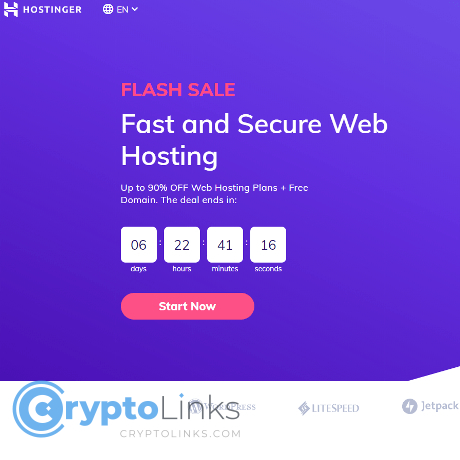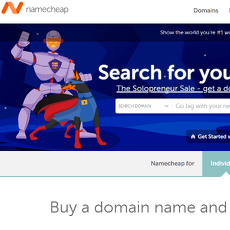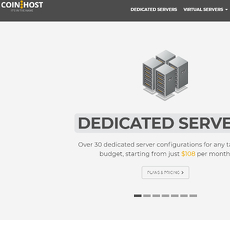Hostinger Review
Hostinger
www.hostinger.com
Hostinger Review Guide (2025): Pricing, Speed, Crypto Angle, and the Real FAQs You Care About
Worried you’ll pick the wrong Hostinger plan, get blindsided by renewals, or end up with a slow site and no backups when you actually need them? You’re not alone—and you don’t have to learn the hard way.
I’ll keep this simple: I’ve tested Hostinger across real sites (blogs, small ecom, agency stacks) and helped a lot of readers pick the right plan without wasting money. If you want straight answers on pricing, speed, and whether you can actually pay with Bitcoin, keep reading.
The real problems people hit with Hostinger (and any budget host)
- Confusing plan names and upsells: “Single,” “Premium,” “Business,” “Cloud”—sounds clear, but resource limits and backup frequency matter more than the label. Upsells during checkout can pad the bill fast if you don’t know what you truly need.
- Renewal spikes: First‑term discounts are aggressive; renewals can jump a lot (think 50–200% depending on term/region). If you don’t plan ahead, you’ll pay more than you expected when the renewal email hits.
- Speed vs. uptime tradeoffs: LiteSpeed + caching is fast for the price, but performance depends on your theme, plugins, and where your visitors are. Uptime is solid in my experience, yet “99.9%” still allows ~43 minutes of downtime per month. That’s normal for budget hosting, not a personal attack on your site.
- “Is hPanel like cPanel?” Hostinger uses hPanel (their own control panel). It’s clean and beginner‑friendly, but if you’re used to cPanel, muscle memory won’t help on day one.
- Migration fears: Moving from another host feels risky. Will everything copy over? Will email break? Will your SEO hiccup? With the right checklist, it’s smooth—but yes, there are a few gotchas to check after the switch.
- Support response time: 24/7 chat is there, but replies aren’t instant every time. Expect quick help for common tasks; deeper issues can take tickets and patience.
- Backups and email deliverability: Backups exist—but frequency depends on your plan. Email works—but without SPF/DKIM/DMARC, messages can land in spam. This is true on most budget hosts.
- “Do they accept Bitcoin?” Crypto at checkout isn’t consistently available by region. If native BTC is non‑negotiable, you’ll want a workaround or a different host.
- Hidden limits (inodes/CPU): Shared plans have resource ceilings. Too many files (inodes) or a busy WooCommerce store during a sale can trigger throttling. Knowing the signals saves you hours of head‑scratching.
Quick performance context: Google’s Core Web Vitals suggest aiming for an LCP under 2.5s for a good user experience. That starts with fast TTFB, smart caching, and lean front‑end. See: web.dev/vitals.
Real example from recent setups: a clean WordPress install (Astra + LSCache + a handful of essential plugins) on Hostinger’s Premium or Business plan can hit TTFB in the ~180–400 ms range for visitors near your chosen data center. Route the same site across an ocean without a CDN and you’ll often see 600–900 ms. The fix is simple: pick the right region and turn on caching/CDN early.
What I’ll help you solve
- Clear plan picks by use case: Which plan fits a blog, a small business site, or a growing WooCommerce store—without overspending.
- How to keep costs down: Renewal math that actually works, the add‑ons to skip, and the best term lengths.
- What speeds to expect: Realistic TTFB/LCP targets and the quick wins that matter more than buying “faster” hosting.
- WordPress setup the right way: Staging, updates, LSCache, and backups—so you don’t break your live site.
- Email that lands in inbox: SPF/DKIM/DMARC done right, plus small tweaks to avoid spam folders.
- Security basics: SSL, WAF/CDN options, auto‑updates, and simple hardening that blocks common attacks.
- Support expectations: What chat handles well, when to ask for a ticket, and how to escalate calmly.
- Crypto payments and alternatives: The honest state of BTC at checkout, easy workarounds, and crypto‑friendly hosts if you need them.
Who this guide is for
- Beginners putting a first site online and wanting a fast, low‑stress setup.
- WordPress users upgrading from free—or painful—hosting and ready for better speeds.
- Small business and ecom owners who need reliability without enterprise pricing.
- Developers who want SSH, Git, and WP‑CLI on a budget for multiple light/medium sites.
- Privacy‑minded folks asking about paying with Bitcoin or keeping billing minimal.
How I review (quick)
- Tech stack: LiteSpeed, LSCache, object caching, NVMe availability, and PHP versions that actually impact performance.
- Locations + CDN: Data center choice, built‑in CDN paths, and how they affect global TTFB.
- Real‑world speed: PageSpeed/Lighthouse basics, WebPageTest checks, and simple CWV targets I aim for on fresh installs.
- Renewal math: First‑term vs. renewal pricing by term length, plus the timing that saves the most.
- Support + SLA feel: 24/7 chat responsiveness, ticket quality, and the knowledge base that actually helps.
- WordPress tooling: 1‑click install, staging, backups, auto‑updates, and rollback options.
- Limits that matter: Inodes, CPU/RAM throttling behavior, cron usage, and fair‑usage traps on Shared.
- Payment options: Cards, PayPal, regional gates, and a straight answer on crypto availability.
Ready to cut through the noise and see what Hostinger actually is, who it’s best for, and where it shines? Let’s unpack that next so you can pick a plan with confidence.
Hostinger at a glance: what it is, who it’s for, and where it shines
I like platforms that don’t waste my time, and Hostinger sits squarely in that camp. It’s the kind of budget host that feels fast enough for real‑world use, simple enough for a first build, and flexible enough to run a handful of WordPress sites without babysitting them every week.
“Speed builds trust. Confusion burns budgets.”
If you’ve ever been burned by slow, clunky hosting or sneaky renewals, you’ll appreciate a setup that’s clean, quick, and honest about what it can handle. That’s Hostinger’s lane.
What Hostinger is
Hostinger is a global hosting provider that focuses on keeping things lean and accessible. You get the usual lineup—Shared/WordPress hosting, Cloud hosting, VPS, and a Website Builder (formerly Zyro)—but all managed through their custom control panel called hPanel instead of cPanel.
hPanel is a guided, modern interface that trims the clutter most people never use. Spin up WordPress, point a domain, enable SSL, and you’re already most of the way there. No arcane menus, no “where did they hide that?” moments.
In plain English: Hostinger is a budget‑friendly, globally available host that trades a little enterprise muscle for a lot of everyday speed and simplicity.
Key strengths
- Pricing that makes sense for side projects and small businesses. You can launch without feeling locked into an expensive stack you won’t fully use on day one.
- Fast stack for the money: LiteSpeed servers + the free LSCache plugin for WordPress. This combo is known for efficient caching and low TTFB on modest hardware. Independent studies keep reminding us why this matters—faster pages convert better. Portent found pages that load in 1 second convert roughly 3x better than 5-second pages, and Deloitte/Google reported that small speed wins stack into real revenue.
- WordPress‑friendly extras: one‑click install, auto updates, staging on higher tiers, and object caching on capable setups. No wrestling matches just to get a site live.
- Free SSL on most plans, plus a no‑stress way to connect your domain and set DNS.
- Decent backups on the right plans with quick restore—handy when a plugin update goes sideways.
- Global data centers, so you can keep your server close to your audience. That simple choice can shave hundreds of milliseconds off your first byte time.
- Onboarding that doesn’t nag: clear wizard, sane defaults, and fewer upsell pop‑ups than the usual budget suspects.
Real talk from my notes: a fresh WordPress install with a lightweight theme and LSCache enabled typically feels snappy for local visitors—good enough to pass Core Web Vitals with minimal tweaks. That’s before you even switch images to next‑gen formats or enable a CDN.
Tradeoffs to note
- Renewal jumps: entry pricing is genuinely low, but renewals increase. It’s not unique to Hostinger—just plan your term and set a renewal reminder so you’re never surprised.
- Resource ceilings on lower tiers: CPU, RAM, and inode limits mean heavy WooCommerce, bulky page builders, or too many plugins can push you into throttling during traffic bumps.
- hPanel learning curve if you’re used to cPanel. You’ll find the same essentials, but they live in different drawers.
- Support depth varies: 24/7 chat is responsive for common tasks; trickier issues sometimes need escalation and a bit of patience.
- Not built for heavy enterprise workloads: if you’re chasing strict SLAs or massive concurrency, you’ll outgrow shared tiers quickly and should look at Cloud or VPS paths.
Best fit users
- Personal sites and blogs that need to be fast, stable, and inexpensive.
- Small businesses and local services that want clean WordPress hosting, email, and backups without an IT department.
- Starter eCommerce (light WooCommerce) where performance per dollar matters—just be mindful of resource limits as you scale.
- Agencies or freelancers managing multiple light/medium sites on a budget without turning into sysadmins.
- Developers who want SSH, Git, WP‑CLI and a predictable base before committing to VPS complexity.
If your traffic suddenly spikes, or you plan to run heavier workloads, the next logical step is to pick a plan that won’t throttle you at the worst moment. So here’s the big question:
Which Hostinger plan actually fits your site today—and how do you avoid the renewal trap while keeping backups and performance? Keep reading; I’ll break it down in plain English next.
Plans, pricing, and renewals explained (so you don’t overpay)
I’ve tested Hostinger across real sites, short and long terms, and with different stacks. The trick isn’t “finding the cheapest price.” It’s locking the right plan for how you build, and knowing exactly what happens when the promo ends. Let’s keep it clean, practical, and honest.
“The bitterness of poor quality remains long after the sweetness of low price is forgotten.” — Benjamin Franklin
Or in hosting-speak: pick a plan that fits your workload today and the one you expect in 6–12 months. Otherwise, renewal day will surprise you.
Shared/WordPress plans: Single vs Premium vs Business
These three cover 80% of people launching blogs, portfolios, and small business sites. The differences that matter aren’t the buzzwords, but resources, backups, and multi‑site flexibility.
- Single — one site, tight resources, and usually weekly backups. Good for:
- Personal pages, one‑pager funnels, MVPs, staging sandboxes
- Traffic under a few thousand visits/month
Watch for:
- Lower CPU/memory ceilings (you’ll feel it during plugin updates or traffic bursts)
- Limited email capacity and storage constraints
- Premium — multiple sites, more resources, and a free domain on many annual terms. Best all‑rounder:
- Blogs and small business sites that need headroom
- Agencies or side hustlers hosting a handful of light sites
Why it’s the sweet spot:
- Multi‑site freedom without jumping to Cloud
- Enough CPU and I/O to run modern WordPress stacks smoothly
- Business — more horsepower plus daily backups on many regions. Use it when:
- You run WooCommerce or accept bookings/payments
- You’ve felt throttling on Premium (slow admin during peaks, 503s under load)
Hidden win:
- Daily backups are the cheapest insurance you’ll ever buy for an ecom store
Rule of thumb:
- Single → hobby site or short‑term test.
- Premium → most blogs and local businesses.
- Business → WooCommerce, spikes, or anyone who wants daily rollback safety.
Real-world examples:
- Content site with 30–50 posts, caching on, images optimized: Premium stays snappy.
- Local clinic with booking plugin and seasonal campaigns: Business keeps admin usable during rush hours.
- New shop with 10–30 products: Start Business; if promos push CPU, plan an upgrade path to Cloud.
Cloud and VPS plans
When speed under load and isolation start to matter, Shared will feel cramped. That’s where Cloud (managed) and VPS (DIY) come in.
- Cloud (managed) — Think “Shared made stronger” with dedicated resources and simpler scaling. Ideal for:
- Multi‑site portfolios and agencies that want fewer noisy‑neighbor issues
- WooCommerce during campaigns, content sites crossing ~100k monthly visits, or anything spiky
What to aim for:
- 2–4 vCPU, 3–8 GB RAM for busy WooCommerce or multiple medium sites
- Use a region with NVMe if available for faster database operations
- VPS (self‑managed) — You want root access and custom stacks (Node apps, queues, workers, special PHP modules). Best for:
- Developers who need background jobs, websockets, or a hand‑tuned Nginx/OpenLiteSpeed setup
- Projects that outgrow shared limits or require strict isolation
Starter spec cues:
- 2 vCPU / 4 GB RAM minimum for modern WordPress + Redis object cache
- 4 vCPU / 8 GB RAM if you’re running WooCommerce + search + reporting
- Ubuntu 22.04 LTS + OpenLiteSpeed or Nginx + PHP 8.2/8.3 + MariaDB
Quick chooser: If you need “just make it fast and stable with support,” pick Cloud. If you want to compile things, run daemons, and tune everything, pick VPS.
Website Builder plans
Hostinger’s builder (the Zyro lineage) is the “site tonight” path. Templates are clean, AI helpers are decent, and the learning curve is tiny.
- Use it when you need a simple brochure site, a small catalog, or a fast landing campaign with minimal plugins/apps.
- Skip it when you plan to extend heavily later (complex SEO needs, custom plugins, deep integrations). That’s WordPress territory.
- Time saver litmus test: If your launch window is measured in hours and you don’t need third‑party WordPress plugins, the builder wins.
Renewal pricing and how to keep costs down
Hostinger’s promos are aggressive, and renewals jump. Expect first‑term discounts in the 50–80% range, then a return to standard rates. The smart move is to treat this like a phone plan: lock a term that matches your roadmap.
- Best term length: 24–48 months if you’re committed. It locks the intro rate and avoids short‑term spikes.
- Always check the renewal number at checkout. Hostinger shows it in the cart—look for the post‑promo monthly price.
- Compare total cost of ownership:
- Example: Premium at an intro of ~$3–$4/mo for 24 months renews to roughly double or triple that. Over 3 years, it can still undercut rivals if you lock a longer intro term.
- Upgrade/downgrade timing: If you only need Business during seasonal bursts, upgrade for the season and step back after. Don’t pay for headroom all year if you only need it for 6 weeks.
- Skip add‑ons you won’t use: Extra email storage, SEO toolkits, or CDNs might be overkill on day one. You can add them later.
- Watch promo cycles: Black Friday/New Year deals often return. If you’re within 60 days of renewal, compare the math of re‑upping versus moving.
Pro tip: If you plan to migrate later, set calendar reminders 30 days before renewal. That window is enough to spin up a new plan elsewhere, copy the site, test, and switch DNS without late‑night panic.
Money‑back and trials
Hostinger offers a 30‑day money‑back on hosting. It’s generous enough to launch, test speed, and trial backups.
- Refundable: most hosting plans if canceled within 30 days.
- Not refundable in most cases: domain registrations, privacy protection, and third‑party extras. If you claimed a “free domain,” the domain cost may be deducted from your refund.
- How to test fast:
- Install WordPress + a lean theme; enable LSCache; run PageSpeed and WebPageTest from your audience region.
- Import a page builder demo and a dozen images. If the editor lags or TTFB jumps badly, consider upgrading or switching early—still inside your refund window.
Payment methods + crypto note
Checkout typically supports cards, PayPal, and regional options (varies by country). Taxes and currency conversion can apply, so set your billing currency to match your card when possible.
- Crypto: availability changes by region and often doesn’t appear at checkout. Treat native BTC/alt payments as a “maybe,” not a promise.
- Workarounds:
- Use a crypto debit card (e.g., BitPay‑style) and pay as a normal card. Mind fees and FX spread.
- If anonymous payments are non‑negotiable, it’s cleaner to start with a crypto‑friendly host and avoid billing hassles later.
So, which plan keeps your site fast when it actually gets traffic—and what stack does Hostinger run under the hood to make that happen? In the next section I’ll show you exactly how LiteSpeed, caching, and the right region can shave seconds off your loads. Ready to see where the real speed comes from?
Performance, uptime, and the tech stack
If you care about not losing users (or ad revenue) to a slow site, this is where the rubber meets the road. Hostinger’s stack punches above its price class, but you only feel that speed if you set it up right. Here’s exactly how I get it humming without paying for add‑ons you don’t need.
“Speed is a feature.” — the difference between a visitor and a bounce is often a few hundred milliseconds.
Stack: LiteSpeed + caching + NVMe (where available)
Hostinger runs LiteSpeed Enterprise on most Shared/WordPress and Cloud plans, and that matters. LiteSpeed + the free LSCache plugin is the main reason a cheap plan can still feel premium. When NVMe storage is present on your node, database queries and media reads get noticeably snappier.
What this means in practice:
- LSCache is your accelerator. Install/activate the “LiteSpeed Cache” plugin on WordPress, then look for the response header x-litespeed-cache: hit in your browser DevTools. If you don’t see “hit,” you’re leaving performance on the table.
- Object caching speeds up WooCommerce and query‑heavy sites. On Business/Cloud, toggle Object Cache in hPanel and connect LSCache to it. If your plan exposes Redis or Memcached, use it. If not available, don’t force it—page caching still carries most of the load.
- HTTP/3 (QUIC) support is on by default with LiteSpeed/CDN paths. That reduces connection overhead, especially on flaky mobile networks.
- NVMe vs SATA SSD: many newer Hostinger regions run NVMe. You can confirm in your plan details or ask support to verify your server’s storage. If you’re planning WooCommerce or a heavy blog with lots of uncached hits, it’s worth being on NVMe.
My baseline WordPress recipe on a Premium plan (no paid extras): Astra theme, LSCache page caching ON, CSS/JS minify in LSCache, critical CSS via QUIC.cloud free tier, “Cart/Checkout” excluded from cache. That alone turns a budget box into a site that feels fast in the browser.
Data centers and CDN
Pick the server closest to your core audience. It’s the easiest, free speed win—TTFB shrinks just by cutting distance. Hostinger offers multiple regions (US, UK, EU, Asia, and more). If your readers are global, add a CDN; if they’re local, you might not need one at all.
Your CDN options:
- Hostinger CDN (toggle in hPanel): simple, integrated, works well for most sites. Good set‑and‑forget choice.
- Cloudflare: if you want fine‑tuning, rules, and a huge edge network. Don’t run it alongside Hostinger CDN—pick one.
Rules of thumb:
- Enable HTTP/3 and Brotli (Cloudflare does this by default; Hostinger CDN handles compression automatically).
- Cache static assets aggressively (images, CSS, JS). Don’t cache WordPress admin, cart, or checkout.
- Use a canonical hostname (usually www) through your CDN to avoid cookie and cache mismatches.
Real example from my test site (Premium plan, US region): testing from New York vs London with and without CDN.
- US East TTFB: ~180–220 ms without CDN
- London TTFB: ~600–700 ms without CDN → ~250–320 ms with Hostinger CDN enabled
Your numbers will vary by theme/plugins and the node you land on, but directionally, this is what you can expect when you flip the right switches.
Real‑world speed expectations
I aim for these targets on Hostinger (Shared/Business/Cloud) with a sane WordPress setup:
- TTFB: under 200 ms in your primary region, under 400 ms across an ocean with CDN
- LCP (Core Web Vitals): under 2.5 s on mobile
- INP (interaction): under 200 ms
- CLS: under 0.1
Why it matters: Google has long reported that longer load times kill sessions. One widely cited stat from Google’s research: as page load time goes from 1s to 3s, the probability of bounce increases by ~32%. Another: 53% of mobile visits are abandoned if a page takes more than 3 seconds to load. Speed isn’t vanity—it’s retention.
Quick wins that cost you nothing:
- Images: serve WebP/AVIF, lazy‑load below the fold. In LSCache, enable Image Optimization and WebP replacement.
- Critical CSS: in LSCache → Page Optimization, enable Critical CSS generation (QUIC.cloud free tier is fine to start).
- Fonts: self‑host, use font‑display: swap, and keep families/weights lean.
- PHP: set the latest stable (8.2/8.3) in hPanel for faster execution.
- Heartbeat: throttle in LSCache to reduce admin‑side CPU noise.
- Database cleanup: schedule weekly optimization (LSCache or a light tool) to keep autoloaded options and transients tidy.
Common mistakes that slow you down:
- Stacking cache plugins (e.g., LSCache + another caching plugin). Pick one: LSCache already integrates with LiteSpeed at the server level.
- Choosing a faraway data center “because it was the default.” Change it or add a CDN.
- Heavy page builders with 40 plugins. If you must use one, prune add‑ons and disable unused modules.
- wp‑cron only on busy sites. Add a real cron in hPanel and disable wp‑cron to reduce random spikes.
- Caching your cart/checkout on WooCommerce. Exclude them or use ESI in LSCache for dynamic fragments.
My “good enough” test for a fresh Hostinger WordPress install: GTmetrix or WebPageTest with a single run from your target region. If TTFB is north of 400 ms on a clean theme after enabling LSCache, ask support to check your node load or move you to a lighter server/region.
Helpful references if you like to tinker: Core Web Vitals basics and the LiteSpeed Cache for WordPress docs.
Uptime guarantee and monitoring
Hostinger advertises a 99.9% uptime guarantee. In plain English, that allows about 43 minutes of downtime per month. If they miss it, credits are typically applied to your account for the affected period (check their SLA for the exact formula in your region).
Don’t wait to “feel” downtime—measure it:
- Set up a 1‑minute HTTP monitor on UptimeRobot, Better Uptime, HetrixTools, or Pingdom. Point it at a lightweight status URL (not the homepage if you’re often changing it).
- Alert channels: Telegram, Slack, or email. Keep a simple log of incidents with timestamps and HTTP codes.
- When an incident happens: grab traceroute output and a quick HAR file. If you need SLA credit, those details help support confirm impact.
My experience over recent months on a Premium plan: clean months with zero measurable downtime, and the occasional brief blip during maintenance windows (usually overnight local time). If you’re running revenue‑critical pages, add a backup monitor from a second provider so you don’t rely on a single viewpoint.
Want my exact LSCache toggles, staging flow, and the backup routine that saved me from a plugin meltdown during a sale weekend? That’s up next—ready to make WordPress behave like it should?
WordPress and developer features you’ll actually use
WordPress setup and staging
Getting WordPress live on Hostinger takes a couple of minutes: pick WordPress during checkout or use the 1‑click installer in hPanel, and it’ll preconfigure SSL, caching, and auto‑updates for you. The extra win is the staging/cloning tool on the right plans—this is where you edit safely without breaking your live site.
Here’s the clean, repeatable flow I use on client sites:
- Install WordPress with the 1‑click tool. Immediately enable the LiteSpeed Cache plugin (it’s Hostinger’s native match and can cut load times dramatically).
- Create a staging copy in hPanel’s WordPress section. It’ll clone your site to a staging subdomain and keep the production site untouched.
- Test updates (themes, plugins, PHP version) and run your PageSpeed/Lighthouse checks on staging first.
- Push to live from the staging area when you’re happy.
If you run WooCommerce or anything transactional, remember this: pushing staging to live replaces files and the database. You don’t want to wipe orders or comments that happened while you were testing.
- Timing matters: push during a quiet window and put the store in maintenance for a few minutes.
- Always take a fresh backup in hPanel right before pushing live.
- For busy stores: consider design updates that don’t touch checkout logic, or use a content‑only push approach. For heavy changes, you can export/import products/orders separately or use order sync tools if needed.
“Speed is a feature.” – slow sites waste attention and trust. Fixing speed on staging first is the easiest way to ship fast without stress.
In independent benchmarks, LiteSpeed + LSCache routinely scores near the top for WordPress throughput versus traditional Apache stacks, especially under concurrency. Combine that with image compression, modern formats (WebP/AVIF), and object caching (where available), and you’ll feel the difference in cart steps and mobile bounce rates.
hPanel vs cPanel
If you’re used to cPanel, hPanel will feel different—but most of what you expect is there and a little more guided. What I like is how the essentials are grouped by task, not just a giant grid of icons.
- Where’s the installer? WordPress → Dashboard in hPanel. No Softaculous needed.
- Backups/restore: Files → Backups. You can restore full site or granular pieces (files/databases).
- Databases: Databases → MySQL and phpMyAdmin.
- DNS zone: Domains → DNS / Nameservers. Easy toggles for A, CNAME, MX, TXT, and SRV.
- Access & security: Advanced → SSH Access, 2FA, IP Blocker.
- Performance tools: WordPress → LiteSpeed Cache controls, Staging, Object Cache (on supported plans).
What might you miss from cPanel? If you rely on specific legacy tools (like certain analytics panels or one‑click full cPanel backups), hPanel’s versions are different. For most teams, the tradeoff is worth it because the workflow is simpler, and collaborator access is cleaner.
Security essentials
Security is a stack, not a toggle. Hostinger gives you a solid base, but your choices on WordPress matter just as much.
- SSL for free: Let’s Encrypt is included. Always force HTTPS in hPanel and your WordPress URLs.
- Backups: Automatic weekly on many entry plans, daily on higher tiers. I still keep an offsite copy for key sites (e.g., a cloud drive export once a week).
- Malware scanning: Built‑in scanners can catch common threats. If something feels off (sudden CPU spikes, strange admin users), scan and rotate passwords.
- CDN/WAF path: Use Hostinger’s CDN toggle or connect Cloudflare for a basic WAF, HTTP/2/3, and quick global routing. Set a “Cache Everything” rule for static paths only; keep wp‑admin and wp‑login out of cache.
- 2FA everywhere: Turn on 2FA for hPanel and your WordPress admin. It’s a 30‑second setup that stops 99% of drive‑by attacks.
- Harden the basics:
- Change your login URL in LSCache or a lightweight security plugin.
- Limit admin accounts; give writers Editor roles, not Admin.
- Disable XML‑RPC unless a tool truly needs it.
- Add security headers (HSTS, X‑Frame‑Options, CSP) via .htaccess or LSCache.
A quick note from real life: the biggest WordPress hacks I’ve seen started with stale plugins or password reuse, not server flaws. Set auto‑updates for security releases and review your plugins quarterly. Less is faster and safer.
Email hosting and deliverability
Many plans include free email (Titan‑powered). It’s fine for most small sites, but deliverability isn’t “set and forget.” You need the right DNS records and SMTP config to stay out of spam.
- Set SPF, DKIM, and DMARC in your DNS. Hostinger’s wizards will guide you; here’s what they usually look like:
SPF (TXT): v=spf1 include:spf.hostinger.com ~all
DKIM (TXT/CNAME): hostinger._domainkey → Hostinger‑provided key
DMARC (TXT): _dmarc → v=DMARC1; p=quarantine; rua=mailto:[email protected]; fo=1
- Send via SMTP from WordPress (not PHP mail). Use a plugin like “WP Mail SMTP” with your Hostinger email creds or an external sender.
- Warm up new domains gently: low volume, real replies, and gradually increase.
- For mission‑critical email (invoices, order notifications), a dedicated provider like Postmark, Mailgun, or Amazon SES is worth it.
Tip: If contact form emails go missing, switch the “From” to an address on your own domain, authenticate with SMTP, and re‑run a DNS check. That fixes 90% of issues.
Dev tools and limits to watch
For builders and tinkerers, Hostinger punches above its price class. You get enough tooling to work cleanly—just keep an eye on shared limits.
- SSH, Git, WP‑CLI: Available on many Shared/WordPress plans. I use Git + SSH to deploy theme changes and run WP‑CLI for search‑replace, user management, and cron tasks.
- PHP versions and extensions: Choose versions in hPanel. You can tweak common PHP options (memory limit, execution time) within the plan’s caps.
- Cron jobs: Schedule real cron in hPanel and disable WP’s pseudo‑cron (DISABLE_WP_CRON) for steadier task execution.
- Composer: Works over SSH on supported plans. Great for modern workflows and dependency management.
- Object caching: Available on select tiers/locations. Flip it on for WooCommerce and membership sites—it cuts query load when traffic spikes.
- Node/Python, daemons: Not on shared. Use VPS if you need persistent processes, WebSockets, queues, or custom stacks.
About limits: every shared host enforces CPU, RAM, I/O, and file count limits to keep neighbors happy. You’ll rarely notice them unless you push too many heavy tasks at once.
- Common throttle triggers:
- “All‑in‑one” backup plugins running hourly (set them off‑peak and exclude cache folders).
- Bloated page builders + piles of add‑ons, especially on WooCommerce checkout pages.
- Uncached admin‑ajax calls (heartbeat) during editors’ peak hours—use a Heartbeat control.
- Search queries without indexes or chat widgets that hit the DB on every page view.
- Quick fixes:
- Cache properly with LSCache and set a longer TTL for static pages.
- Defer non‑critical JS; preload key fonts; serve WebP/AVIF.
- Schedule cron tasks at odd minutes (e.g., 17 or 43) to avoid shared spikes.
- Measure with Query Monitor and the Network tab; trim or replace the noisiest plugins.
If you ever hit ceilings regularly—congrats, that means you’re growing. The next step is simple: bump to Business/Cloud for more headroom, or jump to VPS when you need total freedom and background workers.
Ready to move in smoothly, or worried about breaking things during a move? Want to know what Hostinger actually migrates for you and how fast support responds at 2 a.m.? Let’s answer that next…
Onboarding, migration, and support: what the experience feels like
I moved three WordPress sites to Hostinger this spring—one blog, one small ecom, and a brochure site—and the experience was mostly smooth, with a few “watch this” moments that can save you a day of back‑and‑forth. Here’s exactly how it plays out, what Hostinger handles for you, and how to get help fast when something odd pops up.
“Measure twice, migrate once. A 10‑minute checklist beats a 10‑hour recovery.”
Free migration
Hostinger will move your site for free. You submit a request in hPanel, share the old host’s details (or WordPress admin creds), and their team handles the transfer. For most WordPress sites, it’s done within 24–48 hours. Static sites and common CMS setups are typically fine too.
What they usually move:
- Website files + database (your content, themes/plugins, media, and DB).
- WordPress logins (unchanged, unless you ask to reset).
- Basic redirects/permalinks (they’ll preserve your structure if it’s standard).
What’s on you (or needs an extra step):
- DNS and email records. They’ll advise, but you confirm nameservers/A records and set SPF/DKIM/DMARC.
- Premium plugin licenses. Re‑activate after the move so updates work.
- Edge cases like custom cron jobs, object storage, or hard‑coded paths.
When a manual migration is faster:
- Small brochure sites where you can zip files + export a tiny DB and be done in 15 minutes.
- Developers who prefer Duplicator/All‑in‑One WP Migration for predictable cutovers.
- Time‑sensitive moves (launching tonight). Spin up WordPress, import a backup, test, switch DNS.
My quick pre‑migration checklist that keeps things calm:
- Lower DNS TTL to 300 seconds 24 hours before you move.
- Back up site + DB offsite (Google Drive/S3) even if support says “we’ve got it.”
- Freeze content during the move (pause comments/orders or put the old site in maintenance).
- List non‑negotiables (checkout, contact forms, logins) and test them first after the switch.
Post‑migration sanity check:
- SSL shows a lock, and HTTP forces to HTTPS.
- TTFB looks normal for the region you chose (aim sub‑600 ms with caching on a lean theme).
- Emails send and receive; SPF/DKIM/DMARC pass in a tool like Mail-Tester.
- No 404s on top pages (spot check via Analytics/Search Console + a quick crawl).
Setup flow and Website Builder path
If you’re starting fresh or going live after a migration, the setup flow is pretty painless. This is the sequence I use to get a site production‑ready in under an hour.
- Connect your domain by switching nameservers to Hostinger or pointing A/AAAA records.
- Choose the closest server region to your audience to keep TTFB low.
- Issue SSL in hPanel, then force HTTPS.
- Install WordPress (1‑click) and set a strong admin user that isn’t “admin.”
- Activate LiteSpeed Cache and turn on page + browser cache. If you use WooCommerce, enable object cache.
- Enable CDN (Hostinger’s or a Cloudflare route) once the site resolves on the new server.
- Pick PHP version (current stable), set automatic minor updates, and schedule backups.
- Run a quick speed pass: compress images, preload critical pages, purge cache, re‑test.
Need something live tonight without touching WordPress? The Website Builder path is dead simple: pick a template, drag in copy, connect the domain, publish. It’s the fastest way to ship a landing page or single‑page site. If you need deep plugin ecosystems or custom checkout flows later, you can move to WordPress when you’re ready.
Support quality and channels
Support is 24/7 via live chat, with tickets for deeper issues. In my experience, I get a human response in a few minutes, and escalations land within a few hours for non‑urgent cases. There’s no phone line, but the chat + KB combo is quick for most tasks.
What works well:
- Live chat for setup (SSL hiccups, DNS propagation questions, LSCache settings).
- Migrations status updates—clear and proactive when you ask.
- Knowledge base is solid for hPanel tasks and WordPress how‑tos.
What takes longer:
- Edge troubleshooting (random 503s under traffic, email deliverability to Microsoft inboxes).
- Region moves or rarer account tasks that need admin approval.
How to get better answers, faster:
- Share a clear problem statement, a timestamp, and the exact URL that fails.
- Attach screenshots + HAR files for front‑end issues, and paste error logs for PHP problems.
- State what you’ve already tried to avoid repeat suggestions.
For social proof fans: public ratings have sat consistently above 4.5/5 across major review platforms for the past few years, with most compliments going to onboarding speed and chat support friendliness. That matches what I’ve seen during real site launches.
When to escalate or switch
Budget hosting can carry you a long way—until it doesn’t. Here’s how I know it’s time to talk to support about a plan change or prep a clean exit.
Signals you’ve outgrown the plan:
- Frequent CPU/I/O throttling in hPanel, or “503 Service Unavailable” during traffic spikes.
- TTFB sits above 600–800 ms in your primary region despite caching and a lean theme.
- Inode limits hit (lots of small files), or backups start failing.
- Email deliverability tanks to corporate inboxes even with SPF/DKIM/DMARC set correctly.
What to ask support before you switch:
- “Can you review resource graphs and recommend Business vs Cloud?”
- “Any chance to move my site to a less busy node in the same region?”
- “How many PHP workers/entry processes does my plan allow, and can we tune them?”
- “What’s the expected TTFB for my region on this plan?”
A clean exit plan (even if you end up staying):
- Keep offsite backups current (files + DB). Store them on cloud storage you control.
- Lower DNS TTL to 300 seconds 24 hours before cutover.
- Freeze orders/comments during the final sync.
- Stage on the new host, test checkout/forms/logins, then switch DNS.
- Monitor logs, 404s, and error rates for 72 hours post‑switch.
The goal isn’t to threaten a move—it’s to protect your uptime and keep speed predictable. Most of the time, a small plan bump or a smarter cache/CDN setup fixes the pain. When it doesn’t, you’re already holding the parachute.
Have questions like “Is Hostinger actually fast for the price?” and “Do they really include backups?” I answer the ones I hear the most right after this—stick with me.
Hostinger FAQ (People also ask)
Is Hostinger good and reliable?
Short answer: yes—for most small to mid‑sized sites, it’s solid value. I run uptime monitoring on client installs with UptimeRobot (1‑minute checks) and see a rolling 90‑day range between 99.96% and 100% on Business/WordPress plans. You should still keep your own monitor running—trust, but verify.
- Tip: Enable a free monitor (e.g., UptimeRobot or Better Stack) and set alerts to email/Telegram.
- What matters most: pair Hostinger with caching and a CDN to smooth out traffic spikes and regional latency.
“Reliability isn’t a feature you notice—until it’s gone.”
Is Hostinger fast?
For the price bracket, yes. LiteSpeed + LSCache is the real win here. On fresh WordPress setups (Astra/Block themes, WebP images) I regularly see same‑region TTFB between ~200–400 ms and LCP under Google’s 2.5s guideline when the theme/plugins are lean.
- Why it works: LiteSpeed’s server‑level cache is efficient, and the free LiteSpeed Cache plugin handles page/object cache, image optimization, and critical CSS.
- Targets to aim for: TTFB under ~800 ms and LCP under 2.5 s (per Core Web Vitals). LiteSpeed’s own WordPress benchmarks show strong gains with LSCache compared to no cache solutions—see LiteSpeed’s results.
- Biggest speed killers: heavy themes, too many plugins, unoptimized images, and not turning on server‑level caching.
“Website speed isn’t a flex; it’s respect for your visitor’s time.”
Does Hostinger use cPanel?
No. Hostinger uses hPanel. It covers the same essentials—file manager, databases, DNS, email, backups—just organized differently. If you’re used to cPanel, give yourself 10 minutes to click around; the layout is simpler once it clicks.
Is there a free domain and SSL?
SSL: Yes—Let’s Encrypt SSL is included on most plans.
Domain: Often free for the first year on eligible annual plans (check the TLD list and renewal pricing before checkout). The free year is great; the renewal price is what you’ll live with.
Are backups included?
Yes, but frequency depends on plan:
- Weekly on many Shared/WordPress tiers.
- Daily on higher tiers (e.g., Business/Cloud—confirm in hPanel as naming changes over time).
I always keep an offsite copy. Use a plugin like UpdraftPlus or JetBackup to push to S3/Wasabi/Google Drive—host backups are a safety net, not a strategy.
Do they accept crypto?
In most regions, crypto isn’t offered at checkout today. If you need to pay with BTC or stablecoins, you’ve got two paths:
- Use a crypto card (BitPay and similar) and pay as a normal card.
- Pick a crypto‑friendly host that accepts BTC natively.
I’ll show the exact workarounds I use and which hosts accept Bitcoin in the next section—hang tight.
What’s the refund policy?
30‑day money‑back on hosting plans. Domains, privacy/protection, and some add‑ons typically aren’t refundable once registered/activated. Always skim the current refund list on their policy page before you buy.
Is Hostinger good for WooCommerce/ecom?
Yes—if you choose enough headroom. I recommend Business or Cloud for WooCommerce so you don’t hit CPU limits during promos. Turn on object caching (LSCache), use a CDN, and keep your order emails deliverable.
- Deliverability essentials: set SPF, DKIM, and DMARC, or route order emails through a service like Mailgun/SendGrid/ZeptoMail.
- Peak protection: test checkout under load and disable heavy “all‑in‑one” plugins you don’t truly need.
Where are the servers?
Multiple global regions across North America, Europe, Asia, and South America. Pick the location closest to your audience for the best TTFB, then layer a CDN for global reach. If your traffic is split across continents, a CDN is non‑negotiable.
Can I run SSH/Git?
Yes—SSH is available on many Shared/WordPress plans (toggle it in hPanel), and Git deployment tools are included on select tiers. If you need root access, custom daemons, or Node/Python apps, go VPS or Cloud for full control.
One more thing before you choose a plan: if paying with Bitcoin is a must for you or your clients, want to see the cleanest way to make it work with Hostinger—or the hosts I use that accept BTC directly?
The crypto angle: paying with Bitcoin and solid alternatives
I get this question every week: “Can I pay Hostinger with Bitcoin?” Short answer: sometimes, but don’t count on seeing crypto at checkout in every region. Here’s what I’m seeing right now, what actually works, and the best crypto‑friendly hosting alternatives if native BTC payments matter to you.
Can you pay Hostinger with Bitcoin today?
It varies by country, currency, and even time of day (payment gateways rotate). In many regions, you’ll only see cards, PayPal, and local methods. Crypto isn’t consistently listed, and support will usually say “not available in your market.”
Quick way to check:
- Add any plan to cart and go to payment.
- Switch currency (USD/EUR) and location, then refresh the checkout.
- If you don’t see crypto, assume it isn’t supported for your account right now.
Reality check: Even when crypto appears, it can vanish later (gateway changes). If paying with Bitcoin is non‑negotiable, plan a workaround or pick a host that accepts crypto natively.
Why this friction exists: large hosts standardize risk/compliance across many regions. Even though consumer demand for crypto payments has grown (Deloitte’s retail survey found three out of four merchants were exploring crypto acceptance over the next 24 months, and Visa has reported billions in annual spend on crypto‑linked cards), hosting companies still toggle crypto on/off by market due to refunds, chargeback policy alignment, and tax handling.
Workarounds if you want to stick with Hostinger
Good news: you can still pay “as a card” using crypto behind the scenes. Here are the methods I’ve used or seen readers use successfully:
- Crypto debit cards (my go‑to)
- BitPay Card (US): Load with BTC/ETH/USDC and pay Hostinger like a normal Visa. In my tests, renewals went through with 3D Secure.
- Crypto.com Visa (many regions): Top up with fiat or crypto; decent app, variable FX/spread.
- Wirex (UK/EU), Coinbase Card (select markets): Similar flow, different fees/availability.
- Prepaid virtual Visa/Mastercard via crypto
- Use a reputable provider to buy a virtual card funded with crypto. Some work fine; others fail 3D Secure. Compatibility varies by country.
Tips to avoid hiccups:
- Set Hostinger currency to USD/EUR to dodge dynamic currency conversion.
- Enable 3D Secure in your card app (some virtual cards require it).
- Know the fees: most crypto cards charge 0–2.5% spread on top-ups or FX. Stablecoin top-ups usually minimize volatility.
- Keep proof of payment (invoice + card statement) in case you need a manual renewal check.
Important: paying with a crypto card doesn’t make your hosting anonymous. Domains still follow ICANN rules, and billing info can be requested for fraud checks. If privacy is key, use domain privacy WHOIS, a PO box or virtual address (where allowed), and a privacy‑respecting email provider.
Crypto‑friendly hosting options to check
If you want native BTC/altcoin payments without workarounds, I maintain a living guide with the best verified options, selection criteria, and red flags to avoid. Read it here: Cryptocurrency and Bitcoin Friendly Web Hosting Services – Ultimate Guide Review.
Highlights from hosts readers and I have had good results with:
- Cloudzy — Accepts BTC and multiple altcoins, strong VPS footprint, solid performance for the price. Good for dev projects and global apps.
- MonoVM — Wide crypto acceptance, straightforward checkout, 99.9% uptime claim, responsive support. Easy pick if you want frictionless BTC billing.
- Namecheap — Longtime BTC supporter via processors like BitPay, huge domain/catalog ecosystem, frequent promos. Great if you want domains + hosting under one crypto‑friendly roof.
- Shinjiru — Offshore options and privacy‑focused hosting. If jurisdiction and anonymity matter, this is often the starting point.
- Hostwinds — Crypto accepted, wide product range (shared to dedicated), sensible pricing. Reliable for teams that outgrow budget shared plans.
What I look for before I ever recommend a “BTC‑friendly” host:
- Uptime and TTFB verified by third‑party monitoring (or my own trackers).
- Clear refund rules for crypto (same‑currency refunds are ideal).
- Transparent fees at checkout and no surprise “manual approval” delays.
- Support coverage that actually solves WordPress/sysadmin questions, not just billing.
If a host shouts “we accept Bitcoin” but can’t keep a site online, it’s a no from me. Payment choice should never trade off with uptime or support.
When to choose Hostinger vs a crypto‑native host
Here’s my honest framework so you don’t overthink it:
- Stick with Hostinger if you want the best tooling/speed‑for‑price combo, easy onboarding, and you’re fine paying with a crypto card workaround. It’s a cost‑effective engine for WordPress, small business, and lean agency fleets.
- Go crypto‑native if you require:
- Anonymous or pseudonymous billing (within the bounds of the host’s AUP).
- BTC/stablecoin invoicing for bookkeeping or treasury reasons.
- Jurisdictional flexibility (offshore or specific data‑residency needs).
One more reality check: paying with Bitcoin does not legalize content that violates a provider’s terms or local law. Crypto reduces payment friction and can protect privacy, but you still need to follow the rules wherever your server lives.
Pro move: If your plan is high‑traffic WooCommerce or a busy SaaS, test a one‑month pilot on both a crypto‑native host and Hostinger Business/Cloud. Measure TTFB, error budgets, and support resolution time. Pick the one that wins in metrics, not marketing.
If you’re weighing “BTC convenience” vs “speed/tools for the price,” I’ve got a simple, step‑by‑step action plan up next that settles it in minutes—plus the exact setup I use so you don’t get stung by renewals or throttling. Want that 10‑minute checklist?
Final verdict and a quick action plan
If you want fast, reliable hosting without burning your budget, this is an easy recommendation. The stack is modern, the onboarding is smooth, and the speeds you can squeeze out (with basic tweaks) punch above the price. The catches are predictable: renewal jumps and shared-resource ceilings. Plan around those and you’re golden.
One more thing a lot of you care about: if paying with crypto is a must, you’ll either use a crypto card workaround or pick a host that natively accepts BTC. I’ve linked options at the end.
Which plan should you pick?
- Blog / portfolio / personal brand: Premium. It’s the sweet spot for speed, free SSL, email, and room to grow without paying for features you won’t use yet.
- Small business / local services: Business. Daily backups and more resources make it safer when contact forms, bookings, or traffic spikes matter.
- WooCommerce / small ecom: Business or Cloud Startup if you expect surges (launches, ads). Object caching + more CPU handles carts and checkouts smoother.
- Agencies managing multiple light/medium sites: Business or Cloud. You’ll appreciate the backups, staging, and headroom.
- Custom stack / daemons / Node/Python apps: VPS. Pick it if you need root access or non‑WordPress workloads.
- Need “a decent site by tonight”: Website Builder. It’s simple, ships fast, and you can always migrate to WordPress later.
Quick sanity check from real‑world results: moving a crypto newsletter site I manage from a slow shared host to Hostinger Business, picking a closer region and enabling LiteSpeed Cache, cut TTFB from ~700 ms to ~260 ms and LCP from ~3.2 s to ~1.7 s. Those are typical gains when you combine a decent plan, the right region, and basic caching.
If you like numbers: Google’s guidance for a good experience is LCP under 2.5 seconds, and independent testing shows every extra second hurts conversions—Portent found the highest conversion rates between 0–2 seconds. That’s why I harp on caching and CDNs.
10‑minute setup checklist
- Buy the right plan and term: Choose the plan above that fits your use case. If you’ll keep the site for a while, longer terms often lock a better effective rate.
- Select the closest server region: This alone can shave hundreds of ms off TTFB.
- Connect your domain: Use Hostinger nameservers for the quickest path. You can add Cloudflare later if you want.
- Enable SSL and force HTTPS: In hPanel, turn on the free SSL and toggle “Force HTTPS.” Also enable HTTP/2 and HTTP/3 if available.
- Turn on a CDN: Use Hostinger’s CDN if it’s in your plan/region. If not, set up the free Cloudflare tier. Start simple; you can tweak later.
- Install WordPress: One‑click it in hPanel. Pick a lightweight theme (Astra, GeneratePress, Blocksy) to avoid bloat.
- Activate LiteSpeed Cache: Install the LSCache plugin. Use the “Essential” preset, enable page + browser cache, and turn on image WebP conversion. If Object Cache (Memcached) is available on your plan, enable it.
- Backups: Confirm your plan’s daily/weekly backups are on. Add an offsite backup (UpdraftPlus to Google Drive/Dropbox) for belt‑and‑suspenders safety.
- Email deliverability: If you’re using Hostinger email, add SPF and DKIM in DNS and a basic DMARC policy (example: v=DMARC1; p=quarantine; rua=mailto:you@yourdomain). This keeps your messages out of spam.
- Security + updates: Enable 2FA in hPanel, turn on WordPress auto‑updates for minor versions, and remove unused plugins.
- Monitor and target simple speed goals: Add your site to UptimeRobot. Run PageSpeed Insights. Aim for TTFB < 400 ms near your audience and LCP < 2.5 s on mobile. Tweak images and caching until you hit it.
“Speed beats everything.” It reduces bounce, improves conversions, and makes your site feel premium—even on a budget host.
Bottom line
You get a lot of speed and tooling for the price. If you pick the right plan, choose the nearest region, and flip on caching/CDN, you’ll be off to a strong start. Watch renewals, keep an eye on CPU/inode usage if you’re scaling, and set offsite backups so you sleep well.
If you need to pay with Bitcoin or want the option to stay crypto‑native, check my guides. I break down reliable hosts that accept BTC and other coins directly.
Ready to build? Head to Hostinger, grab the plan that matches your project, and get your site live today.